Adjusting the monitor (select products only) – HP Z34C G3 34" 21:9 Curved WQHD IPS Monitor User Manual
Page 19
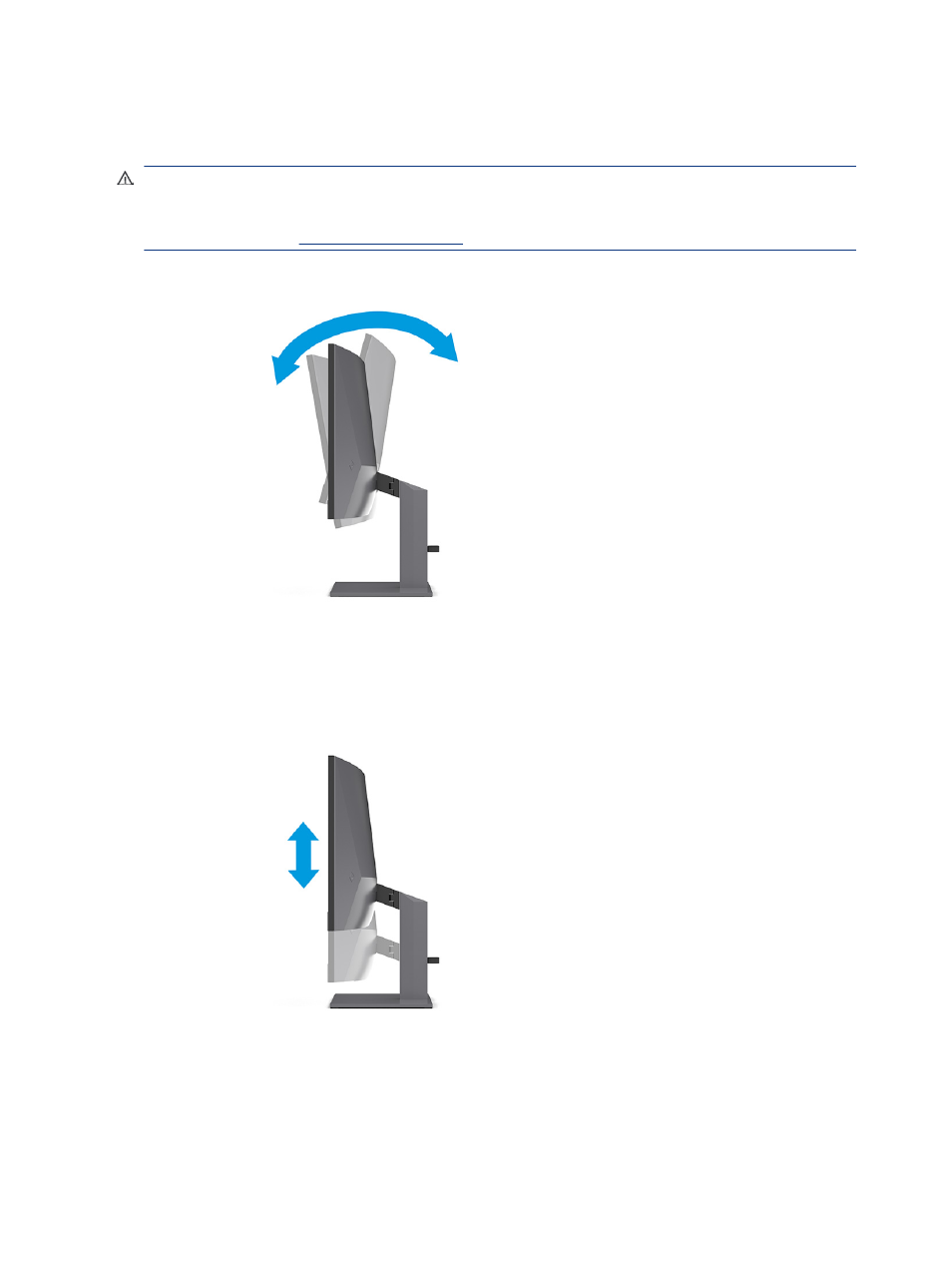
Adjusting the monitor (select products only)
To support an ergonomic work space, your monitor offers the adjustment options outlined in this section.
WARNING!
To reduce the risk of serious injury, read the Safety & Comfort Guide. It describes proper
workstation setup and proper posture, health, and work habits for computer users. The Safety & Comfort
Guide also provides important electrical and mechanical safety information. The Safety & Comfort Guide is
available on the web a
1.
Tilt the monitor head forward or backward to set it to a comfortable eye level.
2.
Adjust the monitor’s height to a comfortable position for your individual workstation. The monitor’s top
bezel edge should not exceed a height that is parallel to your eye height. A monitor that is positioned low
and reclined might be more comfortable for users with corrective lenses. Reposition your monitor as you
adjust your working posture throughout the work day.
14
Chapter 1 Getting started