Optimizing image performance (analog input) – HP Z34C G3 34" 21:9 Curved WQHD IPS Monitor User Manual
Page 33
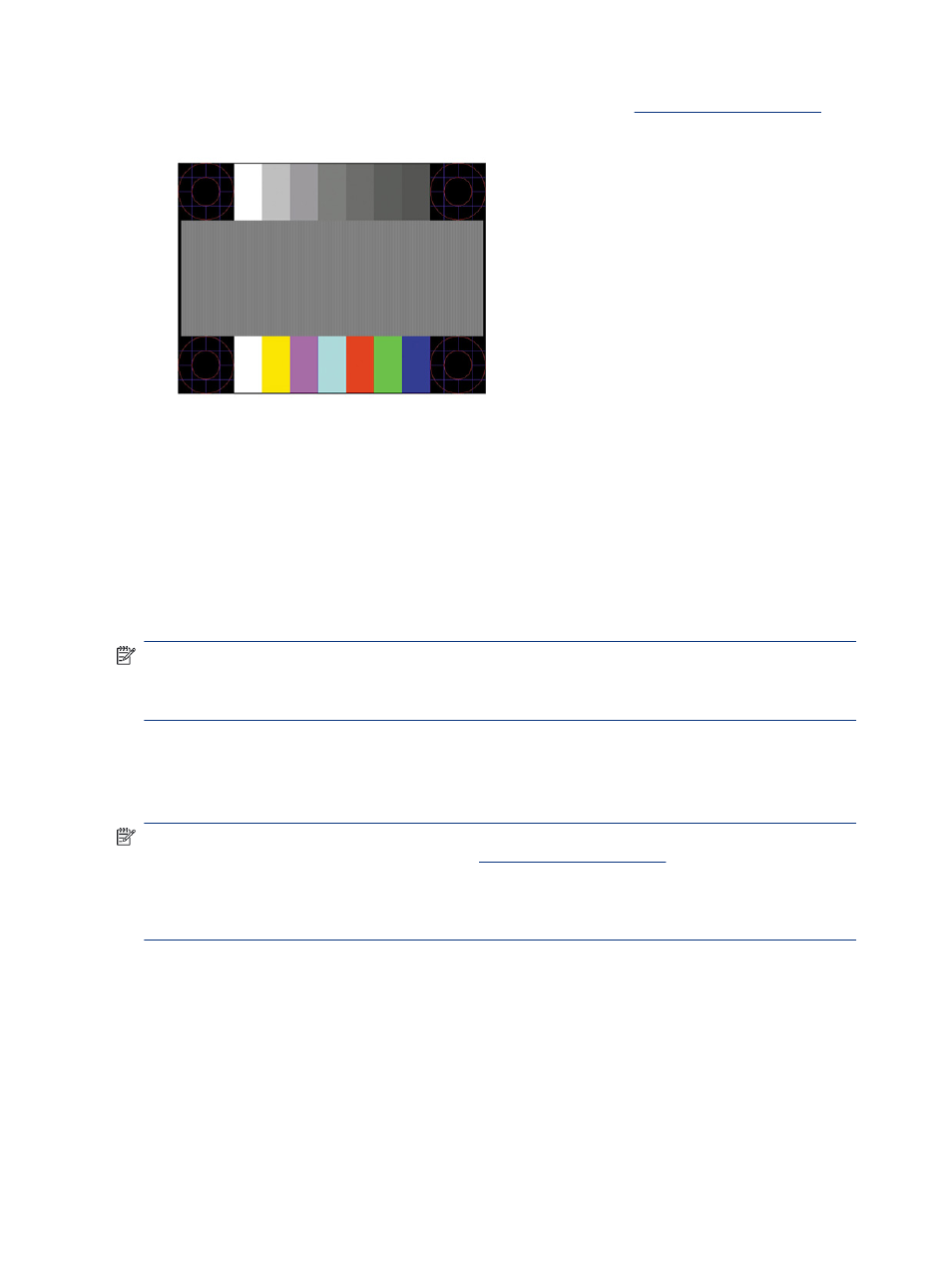
3.
Open the auto-adjustment utility. (You can download this utility fr
setup test pattern is displayed.
4.
Press the
esc
key or any other key on the keyboard to exit the test pattern.
Optimizing image performance (analog input)
If you would like to customize your settings, this section describes how to manually optimize your monitor's
image.
You can adjust two controls in the on-screen display to improve image performance: Clock and Phase
(available in the OSD menu). Use these controls only when the auto-adjustment function does not provide a
satisfactory image.
NOTE:
You can adjust the Clock and Phase controls only when you use an analog (VGA) input. These
controls are not adjustable for digital inputs.
The Clock must first be set correctly because the Phase settings are dependent on the main Clock setting.
●
Clock—Increases or decreases the value to minimize any vertical bars or stripes visible on the screen
background.
●
Phase—Increases or decreases the value to minimize video flickering or blurring.
NOTE:
When you use the controls, you will obtain the best results by using the auto-adjustment pattern
software utility. You can download this utility fr
When adjusting the Clock and Phase values, if the monitor images become distorted, continue adjusting the
values until the distortion disappears. To restore the factory settings, press the
Menu
button to open the
OSD menu, then select Management, select Factory Reset, and select Yes.
To eliminate vertical bars (Clock):
1.
Press the
Menu
button to open the OSD menu, select Image, and then select Clock and Phase.
2.
Select Clock, and then use the OSD buttons on the monitor that display up and down arrow icons to
eliminate vertical bars. Press the buttons slowly so that you do not miss the optimum adjustment point.
28
Chapter 4 Support and troubleshooting