Recovering the operating system, Real-time clock (rtc reset), Auto rtc reset – Dell 14" Mobile Precision 3470 Mobile Workstation (Silver) User Manual
Page 119
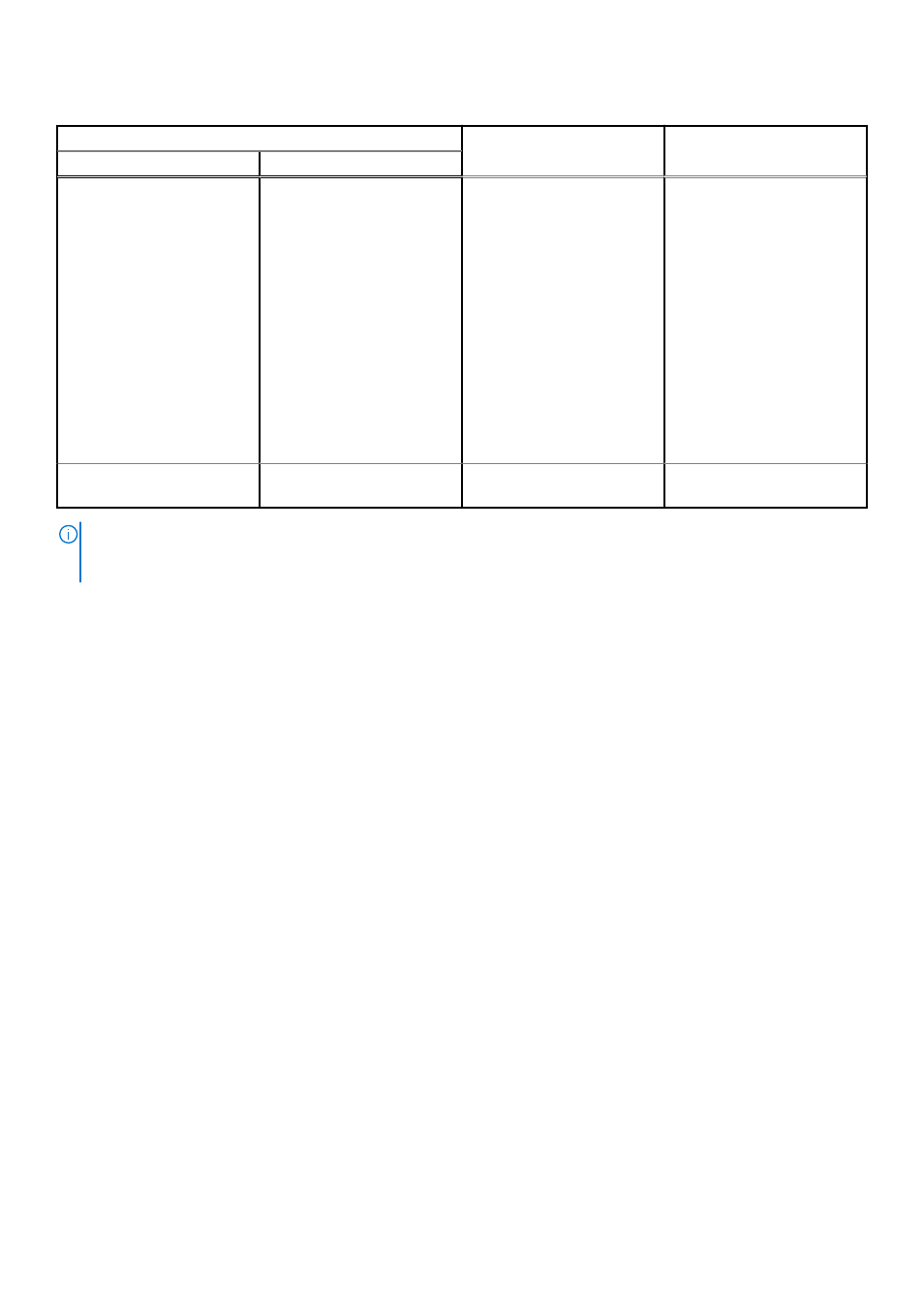
Table 21. System-diagnostic lights (continued)
Blinking pattern
Problem description
Suggested resolution
Amber
White
RTC reset. If problem
persists, replace the
system board.
●
Disconnect all power
source (AC, battery, coin
cell) and drain flea power
by pressing and holding
down power button 3~5
seconds to ensure all
power are drained.
●
Run "BIOS recovery from
USB", and the instructions
are in the website
.
●
If problem persists,
replace the system board.
3
7
Timeout waiting on ME to
reply to HECI message.
Replace the system board.
NOTE:
Blinking 3-3-3 LEDs on Lock LED (Caps-Lock or Nums-Lock), Power button LED (without Fingerprint reader), and
Diagnostic LED indicates failure to provide input during LCD panel test on Dell SupportAssist Pre-boot System Performance
Check diagnostics.
Recovering the operating system
When your computer is unable to boot to the operating system even after repeated attempts, it automatically starts Dell
SupportAssist OS Recovery.
Dell SupportAssist OS Recovery is a standalone tool that is preinstalled in all Dell computers installed with Windows operating
system. It consists of tools to diagnose and troubleshoot issues that may occur before your computer boots to the operating
system. It enables you to diagnose hardware issues, repair your computer, back up your files, or restore your computer to its
factory state.
You can also download it from the Dell Support website to troubleshoot and fix your computer when it fails to boot into their
primary operating system due to software or hardware failures.
For more information about the Dell SupportAssist OS Recovery, see
Dell SupportAssist OS Recovery User's Guide
at
. Click
SupportAssist
and then, click
SupportAssist OS Recovery
.
Real-Time Clock (RTC Reset)
The Real Time Clock (RTC) reset function allows you or the service technician to recover Dell systems from No POST/No
Power/No Boot situations. The legacy jumper enabled RTC reset has been retired on these models.
Start the RTC reset with the system powered off and connected to AC power. Press and hold the power button for
thirty (30) seconds
. The system RTC Reset occurs after you release the power button.
Auto RTC reset
The auto RTC reset feature automates the manual process of the RTC recovery function from a No Power or No POST failures.
When two instances of No Power, No POST issues are detected, the computer automatically attempts an RTC Reset.
Troubleshooting
119