Installing the system board – Dell 14" Mobile Precision 3470 Mobile Workstation (Silver) User Manual
Page 46
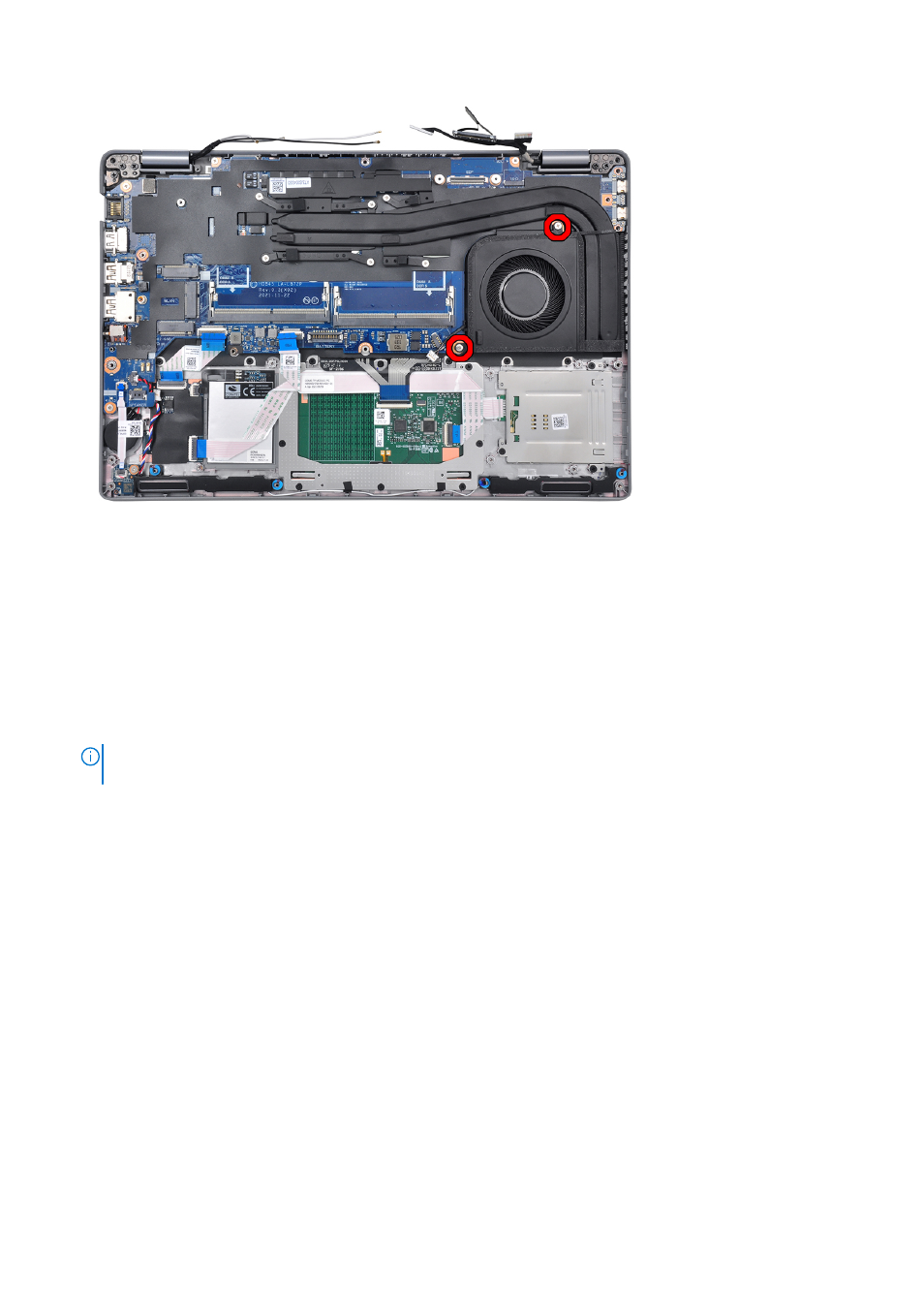
1. Remove the two (M2x3) screws that secure the eDP/display cable bracket to the system board.
2. Lift the eDP/display cable bracket away from the system.
3. Peel the tape that secures the display cable to the system board.
4. Using the pull tab, disconnect the display cable from the connector on the system board.
5. Disconnect IR camera cable from the connector on the system board (for models shipped with an IR camera).
6. Disconnect the touch screen cable from the connector on the system board (for models shipped with a touch screen).
7. Open the latch and disconnect the USH board cable from the connector on the system board.
8. Open the latch and disconnect the touchpad cable from the connector on the system board.
9. Open the latch and disconnect the LED cable from the connector on the system board.
10. Disconnect the coin-cell battery cable from the connecter on the system board.
NOTE:
When you disconnect the coin-cell battery cable from the connecter on the system board, the CMOS setting is
cleared.
11. Remove the three (M2x5) screws that secure the USB Type-C bracket to the system board.
12. Lift off the USB Type-C bracket off the system board.
13. Remove the four (M2x3) screws that secure the system board to the palm-rest assembly and keyboard assembly.
14. Lift the system board off the palm-rest assembly and keyboard assembly.
Installing the system board
Prerequisites
If you are replacing a component, remove the existing component before performing the installation procedure.
About this task
The following images indicate the location of the system board and provide a visual representation of the installation procedure.
46
Removing and installing components