Keyboard bracket, Removing the keyboard bracket – Dell 14" Mobile Precision 3470 Mobile Workstation (Silver) User Manual
Page 58
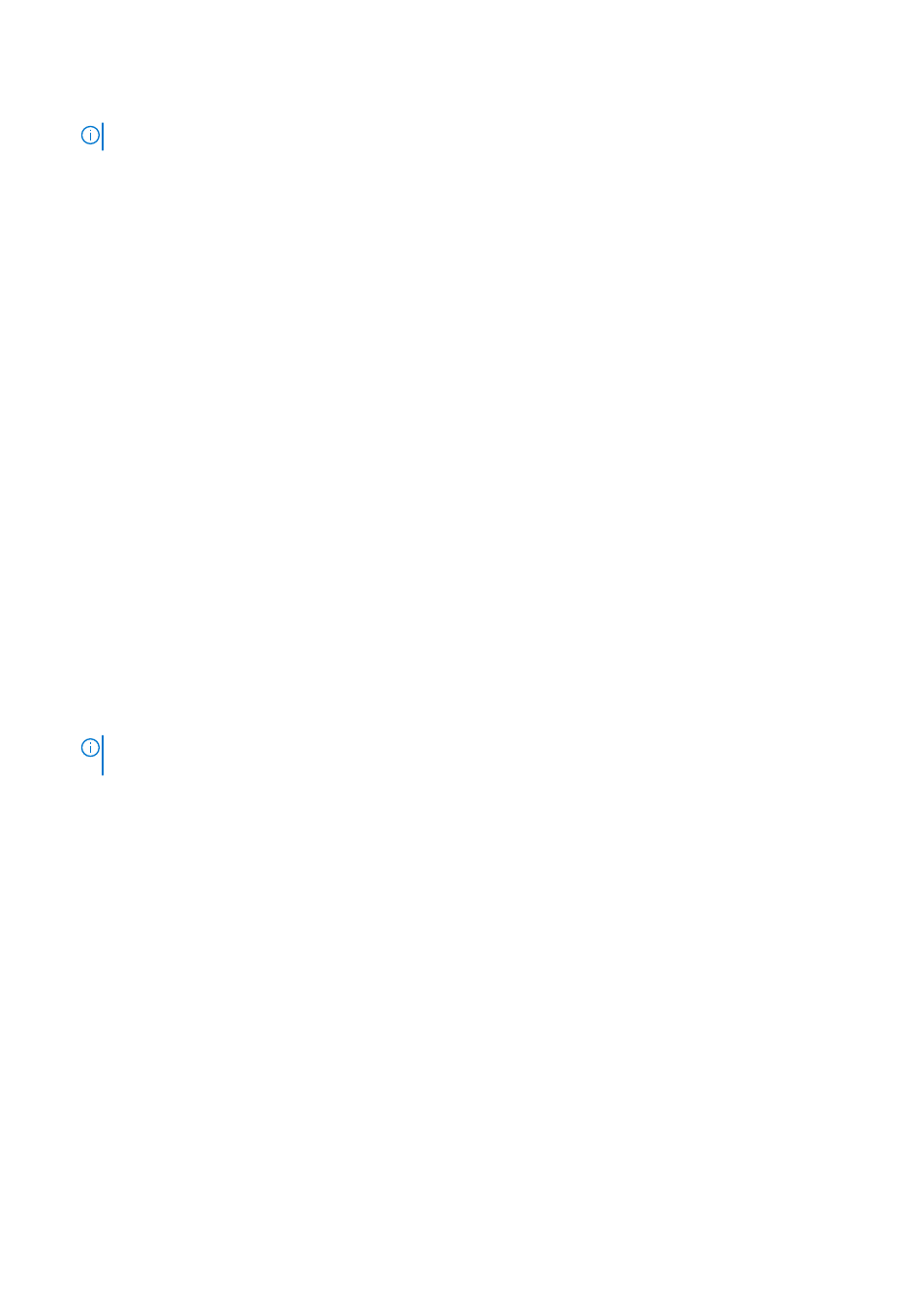
3. Connect the keyboard cable and keyboard backlit cable to its connectors on the touchpad.
NOTE:
For models shipped with a USH module, connect the USH cable to the keyboard bracket.
Next steps
1. Install the
2. Install the
.
3. Install the
4. Install the
.
5. Install the
.
6. Install the
or
.
7. Install the
.
8. Install the
.
9. Follow the procedure in
After working inside your computer
.
Keyboard bracket
Removing the keyboard bracket
Prerequisites
1. Follow the procedure in
Before working inside your computer
.
.
.
or
.
.
.
.
8. Remove the heat sink
.
.
NOTE:
The system board can be removed with the heat sink attached in order to simplify the procedure and preserve
the thermal bond between the system board and heat sink.
.
About this task
The following images indicate the location of the keyboard bracket and provide a visual representation of the removal procedure.
58
Removing and installing components