Brother ADS-3100 High-Speed Desktop Color Scanner for Home & Small Offices User Manual
Page 116
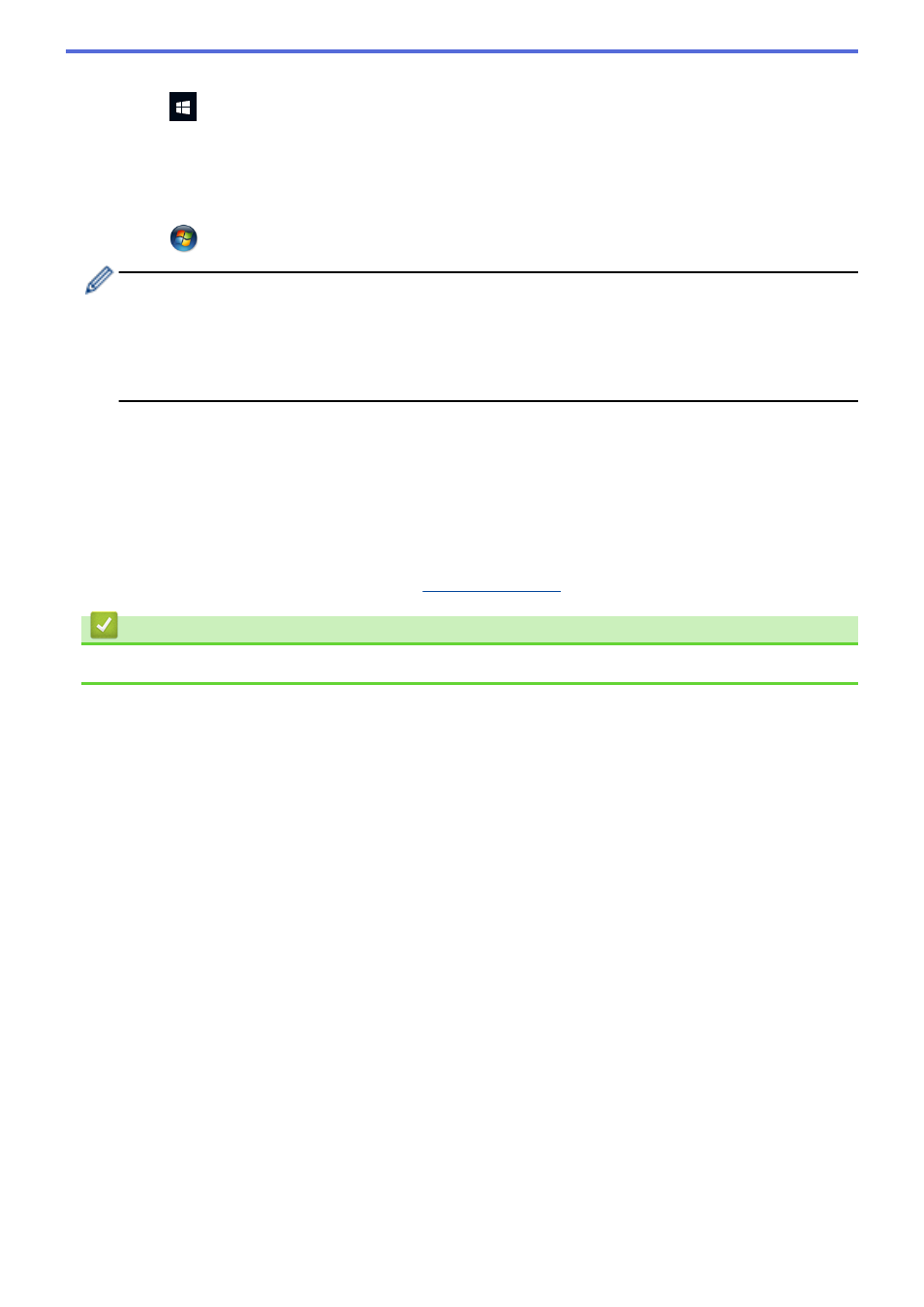
•
Windows 10
Click
>
Windows System
>
Control Panel
. In the
Hardware and Sound
group, click
Add a device
.
•
Windows 8.1
Move your mouse to the lower right corner of your desktop. When the menu bar appears, click
Settings
>
Control Panel
>
Hardware and Sound
>
Devices and Printers
>
Add a device
.
•
Windows 7
Click
(Start)
>
Devices and Printers
>
Add a device
.
•
To use Windows 7, Windows 8.1, or Windows 10 computer as a Registrar, you must register it to your
network in advance. For more detailed information, see the instructions supplied with your wireless
access point/router.
•
If you use Windows 7, Windows 8.1, or Windows 10 as a Registrar, you can install the scanner driver
after the wireless configuration by following the on-screen instructions. To install the full driver and
software package, see the
Quick Setup Guide
.
7. Select your machine and click
Next
.
8. Type the PIN displayed on the machine's LCD, and then click
Next
.
9. (Windows 7 only) Select your network, and then click
Next
.
10. Click
Close
.
If your wireless device is connected successfully, the LCD displays
[Connected]
.
You have completed the wireless network setup. To install drivers and software necessary for operating your
machine, go to your model's
Downloads
Related Information
•
112