Set up a scan to network profile – Brother ADS-3100 High-Speed Desktop Color Scanner for Home & Small Offices User Manual
Page 70
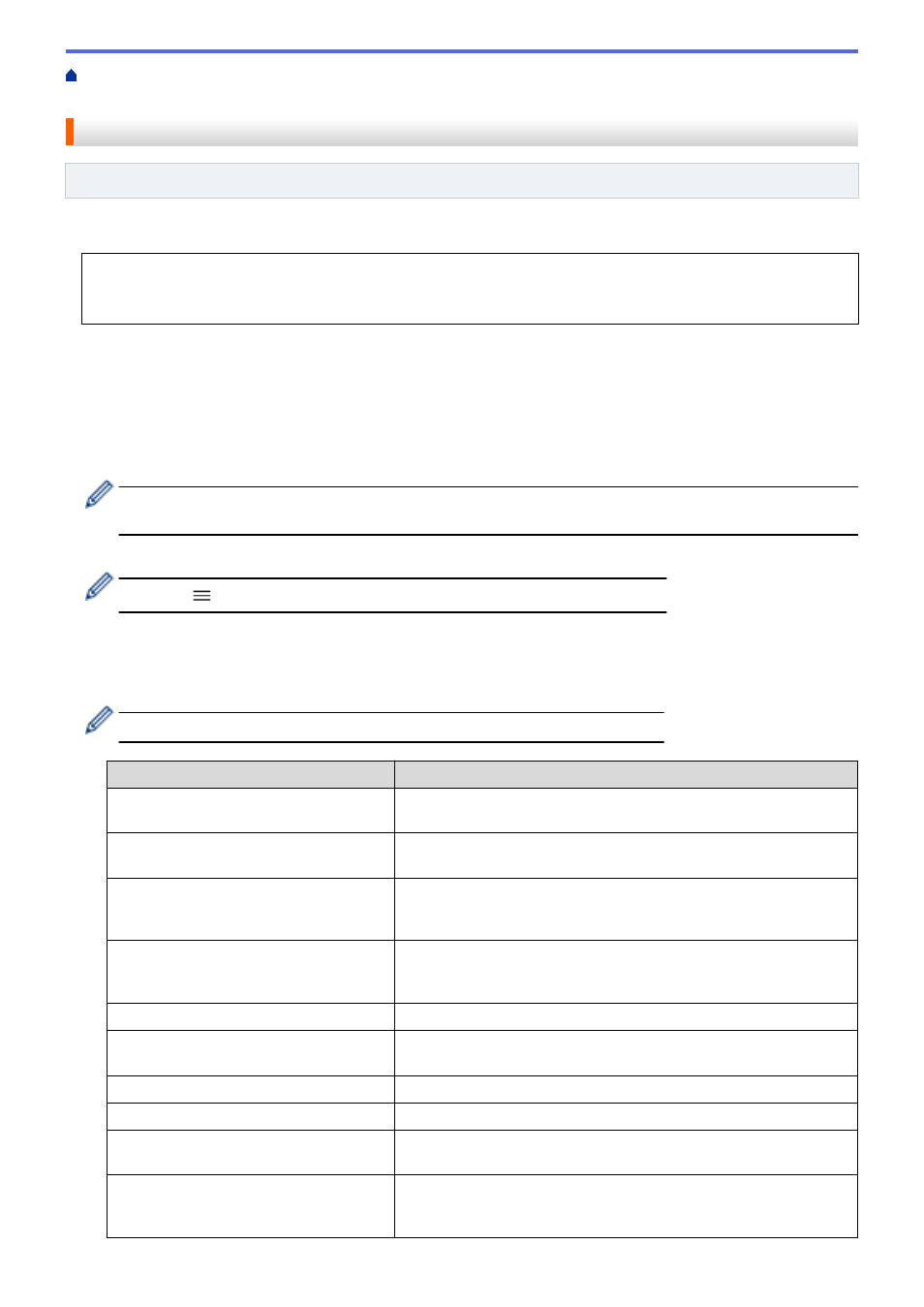
Scan Using the Scan Functions on Your Brother Machine
Scan to Network Profile
Set up a Scan to Network Profile
Related Models
: ADS-3300W
Set up a Scan to Network Profile to scan and upload scanned data directly to a folder on a CIFS server.
We recommend Microsoft Internet Explorer 11.0 or later/Microsoft Edge for Windows, Safari 12.0 or later for
Mac, Google Chrome
™
for Android (4.x or later), and Google Chrome
™
/Safari for iOS (10.x or later). Make
sure that JavaScript and Cookies are always enabled in whichever browser you use.
1. Start your web browser.
2. Type "https://machine's IP address" in your browser's address bar (where "machine's IP address" is the
machine's IP address).
For example:
https://192.168.1.2
3. If required, type the password in the
Login
field, and then click
Login
.
The default password to manage this machine’s settings is located on the back of the machine and marked
"
Pwd
".
4. Go to the navigation menu, and then click
Scan
>
Scan to FTP/SFTP/Network
.
Start from
, if the navigation menu is not shown on the left side of the screen.
5. Select the
Network
option, and then click
Submit
.
6. Click the
Scan to FTP/SFTP/Network Profile
menu.
7. Select the profile you want to set up or change.
Using the following characters: ?, /, \, ", :, <, >, | or * may cause a sending error.
Option
Description
Profile Name
Type a name for this server profile (up to 14 alphanumeric
characters). The machine displays this name on the LCD.
Network Folder Path
Type the path to the folder on the CIFS server where you want to
send your scanned data.
File Name
Select a file name from the preset names provided, or from user-
defined names. You can set the user-defined names and file name
style in the
Scan File Name
menu in the navigation menu.
Quality
Select a quality setting. When
Auto
is selected, you can adjust the
detection level of color from the
Auto Color detect adjust
drop-
down list.
File Type
Select the file type you want to use for the scanned document.
Document Size
Select your document size from the list. This is necessary to make
sure the scanned file is the correct size.
Margin Settings
Adjust your document's margins.
File Size
Select your file size.
Skip Blank Page
Select the
On
option to remove blank pages of the document from
the scanning results.
Skip Blank Page Sensitivity
Select the sensitivity level for detecting blank pages in the scanned
data. The higher the sensitivity, the easier it is for the machine to
detect blank pages.
66