Brother ADS-3100 High-Speed Desktop Color Scanner for Home & Small Offices User Manual
Page 168
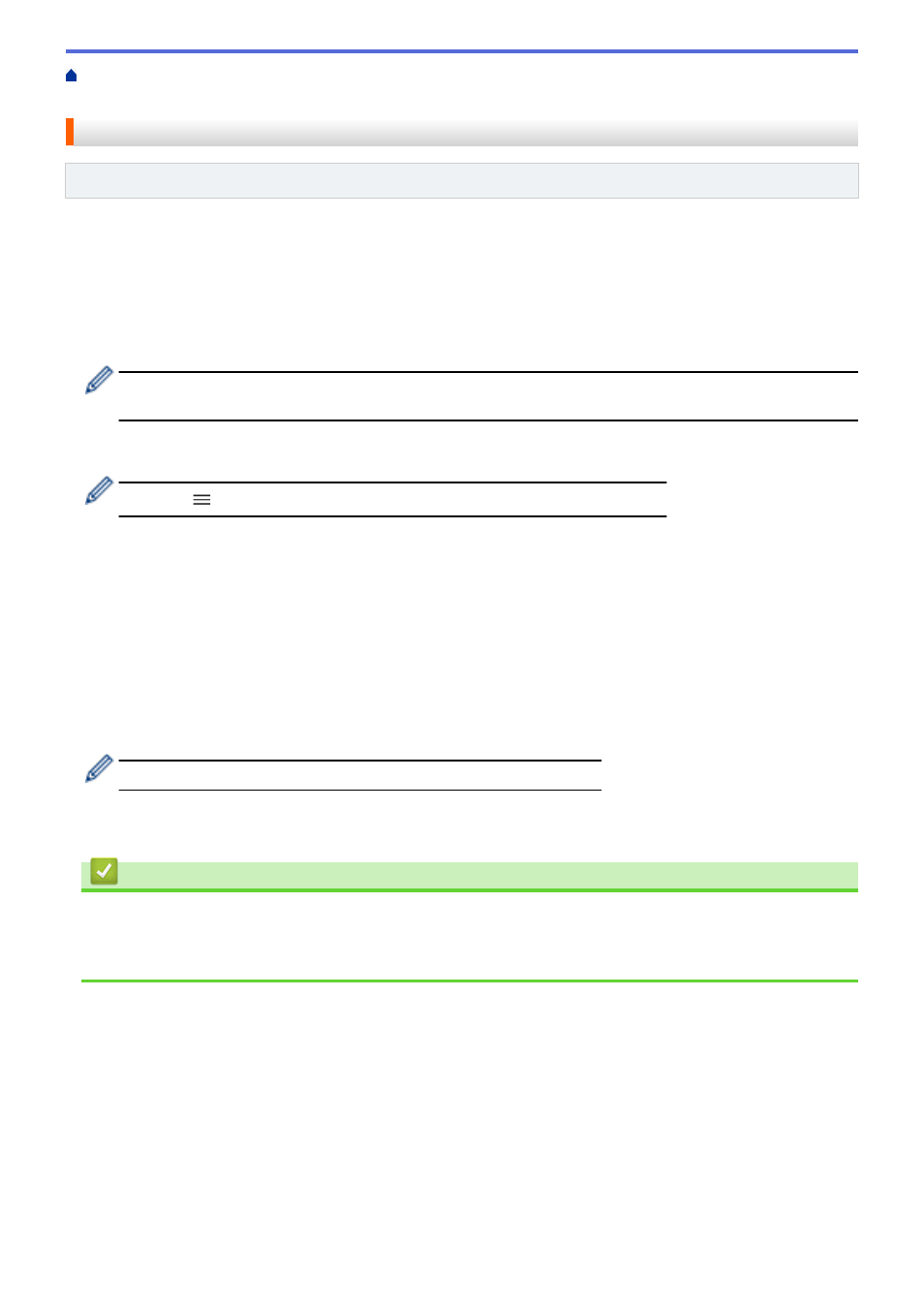
> Configure Secure Function Lock 3.0 Using Web Based
Management
Configure Secure Function Lock 3.0 Using Web Based Management
Related Models
: ADS-3300W
1. Start your web browser.
2. Type "https://machine's IP address" in your browser's address bar (where "machine's IP address" is the
machine's IP address).
For example:
https://192.168.1.2
3. If required, type the password in the
Login
field, and then click
Login
.
The default password to manage this machine’s settings is located on the back of the machine and marked
"
Pwd
".
4. Go to the navigation menu, and then click
Administrator
>
Restriction Management
or
User Restriction
Function
.
Start from
, if the navigation menu is not shown on the left side of the screen.
5. Select
Secure Function Lock
.
6. Click
Submit
.
7. Click the
Restricted Functions
menu.
8. In the
User List / Restricted Functions
field, type a group name or user name.
9. In the
Scan to
columns, select a checkbox to allow, or clear a checkbox to restrict, the function listed.
10. Click
Submit
.
11. Click the
User List
menu.
12. In the
User List
field, type the user name.
13. In the
PIN Number
field, type a password.
The number of characters you can set differs depending on the model.
14. Select
User List / Restricted Functions
from the drop-down list for each user.
15. Click
Submit
.
Related Information
•
Related Topics:
•
164