Brother ADS-3100 High-Speed Desktop Color Scanner for Home & Small Offices User Manual
Page 84
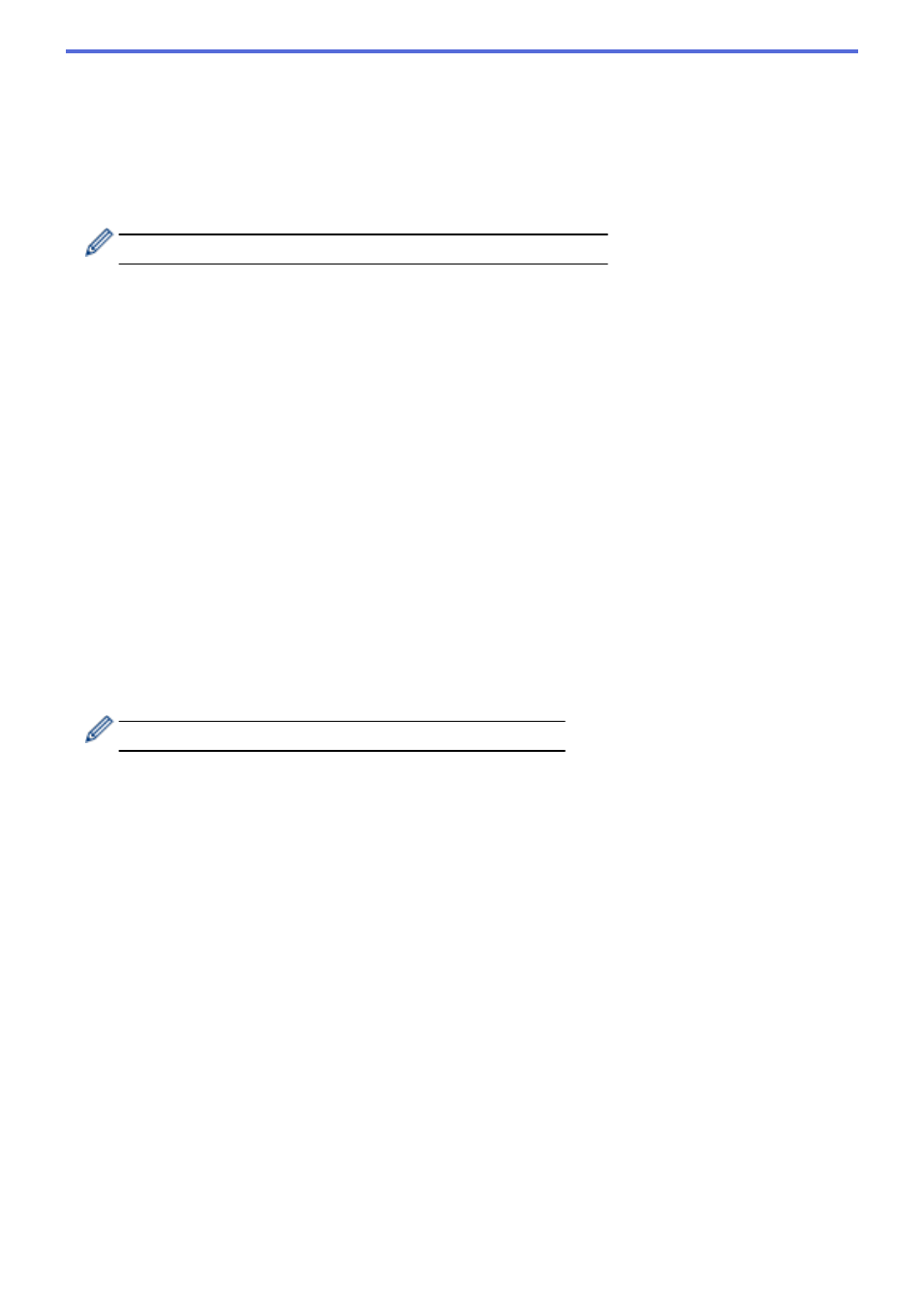
•
Detect End of Page (ADF)
Detects the end of page and automatically adjusts the size of a page when the length of the
document is shorter than the
Document Size
selected.
•
Margin Settings
This feature allows you to add or remove a specific margin (from -0.12 in. to 0.12 in. (-3 mm to 3
mm)) at the edge of the image. A positive value increases the size of the scanned image when it is
output and a negative value decreases the size of the scanned image when it is output.
Margin Settings
is available only when
Document Size
is set to
Auto
.
-
Rotate Image
Changes the direction of the document based on the text orientation.
-
Fill With Color
•
Tear Fill
Detects and fills tear marks on the scanned image using the selected color and range.
•
Edge Fill
Fill in the edges on four sides of the scanned image using the selected color and range.
-
Punch Hole Removal
This feature removes the punch hole markings by filling hole marks with white or the surrounding
color.
-
Auto Color Detect Adjust
When color setting
Auto
is selected, you can adjust the detection level of color. Increasing the slider
value makes the machine more likely to determine that a given document is a color document.
-
Skip Blank Page
Remove the document's blank pages from the scanning results.
•
Image Quality
-
Diffusion Adjustment -Gray
This function adjusts the brightness and contrast to create gray images.
Only effective when the
Color Setting
is
Gray (Error Diffusion)
.
Brightness
Set the
Brightness
level by moving the slider to the right or left to lighten or darken the image. If
the scanned image is too light, set a lower brightness level and scan the document again. If the
image is too dark, set a higher brightness level and scan the document again. You can also type a
value in the field to set the brightness.
Contrast
Increase or decrease the
Contrast
level by moving the slider to the right or left. An increase
emphasizes dark and light areas of the image, while a decrease reveals more details in gray areas.
You can also type a value in the field to set the contrast.
-
Color Tone Adjustment
Allows you to adjust the brightness, contrast, shadow, highlight, and gamma during True gray and
color scanning.
-
Background Processing
•
Remove Bleed-through / Pattern
Prevent bleed-through.
•
Remove Background Color
Remove the base color of documents to make the scanned data more legible.
-
Color Drop
Select a color to remove from the scanned image.
-
Edge Emphasis
80