Access web based management, Start from your web browser, Start from brother iprint&scan (windows/mac) – Brother ADS-3100 High-Speed Desktop Color Scanner for Home & Small Offices User Manual
Page 234
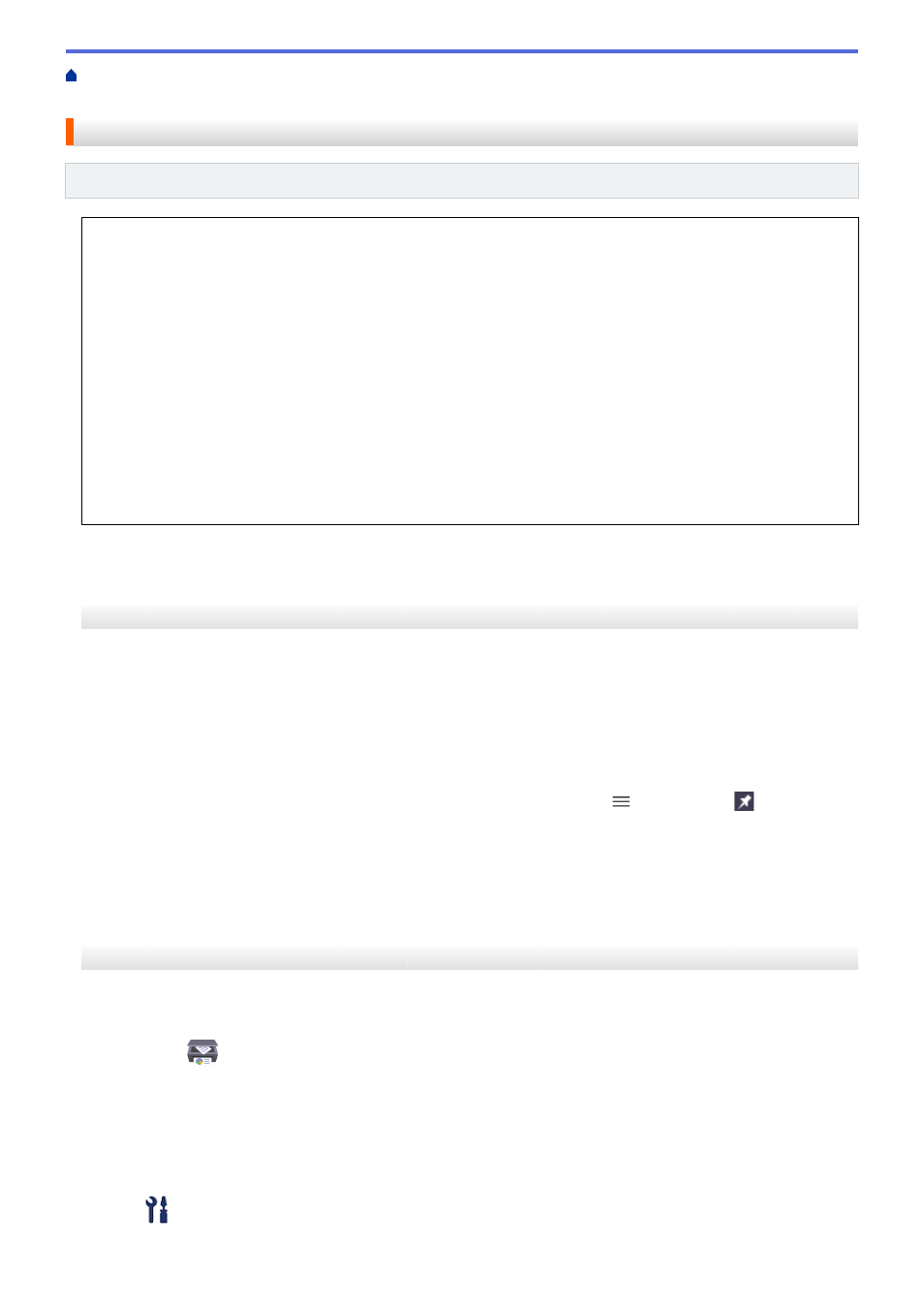
Change Machine Settings from Your Computer
> Access Web Based Management
Access Web Based Management
Related Models
: ADS-3300W
•
We recommend Microsoft Internet Explorer 11.0 or later/Microsoft Edge for Windows, Safari 12.0 or later
for Mac, Google Chrome
™
for Android (4.x or later), and Google Chrome
™
/Safari for iOS (10.x or later).
Make sure that JavaScript and Cookies are always enabled in whichever browser you use.
•
The default password to manage this machine’s settings is located on the back of the machine and marked
"
Pwd
". We recommend immediately changing the default password to protect your machine from
unauthorized access.
•
If the password is entered incorrectly several times, you will not be able to log in for a while. The lockout
settings can be changed in Web Based Management.
•
We recommend using the HTTPS security protocol when configuring settings using Web Based
Management. If you use HTTP when configuring settings using Web Based Management, follow the
screen prompts to switch to a secure HTTPS connection.
•
When you use HTTPS for Web Based Management configuration, your browser will display a warning
dialog box. To avoid displaying the warning dialog box, you can install a self-signed certificate to use
SSL/TLS communication. For more detailed information, see
Related Information
.
>> Start from Your Web Browser
>> Start from Brother iPrint&Scan (Windows/Mac)
>> Start from Brother Utilities (Windows)
Start from Your Web Browser
1. Start your web browser.
2. Type "https://machine's IP address" in your browser's address bar (where "machine's IP address" is the
machine's IP address).
For example:
https://192.168.1.2
3. If required, type the password in the
Login
field, and then click
Login
.
4. If you want to pin the navigation menu on the left side of the screen, click
and then click
.
You can now change the machine settings.
If you change the protocol settings, you must restart the machine after clicking
Submit
to activate the
configuration.
After configuring the settings, click
Logout
.
Start from Brother iPrint&Scan (Windows/Mac)
1. Start Brother iPrint&Scan.
•
Windows
Launch
(
Brother iPrint&Scan
).
•
Mac
In the
Finder
menu bar, click
Go
>
Applications
, and then double-click the iPrint&Scan icon.
The Brother iPrint&Scan screen appears.
2. If your Brother machine is not selected, click the
Select your Machine
button, and then select your model
name from the list. Click
OK
.
3. Click
(
Machine Settings
).
230