Security > user accounts – Vivotek FD9388-HTV 5MP Outdoor Network Dome Camera with Night Vision User Manual
Page 101
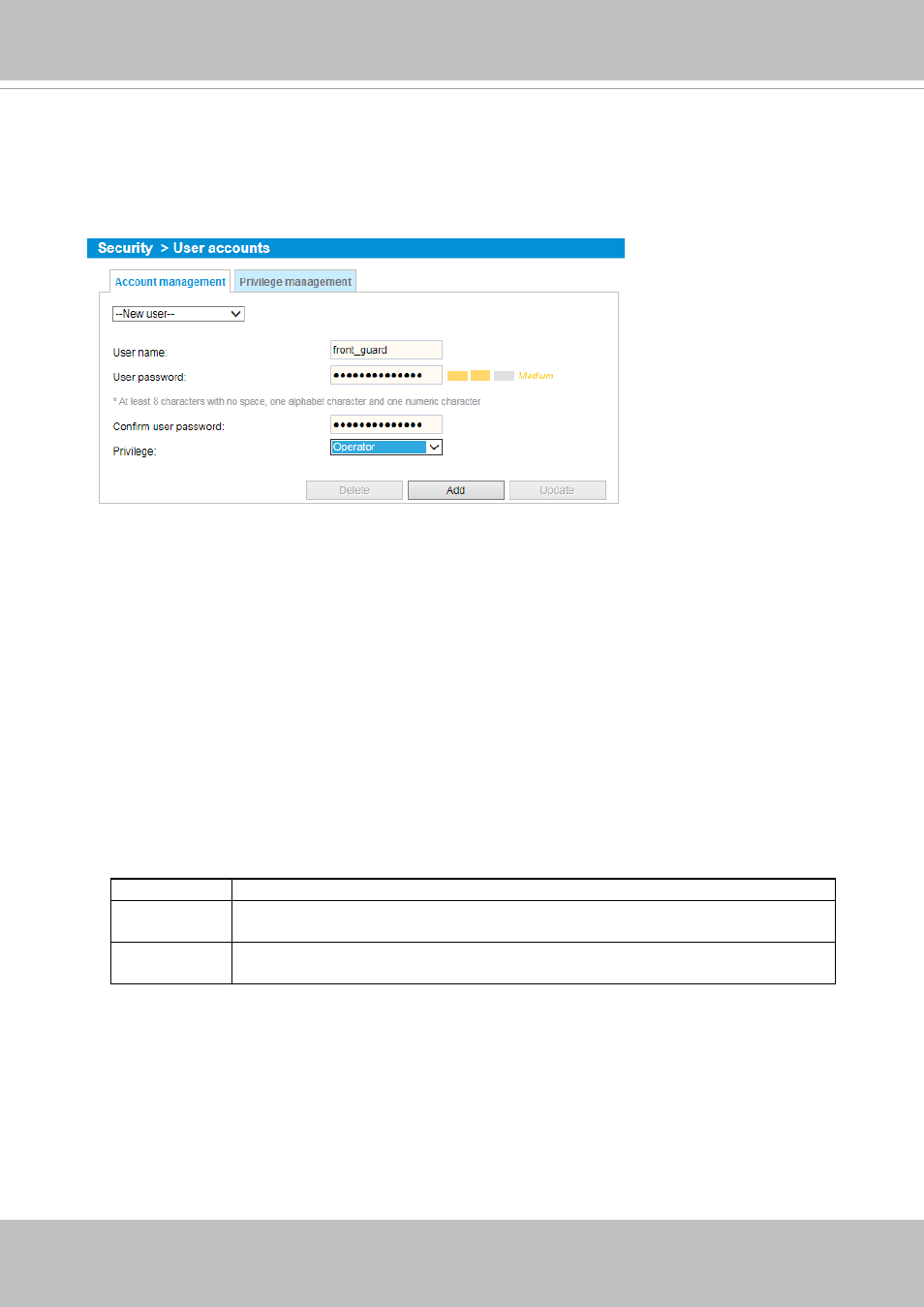
VIVOTEK
User's Manual - 101
Security > User accounts
This section explains how to enable password protection and create multiple accounts.
Account management
The administrator account name is “root”, which is permanent and can not be deleted. If you want
to add more accounts in the Account management window, please apply the password for the “root”
account first.
The administrator can create up to 20 user accounts.
To create a new user,
1. Click to unfold the pull-down menu. Select
New user
.
2. Enter the new user’s name and password. Type the password identically in both text boxes.
Some, but not all special ASCII characters are supported: !, $, %, -, ., @, ^, _, and ~.
You can use them in the password combination.
The strength of your password combination is shown on the right, use the combination of
alphabetic, numeric, upper case, and lower case characters until the password strength is good
enough.
3. Select the privilege level for the new user account. Click
Add
to enable the setting.
The privilege levels are listed below:
Administrator Full control
Operator
Control DO, white-light illuminator, snapshot, and PTZ;
unable to enter the camera Configuration page.
Viewer
Control DO, white-light illuminator, view, listen, PTZ, and talk through the
camera interface.
Access rights are sorted by user privilege (Administrator, Operator, and Viewer). Only
administrators can access the Configuration page. Although operators cannot access the
Configuration page, they can use the URL Commands to get and set the value of parameters. For
more information, please refer to URL Commands of the Network Camera on page 152. Viewers
can only access the main page for live viewing.
Here you also can change a user’s access rights or delete user accounts.
1. Select an existing account to modify.
2. Make necessary changes and click
Update
or
Delete
to enable the setting.