Smithco Envizio Pro Installation & Operation Manual User Manual
Page 128
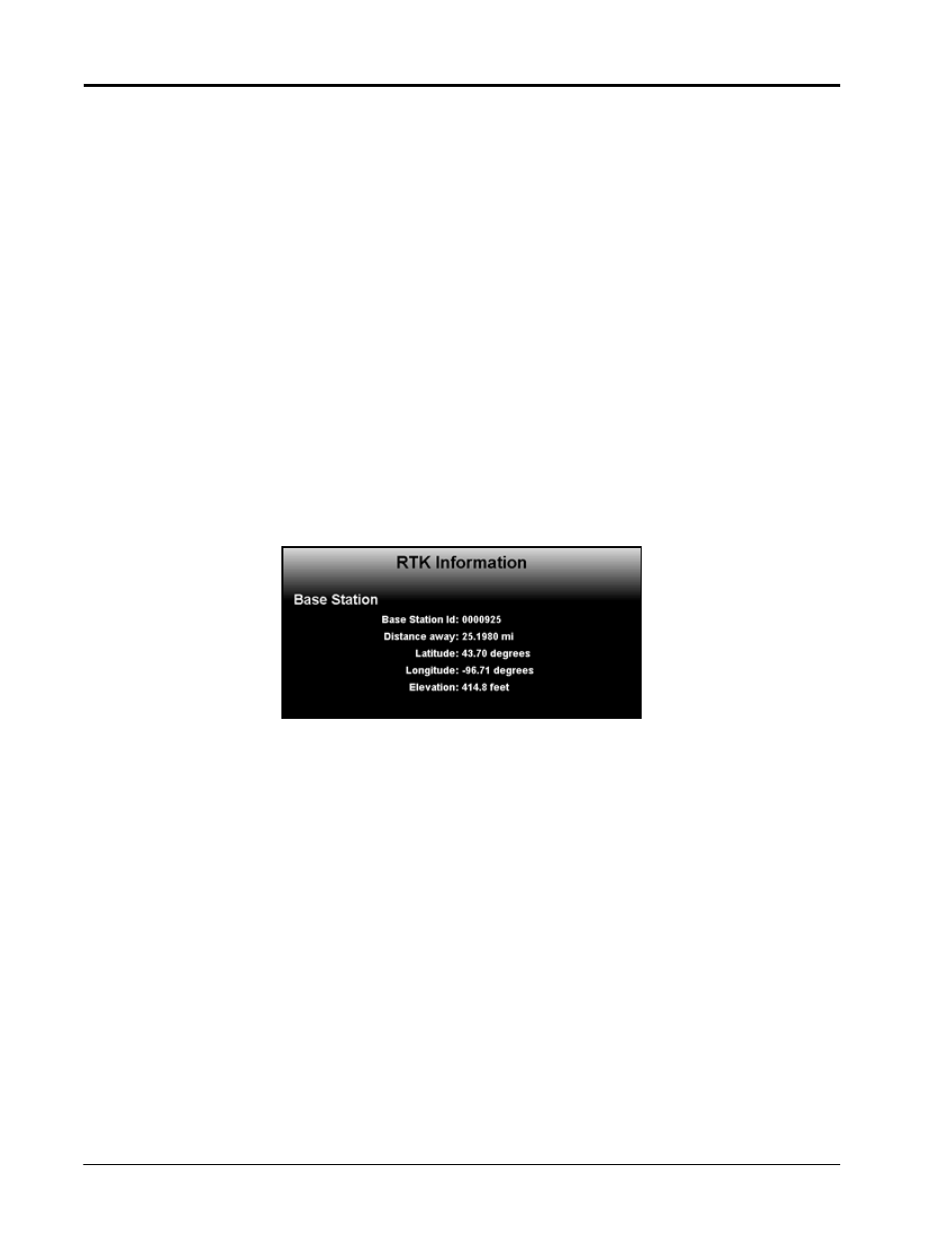
Chapter 7
118
Envizio Pro and Envizio Pro II Installation and Operation Manual
Direction of Travel Indicator
This indicator displays the last direction of travel detected by the field computer. Touch the indicator to toggle
the direction of travel manually if the indicator or map display is incorrect.
Note:
When operating with an optional Raven SmartSteer™ or SmarTrax™, automated steering system,
the direction of travel icon may not be displayed in this location if the terrain compensation feature
is enabled. Review the SmartSteer or SmarTrax Calibration and Operation Manual for details on
using these systems with the Envizio Pro or Envizio Pro II field computers.
AutoDetect GPS
Touch the ‘AutoDetect GPS’ button on the GPS Health screen to allow the Envizio Pro or Envizio Pro II to
attempt to automatically detect GPS information coming from an external device. The autodetect feature is
normally only required when interfacing with an external receiver or when receiving GPS information back from
a SmarTrax or TM-1 Tilt Module.
RTK Information Screen
When using the internal GPS receiver, or a compatible external GPS receiver such as the Raven Phoenix 300,
in RTK mode, touch the ‘Next’ icon on the GPS Health screen to view RTK base station information such as the
base station I.D. and baseline distance. This information may be used to help troubleshoot issues with the
system if necessary.