Smithco Envizio Pro Installation & Operation Manual User Manual
Page 66
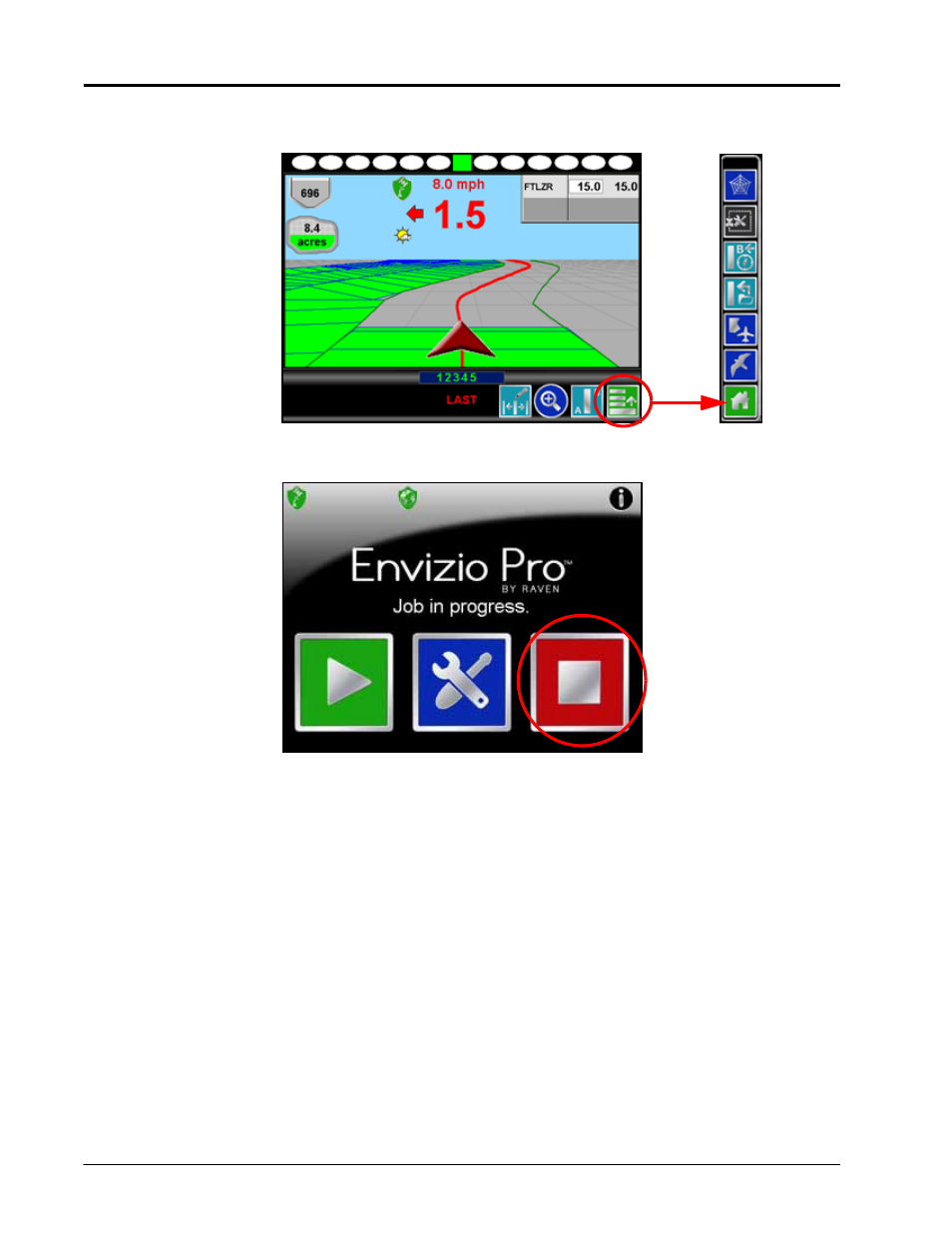
Chapter 6
56
Envizio Pro and Envizio Pro II Installation and Operation Manual
To end jobs on the Envizio Pro or Envizio Pro II:
1.
Open the menu on the Guidance screen and touch the green home icon to return to the Home screen.
2.
The Home screen will be displayed. The Home screen displays ‘Job in progress’ during an active job and
the Shutdown icon is replaced by the Stop icon.
3.
Touch the Stop icon to close the currently active job.
Note:
Touching the Start icon with a job in progress will return to the Guidance screen of the active job.
To begin a new job, first touch the Stop icon to close the job in progress before selecting the Start
icon.
4.
Confirm closing the open job file by touching the green check mark. To keep the current job open, touch the
red ‘x.’ Closed jobs can be re-opened later by selecting an existing job file during the Start Job procedure.
See the Setting up a Job section on page 58 for more information.
5.
The Stop icon will be replaced with the Shutdown icon. Touch the Shutdown icon to power down the field
computer.
Stop