Smithco Envizio Pro Installation & Operation Manual User Manual
Page 222
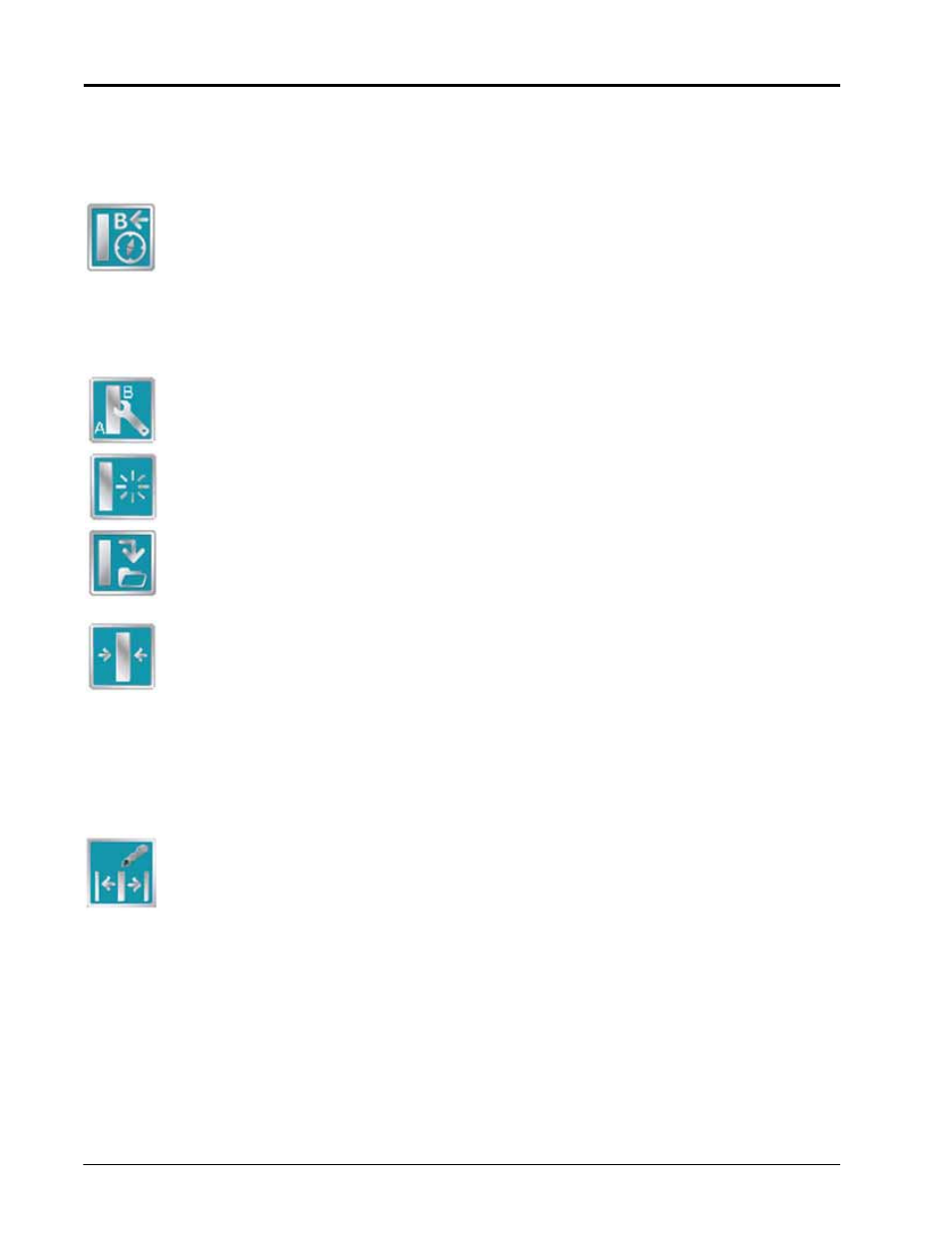
Appendix F
212
Envizio Pro and Envizio Pro II Installation and Operation Manual
Set B by Heading
The Set B by Heading feature is only available with the Straight Line Guidance Pattern. This feature allows the
operator to set an A-B Line before completing the first swath.
Use the Set B by Heading feature to create a guidance path along a heading. Touch this icon and
use the displayed keypad to enter a heading between 0° and 359° (with 0° being due North).
A-B Path Configuration
The following tools are available in the Menu when a compatible A-B Line is displayed on the Guidance screen.
Select the A-B Tools icon to access additional tools for use with the current A-B Line.
Select the Reset A-B Line icon to clear the displayed path. If the displayed path will need to be
recalled in the future, be sure to save the current path before selecting reset.
Touch the Save A-B Line icon to save the displayed path. Once saved, an A-B Line can be
recalled at any time or loaded into other jobs. In addition, saved paths can be transferred from the
field computer via the File Maintenance feature. See Chapter 8, Software Updates and File
Maintenance, for details on the File Maintenance feature and transferring saved paths.
Use the Re-calibrate A-B Line tool to re-calibrate the displayed path to the machine’s current
position. Due to DGPS drift over time, this feature allows the operator to re-calibrate the A-B Line
to a known position in a field.
Nudge Feature
The Nudge Feature allows the operator to fine tune the displayed path for actual field conditions. The Nudge
Feature works especially well with the Raven SmarTrax or SmartSteer assisted steering systems. Contact a
local Raven dealer for more information about these systems.
During an active job, touch the Edit Nudge icon at the bottom of the Guidance screen to display
the In Job Nudge Settings screen. This screen allows the operator to enable the on-screen nudge
controls, adjust the nudge values and select the active nudge applied when the nudge icons are
selected. See the Nudge Feature section on page 68 for more information on setting up and using
the Nudge Feature.