Alarms – Smithco Envizio Pro Installation & Operation Manual User Manual
Page 224
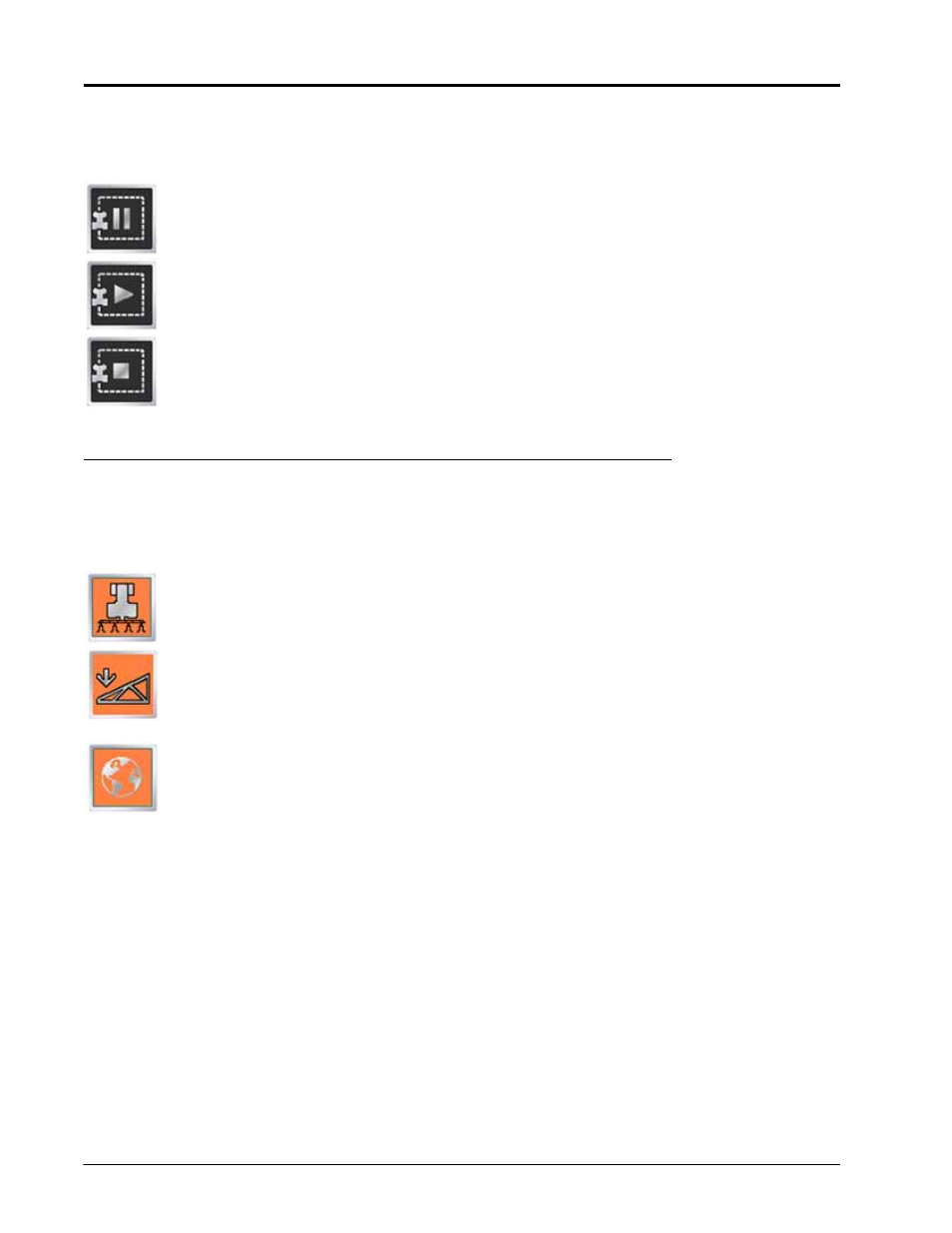
Appendix F
214
Envizio Pro and Envizio Pro II Installation and Operation Manual
Pause, Resume and End Boundaries
The following icons will appear on the Guidance screen while a field boundary is being recorded.
Touch the Pause Boundary icon to pause recording of the field boundary. Use this feature when
the vehicle’s path will not reflect the boundary such as when re-filling tanks, etc. To resume
recording, touch the Resume icon.
While paused, the Resume Boundary icon replaces the Pause and End Boundary icons on the
Guidance screen. Touch this icon to resume recording of the current boundary.
To finish recording a boundary, touch the End Field Boundary icon. Note: The field computer
draws a straight line from the boundary starting point to the vehicle’s current location when closing
a boundary.
Alarms
Depending upon the alert or warning condition, the field computer may display one or more of the following
icons:
The Product Control Alarm icon is displayed if an alarm condition such as a low bin or tank, or
when product control cannot reach the target rate.
The AutoBoom Alarm icon is displayed if an alarm condition such as sensors too low or high, the
pressure is higher than the set point or if a sensor has gone off line. Refer to Chapter 10, Using
AutoBoom™, for more information about the optional Glide Series AutoBoom system and
troubleshooting AutoBoom alarms.
Touch the Show All Alarms icon to view all current alarm conditions.