Grass Valley K2 Storage System Instruction Manual v.3.2 Nov.18 2008 User Manual
Page 361
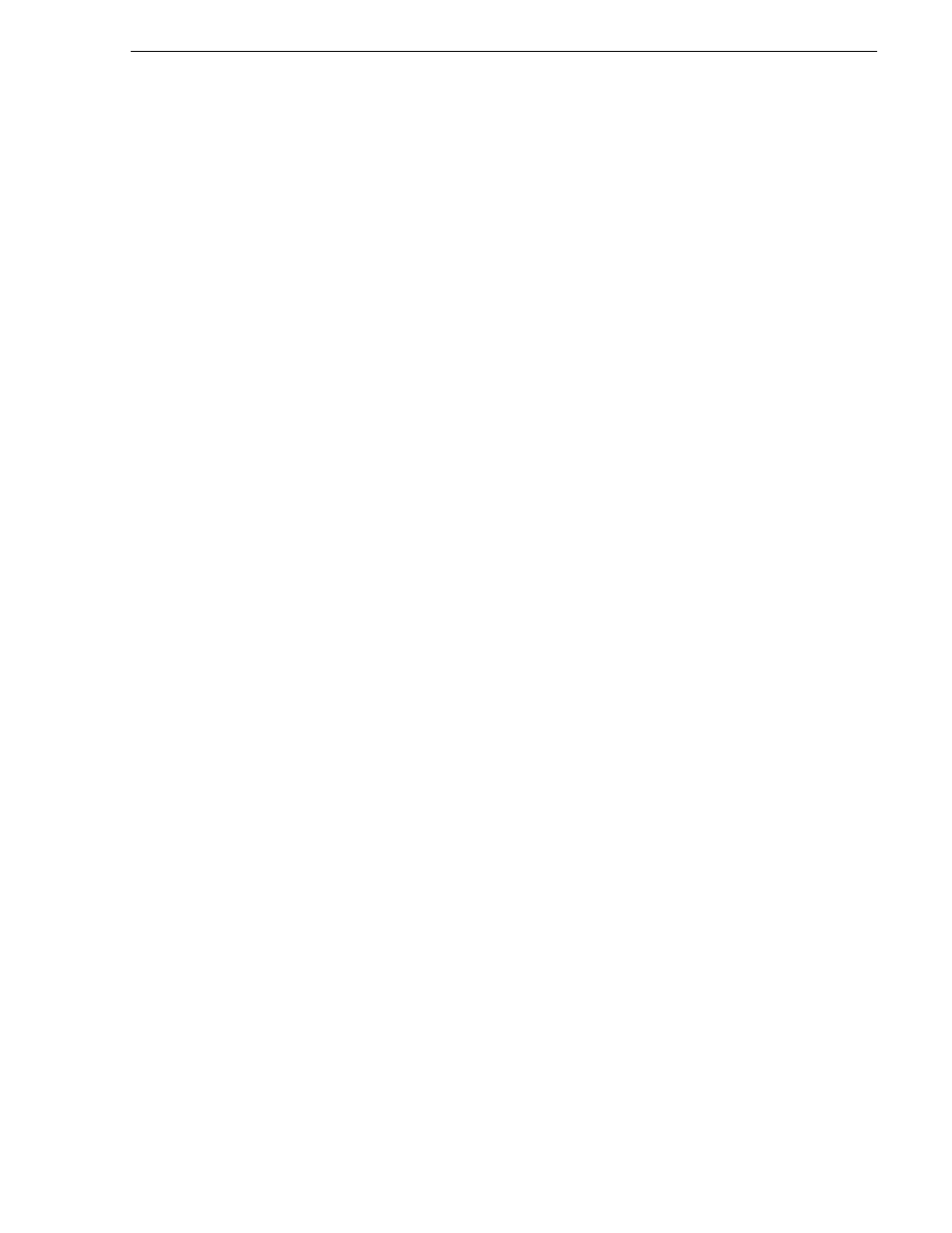
July 15, 2008
K2 Storage System Instruction Manual
361
Installing Multi-Path I/O Software on NL10R K2 Media Servers
Connect the motherboard GigE port 1 (control) to a control port on the GigE
switch. For the NL10R system, connect server A to GigE switch A and connect
server B to the GigE switch B.
Connect the 10 Gig FTP port to the 10 Gig port on the rear of the GigE switch.
For the NL10R system, connect server A to GigE switch A and connect server
B to the GigE switch B.
Connect Fibre Channel ports to the RAID storage device. For the NL10 system,
connect one Fibre Channel port to the RAID controller. For the NL10R system,
on each server connect one Fibre channel port to controller 0 and one Fibre
channel port to controller 1.
• Assign a control network IP address to GigE port 1. Use standard Windows
procedures. Refer to
“Networking tips” on page 112
.
• Change the hostname. Use standard Windows procedures.
• Configure SNMP properties so the trap destination points to the NetCentral server
PC. Use standard Windows procedures. If you are not using the SNMP community
name “public”, configure the community name and set permissions to RW. Also
make sure that the Authentication trap is enabled.
• For the NL10R system, install MPIO software on the NH-10GE K2 Media Server.
Refer to
“Installing Multi-Path I/O Software on NL10R K2 Media Servers” on
“K2 Media Server descriptions” on page 397
.
Installing Multi-Path I/O Software on NL10R K2 Media Servers
The following procedure is required for K2 Media Servers on NL10R systems and
other nearline redundant systems.
The installation files for the Multi-Path I/O software are copied on to the K2 Media
Server when the K2 system software is installed.
To install Multi-Path I/O software on a K2 Media Server, do the following:
1. Stop all media access on the K2 Storage System.
2. Access the Windows desktop on the K2 Media Server. You can do this locally with
a connected keyboard, mouse, and monitor or remotely via the Windows Remote
Desktop Connection.
3. Click
Start | Run
, type
cmd
and press
Enter
. The MS-DOS command prompt
window opens.
4. From the command prompt, navigate to the C:\profile\mpio directory.
5. Type the following at the command prompt:
C:\profile\mpio>gdsminstall.exe -i c:\profile\mpio gdsm.inf Root\GDSM
6. Press
Enter
. The software is installed. The command prompt window reports the
following:
Pre-Installing the Multi-Path Adapter Filter...