Grass Valley K2 Storage System Instruction Manual v.3.2 Nov.18 2008 User Manual
Page 442
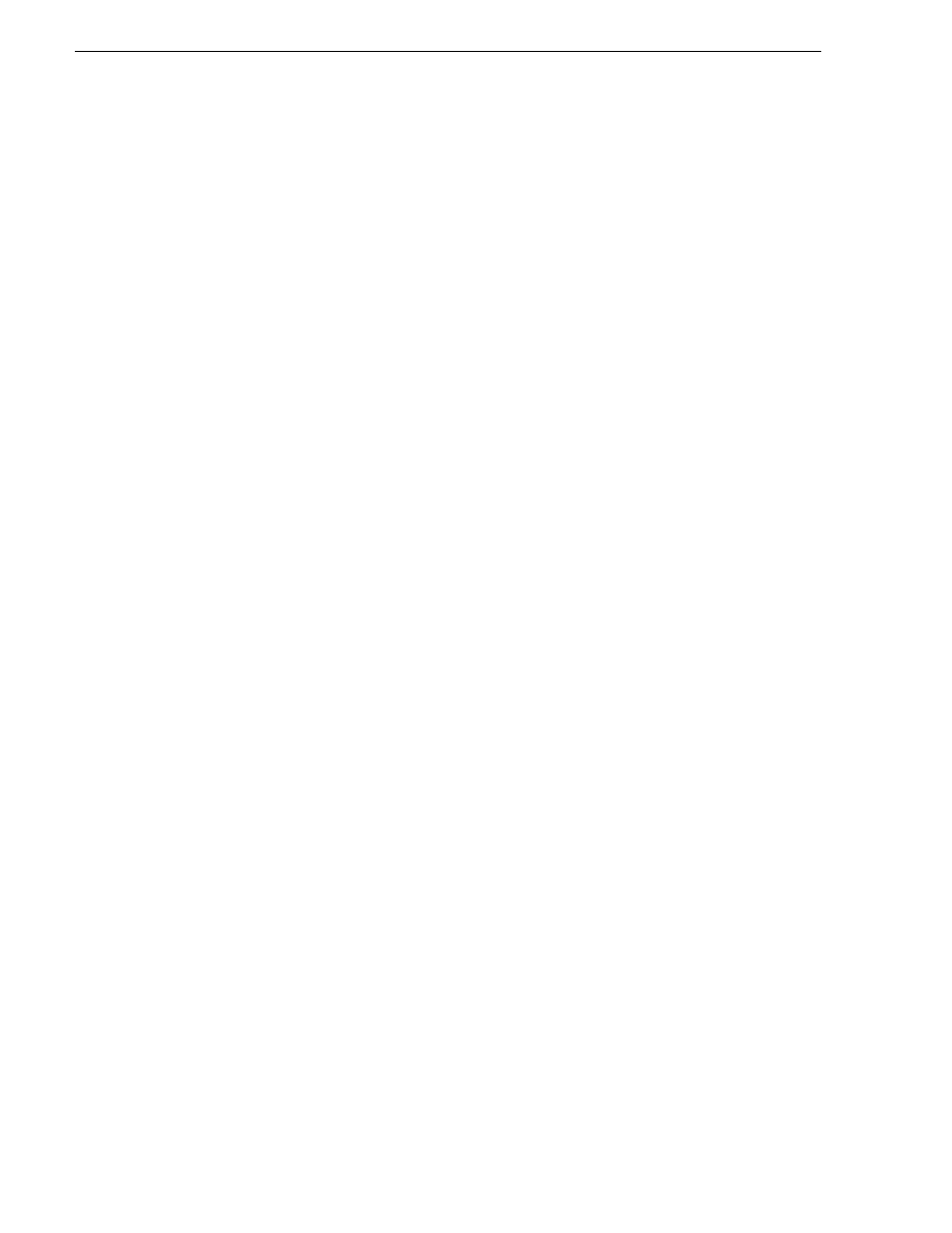
442
K2 Storage System Instruction Manual
July 15, 2008
Chapter 13 Administering and maintaining the K2 Storage System
2. From the K2 System Configuration application, open
Server Control Panel
.
3. In Server Control Panel for K2server1 click
Stop
. This starts the failover process.
K2server1 shuts down. K2server2 detects (via the absence of the heartbeat signal
on the serial cable) that K2server1 is gone, so K2server2 takes over as primary.
4. Allow the failover process to complete, until K2server2 is operating correctly in its
new role as the primary K2 Media Server for the K2 Storage System.
5. Verify K2server2 as primary as explained in
“Identifying current primary/backup
.
6. Start up K2server1. It is now out of service. Failover Monitor service is off. If you
need to do service work on K2server1, you can do it now. After your work is
complete, proceed with the next step.
7. In Server Control Panel, for K2server1, click
Start
. This starts Failover Monitor
service, which notifies K2server2 (via a heartbeat signal on the serial cable) that
K2server1 is coming online as backup.
K2server1 is not yet qualified to act as backup because the Movie database is
potentially out-of-sync with the Movie database on K2server2. The Failover
Monitor service detects this, so it triggers the replication of the media database
from K2server2 onto K2server1.
8. In Server Control Panel, monitor the database replication process. Wait until
database replication completes, as reported by the Server Control Panel.
9. After database replication is complete, verify K2server1 as backup as explained in
“Identifying current primary/backup K2 Media Servers” on page 439
10. All failover processes are complete. All media management mechanisms are now
running and K2server1 is now qualified and acting as the backup.