Adding a k2 appliance – Grass Valley K2 Storage System Instruction Manual v.3.2 Nov.18 2008 User Manual
Page 460
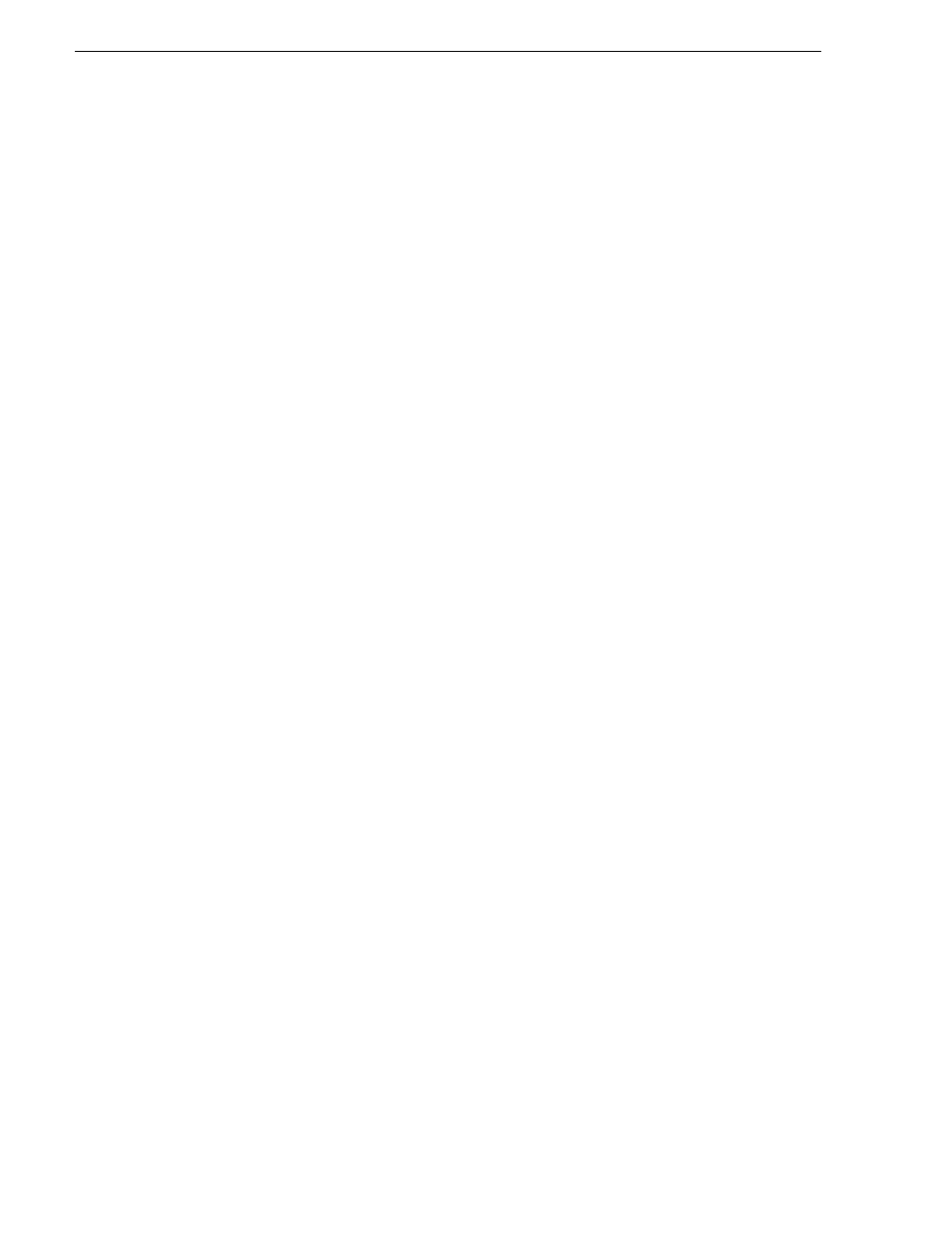
460
K2 Storage System Instruction Manual
July 15, 2008
Chapter 13 Administering and maintaining the K2 Storage System
Adding a K2 appliance
The requirements for adding a K2 appliance to an existing K2 Storage System are as
follows:
• The appliance is connected to the K2 Storage System control network and media
(iSCSI) network.
• IP address and other network properties are configured for the control network.
• SNMP properties are configured so the trap destination points to the NetCentral
server PC.
• If using hosts files, the K2 Storage System hosts file is on the K2 appliance.
• Adequate bandwidth is available on the K2 Storage System to meet the bandwidth
needs of the K2 appliance.
The devices of the K2 Storage System do not need to be offline, and there is no restart
of devices required.
To add a K2 appliance to an existing K2 Storage System, do the following:
1. Open the K2 System Configuration application and log in with permissions
equivalent to K2 administrator or higher.
2. In the tree view, select the name of the K2 Storage System, which is the top node
of the storage system tree.
3. Click
Add Device
.
The Add Device dialog box opens.
4. Select
K2 appliance
.
5. Click
OK
.
The new client device appears in the tree view.
6. In the tree view, select the K2 appliance.
7. Click the
Configure
button.
The Client Configuration wizard opens.
NOTE: If your system has a large number of K2 Media Clients and other iSCSI
clients, you are prompted to restart the K2 Media Server when you configure clients
and cross the following thresholds: 64 clients; 80 clients; 96 clients.
8. Enter the network name for the K2 appliance, as currently configured on the K2
appliance.
If you have multiple K2 appliance types, you should configure your highest
bandwidth K2 appliances first, as this ensures load balancing is correct. Refer to
the load balancing topic in the K2 Media Client System Guide.
9. For Storage Access, leave
iSCSI
selected.
10. For K2 Appliance Type, select the type of K2 appliance you are adding.
11. Click
Next