HEIDENHAIN IK 5394-3D User Manual
Page 344
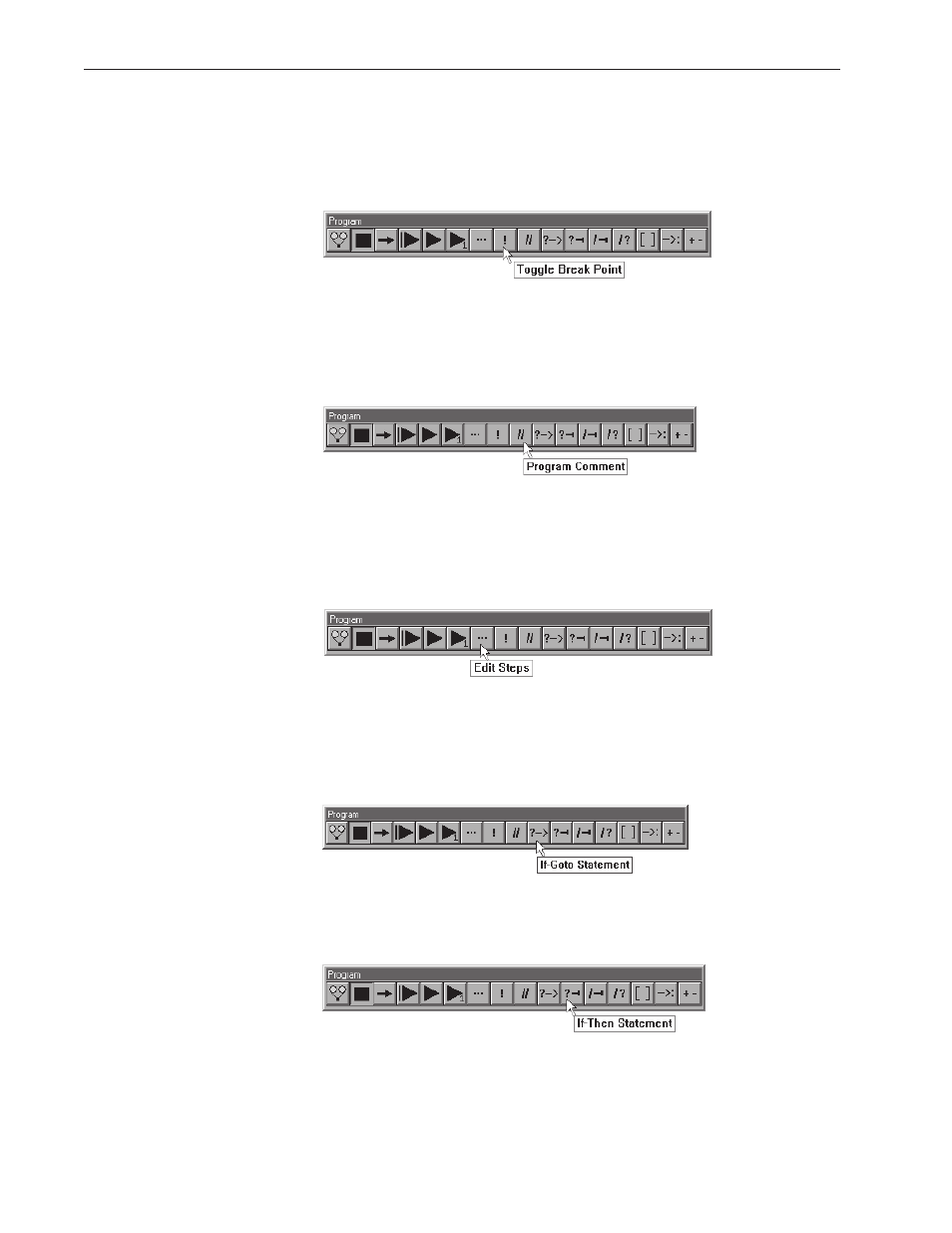
Chapter 4 Programming
4-72
Expanding the
Program Toolbar
This section describes buttons commonly added to the program toolbar by QC-
5000 users. A procedure for adding buttons to a toolbar follows this section.
Toggle Break Point
Click the Toggle Break Point button to attach a marker to the currently selected
step. A marker instructs the program to stop at a step in the program. To remove
a marker, select the step with the marker and click the Toggle Break Point but-
ton. Markers can be placed on more than one step within a program.
Program Comment
Click to enter a note into the program for future reference. Program comments
are simply to explain a step or add information that might help later. Com-
ments do not perform functions.
Edit Steps
Click the Edit Steps button to edit the currently selected step. The options
presented depend on which functionality is associated with the currently se-
lected step. For example, if the current step is .... the following options are
presented, ...
If-Goto
Click to place an If-Goto statement in a program, see the Conditional State-
ments section for more information.
If-Then
Click to place an If-Then statement in a program, see the Conditional State-
ments section for more information.