Epson AcuLaser CX37DNF User Manual
Page 74
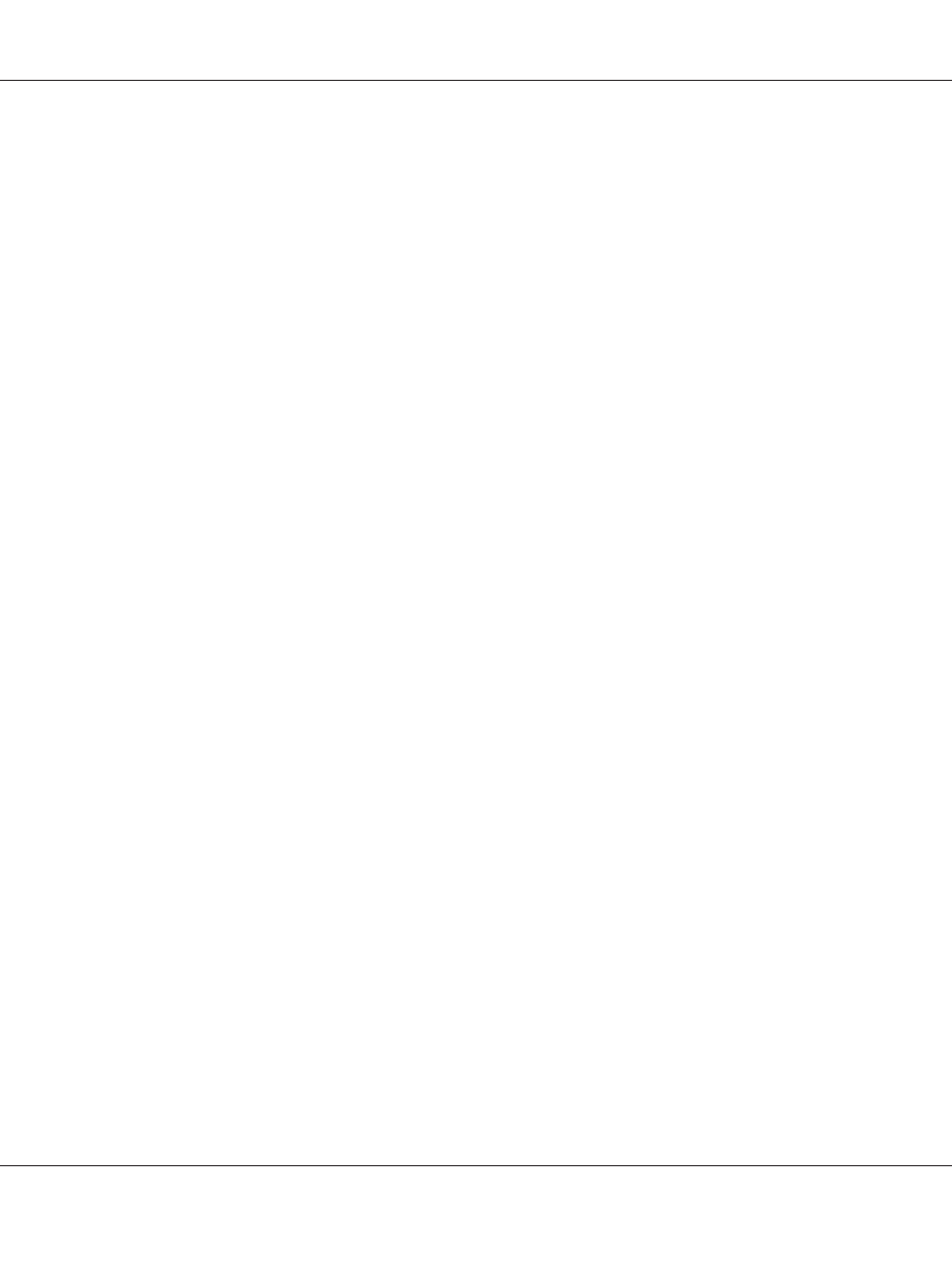
7. Under Processor, select the x64 check box, and then click OK.
8. Specify the folder containing the driver for a 64-bit operating system.
A dialog box appears, requesting the location of the setup information file.
9. Click Browse, and then select the setup information file (ntprint.inf) on the client computer
mapped as a network drive.
Note:
This setting is available for only PostScript driver.
❏ Specify the file at the following path.z:\Windows\System32\DriverStore\FileRepository
\ntprint.inf_xxx
❏ In the path mentioned above, “z” indicates the mapped network drive. In addition, the
characters indicated by “_xxx” at the end may differ depending on the driver version.
❏ Depending on the client computer being used, the setup information file may be stored in a
different location. If there is a folder named “amd64” at the same level as “ntprint.inf”, specify the
setup information file for a 64-bit operating system located within that folder. In addition, if the
driver for a 32-bit operating system is to be installed, specify the setup information file in the
folder named “I386” at the same level as “ntprint.inf”.
10. Click Open.
The installation begins.
11. After the installation is completed, click Close.
This completes the installation of the driver for a 64-bit operating system onto the print server (32
bits).
Epson AcuLaser CX37 Series Reference Guide
Network Printing 74