ARRI ALEXA 35 Body & PL Mount Set (LBUS) User Manual
Page 73
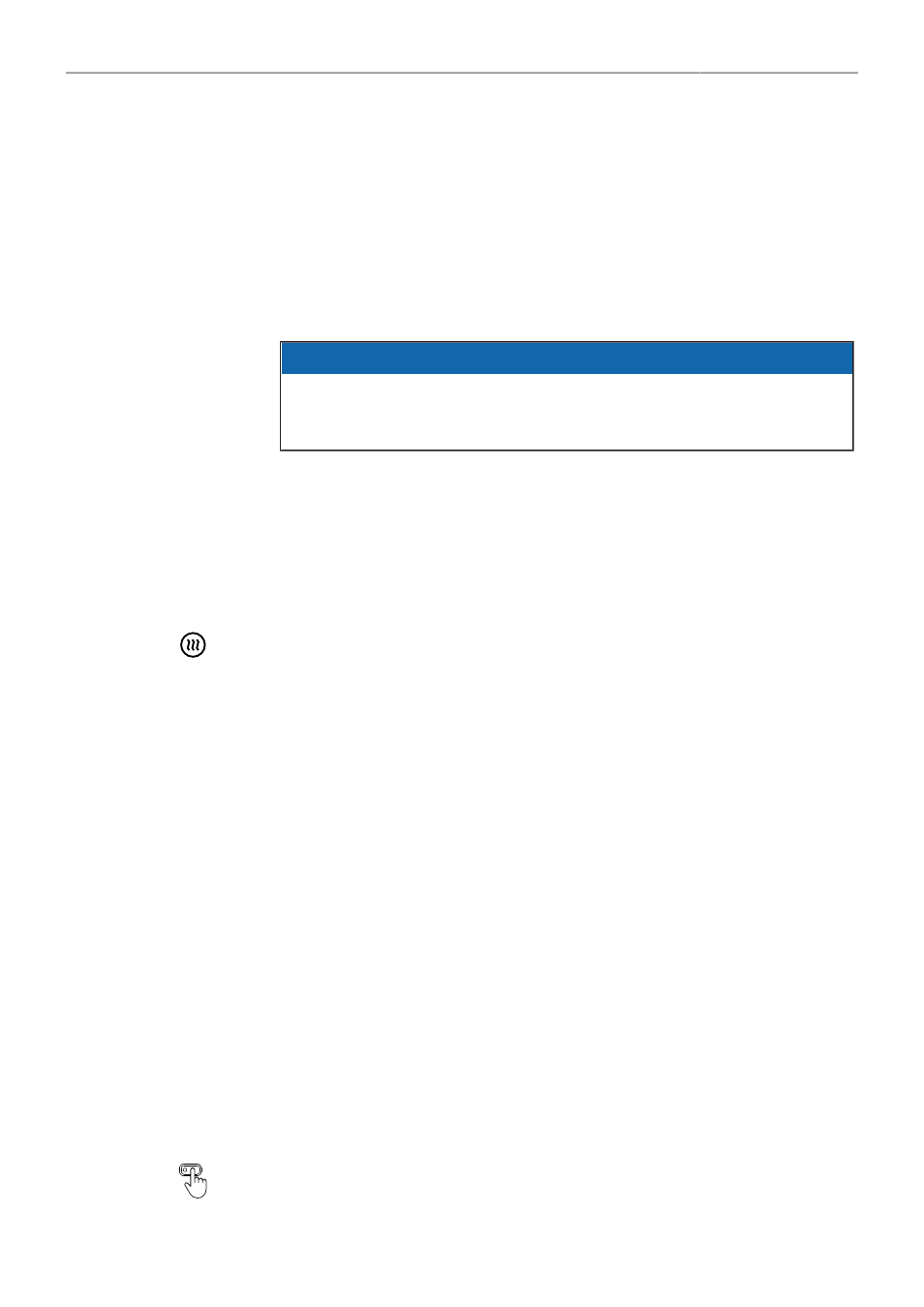
Monitoring
73
Following Options are available:
Auto
EVF display is activated and deactivated automatically, depending on the MVF-2 proximity sensor state.
This is the default setting.
Off
Deactivates the EVF display permanently so that it remains switched off even when the proximity sensor
is covered e.g. by a rain cover.
On
Use this setting to override the MVF-2 proximity sensor and to constantly enable the EVF display. This
setting should be regarded as an emergency setting to be used, for example, when the proximity sensor
is faulty and no longer activates the EVF display anymore.
ADVICE
Please be aware that when enabled, and used for prolonged periods, this configuration may cause
irreversible burn-ins on the EVF OLED. With the setting enabled, the camera will issue a corre-
sponding warning after each boot-up and sensor mode switch.
EVF Eyepiece Heating
The MVF-2 viewfinder is equipped with a built-in eyepiece heater to prevent fogging of the eyepiece
when shooting in cold environments. The eyepiece heater becomes active when the eyepiece has a
temperature of 15° C / 59° F or below. In really cold environments please use the Heated Eyecup HE-7.
► Select
MENU > Monitoring > VF > Settings > EVF Eyepiece Heating
to enable/disable EVF
eyepiece heating.
Active eyepiece heating is indicated through an icon displayed on the HOME screen. The
icon is displayed gray if eyepiece heating is inactive.
EVF Image Rotation 180°
When mounting the MVF-2 on the right side of the camera, the EVF image can be rotated by 180° for
correct orientation.
► Select
MENU > Monitoring > VF > Settings > EVF Image Rotation 180°
to enable/disable the
rotation.
Monitor Brightness
► Select
MENU > Monitoring > VF > Settings > Monitor Brightness
to adjust the brightness of the MVF-2 flip-out monitor from
1
(the minimum brightness) to
10
(the
maximum brightness).
Monitor Flip Mode
1. Select
MENU > Monitoring > VF > Settings > Monitor Flip Mode
Following options are available:
Auto
Normal
Flipped
Flips the Monitor image automatically depending on the monitor's orientation. This is the default setting.
Ignores the Monitor's orientation sensor and displays the Monitor image in normal orientation.
Ignores the Monitor's orientation sensor and displays the monitor image in flipped orientation (upside
down).
User Button
Flip Monitor
supports to quickly set the Monitor flip mode.