Sum, multiply and overlap modes – Metric Halo SpectraFoo User Manual
Page 27
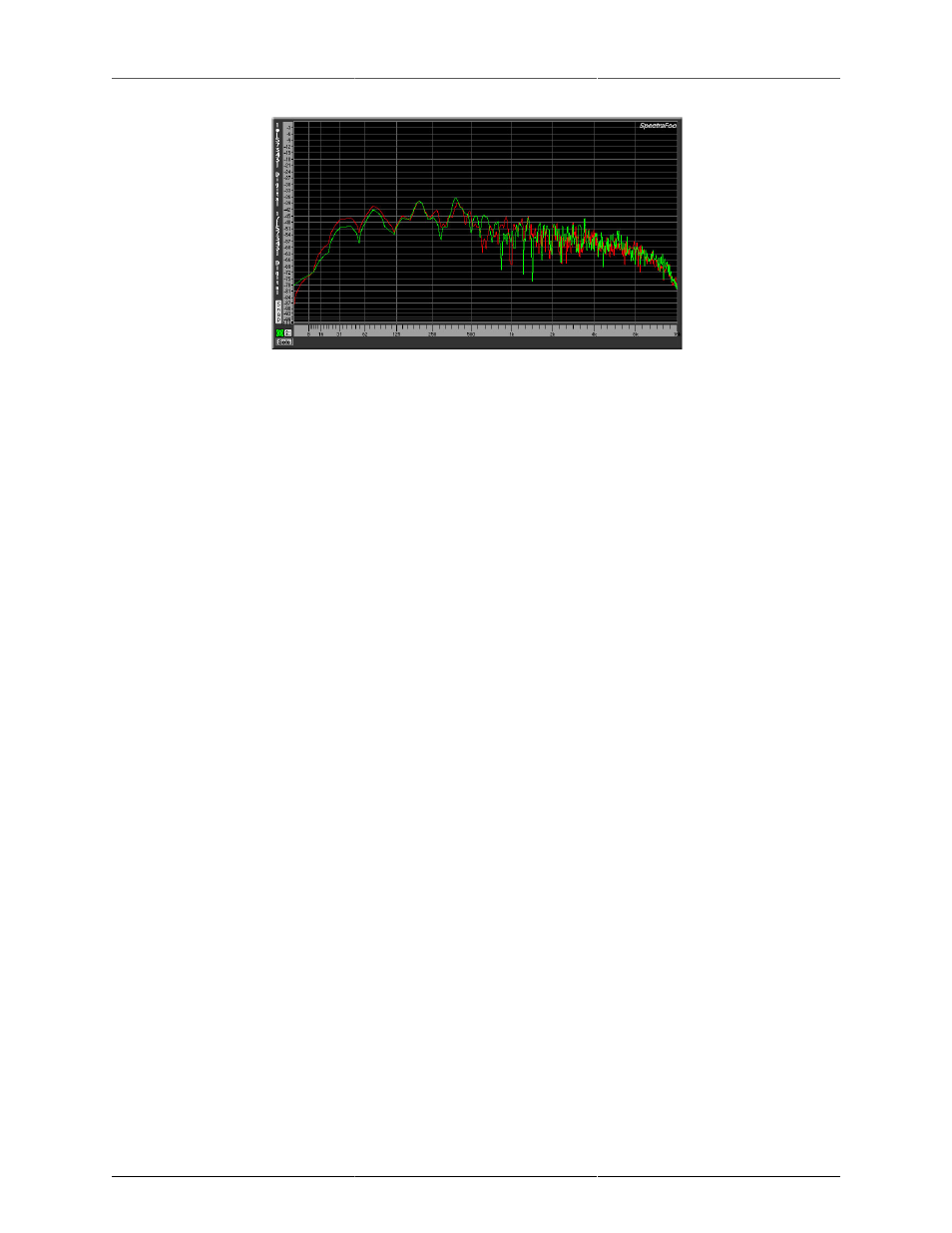
Instruments
27
Figure 3.9: Spectragraph showing the left and right channels of a stereo pair
You can also route two different instruments such as a kick drum and a bass to a Spectragraph and do a live
comparison between them.
To display a second trace in a Spectragraph:
1. Select the two channels that you wish to display using the channel pop-ups in the controls window.
2. Select the mode of the second trace using the second traces pop-up. If the mode of the second trace is set
to None, the Spectragraph will only display channel 1.
Sum, Multiply and Overlap modes
You use the Spectragraph Controls window to display and control second traces. The second trace in a dual
trace Spectragraph can represent the second input channel as in the examples above, or one may be set to
one of the following:
• None: This does not draw a second trace.
• Channel 2: This draws the Channel 2 selection as the second trace.
• 1+2: The sum of the two channels routed to the Spectragraph. This shows the sum total power in the
stereo signal.
• (1+2)-3 dB: The sum of the two channels routed to the Spectragraph -3 dB. This shows the average total
power in the stereo signal.
• 1*2: The product of the two channels routed to the Spectragraph. This filters the power of one signal
with the power of the other.
• sqrt(1*2): The square root of the product of the two channels routed to the Spectragraph. This shows
the overlap of the power in the two signals.