Selection for snapshot averaging, 36 3.31. the spectral snapshots mini-menu, 36 3.32. average snapshots dialog – Metric Halo SpectraFoo User Manual
Page 36
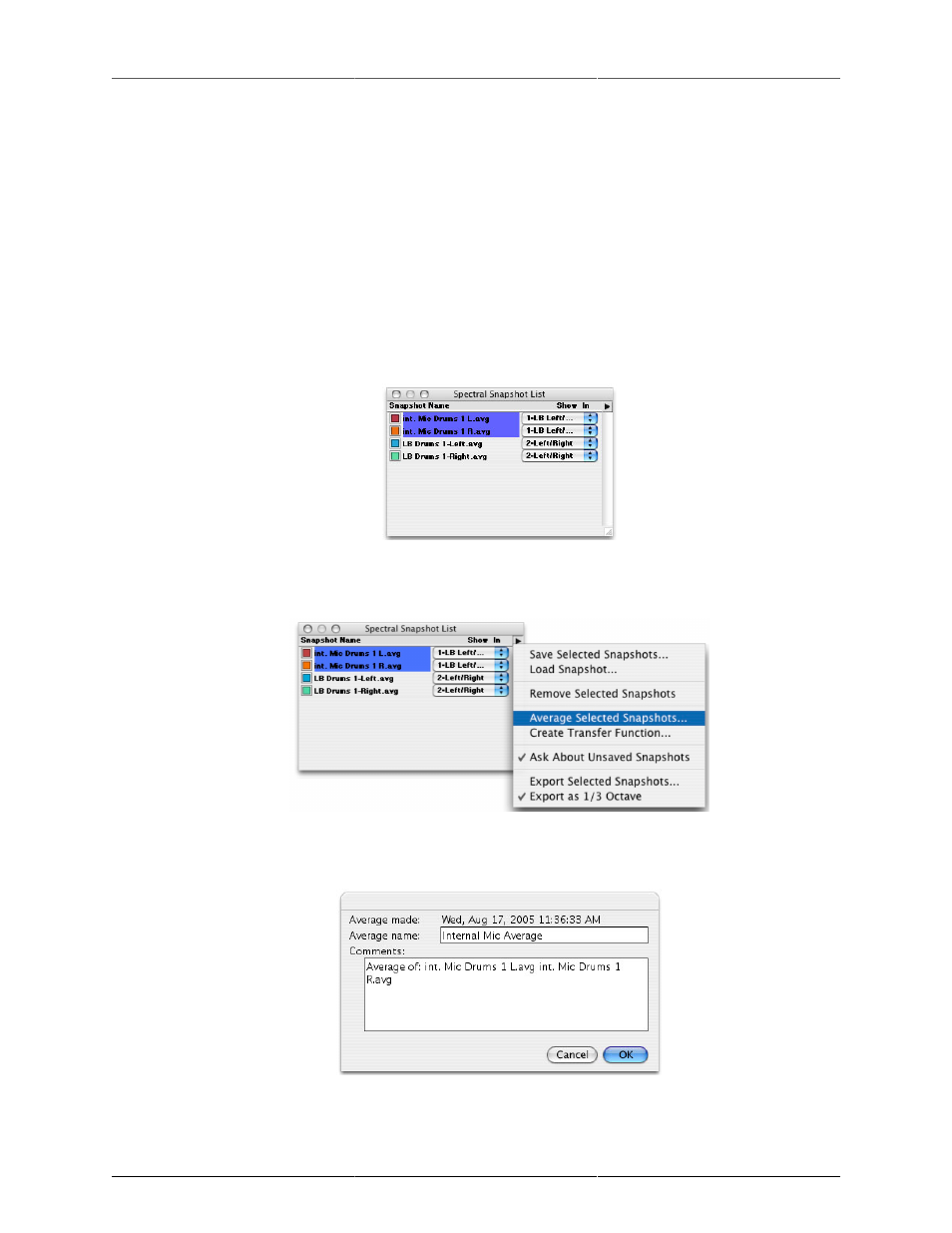
Instruments
36
Each Spectragraph that you create in SpectraFoo displays a number and the name of the channels routed to
it on the left side of the instrument window. The numbers are assigned to Spectragraphs in the order they are
created. So the first Spectragraph you create will be numbered 1, the second Spectragraph 2 and so on (The
Spectragraphs that appear in the Real-Time Rack window are a special case. These instruments are numbered
254 and 255). These numbers and channel names match the items you will find in the Show In pop-up in
the Spectral Snapshots window. This allows you to assign a snapshot to any Spectragraph you want without
confusion.
To create an average snapshot from a number of Spectral Snapshots:
1. If the Spectral Snapshots List is not visible, choose Show Spectral Snapshots Window from the Window
menu.
2. Select the snapshots you want to include in the average.
Figure 3.30: Selection for Snapshot Averaging
3. Choose Average Selected Snapshots… from the Spectral Snapshots mini-menu.
Figure 3.31: The Spectral Snapshots mini-menu
4. The Average Snapshots dialog will appear.
Figure 3.32: Average Snapshots Dialog
5. Name the average and type any comments you might have. By default, SpectraFoo places the names
of the Snapshots that you are averaging in the comments field. Click OK when you are ready to save
the average. The new Average will appear in the Snapshots List.