Physical unit calibration, Level calibration dialog – Metric Halo SpectraFoo User Manual
Page 84
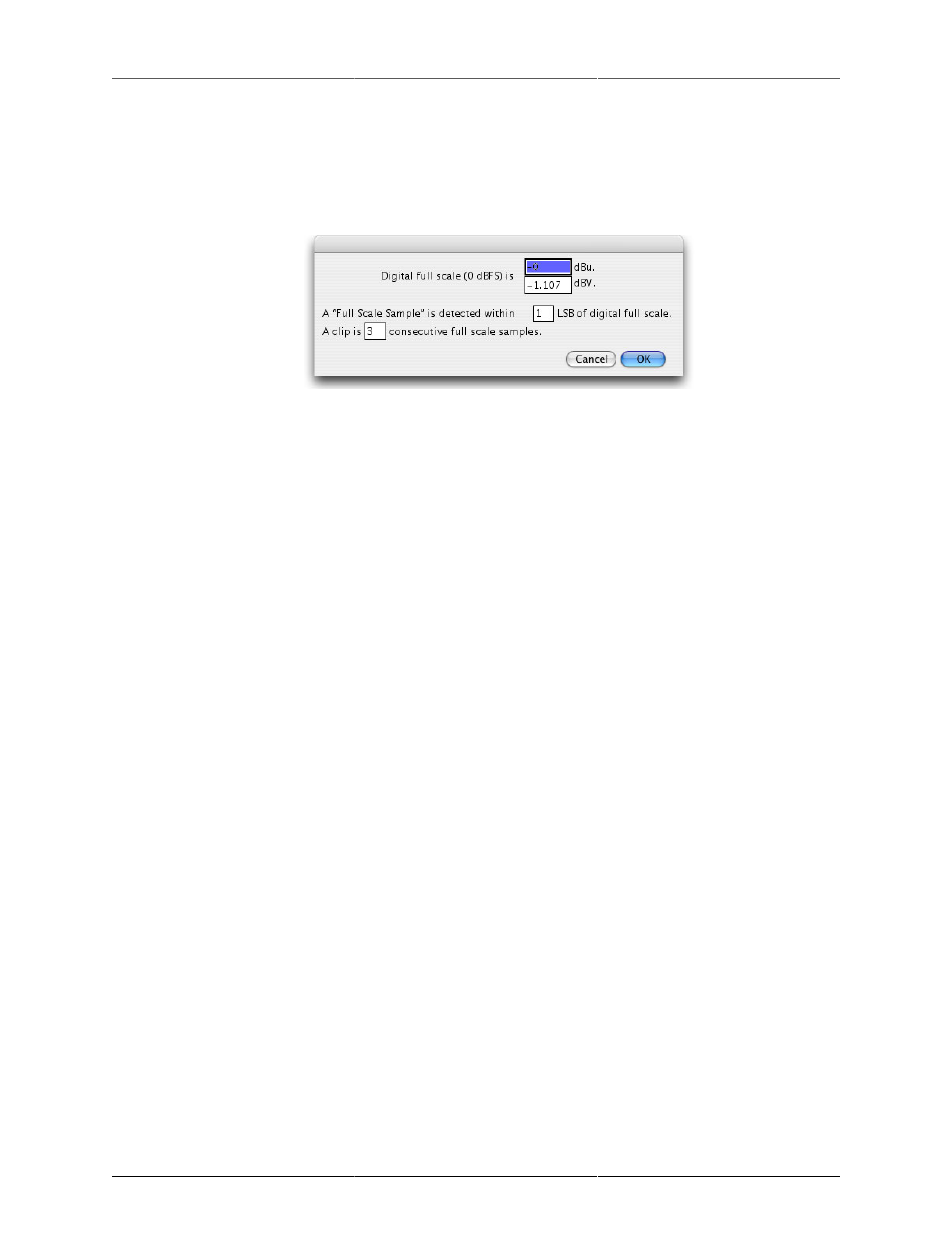
84
6. Physical Unit Calibration
To change the physical unit calibration & clipping parameters in SpectraFoo:
1. Choose Level Calibration… from the Analyzer menu. The following dialog will appear:
Figure 6.1: Level Calibration Dialog
2. Enter the number of dBu or dBV that is output by your system’s D/A when it is driven by a full-scale
signal. This setting can also be determined by using the Signal Generator to generate a 0 dB 1kHz
sine wave. Run the signal out to your analog console or other hardware that will act as your studio
calibration standard. Note the meter level on your calibration standard (this should be a peak reading
meter). That is the value to enter into the Calibration dialog in the dBu field. Level calibrations will now
match your calibration standard.
The level calibration dialog also allows you to define what is considered a “clip”:
1. A clip is defined as a certain number of consecutive full scale samples. You can specify the number
of full-scale samples in the calibration dialog. When the system detects the specified number of full-
scale samples in a row, it will register a clip.
2. A full-scale sample is defined as a sample that is within the specified number of Least Significant Bits
(LSB) of digital full scale. Dither can confuse a clip detection algorithm that only looks for full-scale
samples. This parameter allows you to specify a margin of error, 2-3 LSBs generally works well.