Coherence, The transfer function window, 60 the transfer function window – Metric Halo SpectraFoo User Manual
Page 60: Power vs. frequency
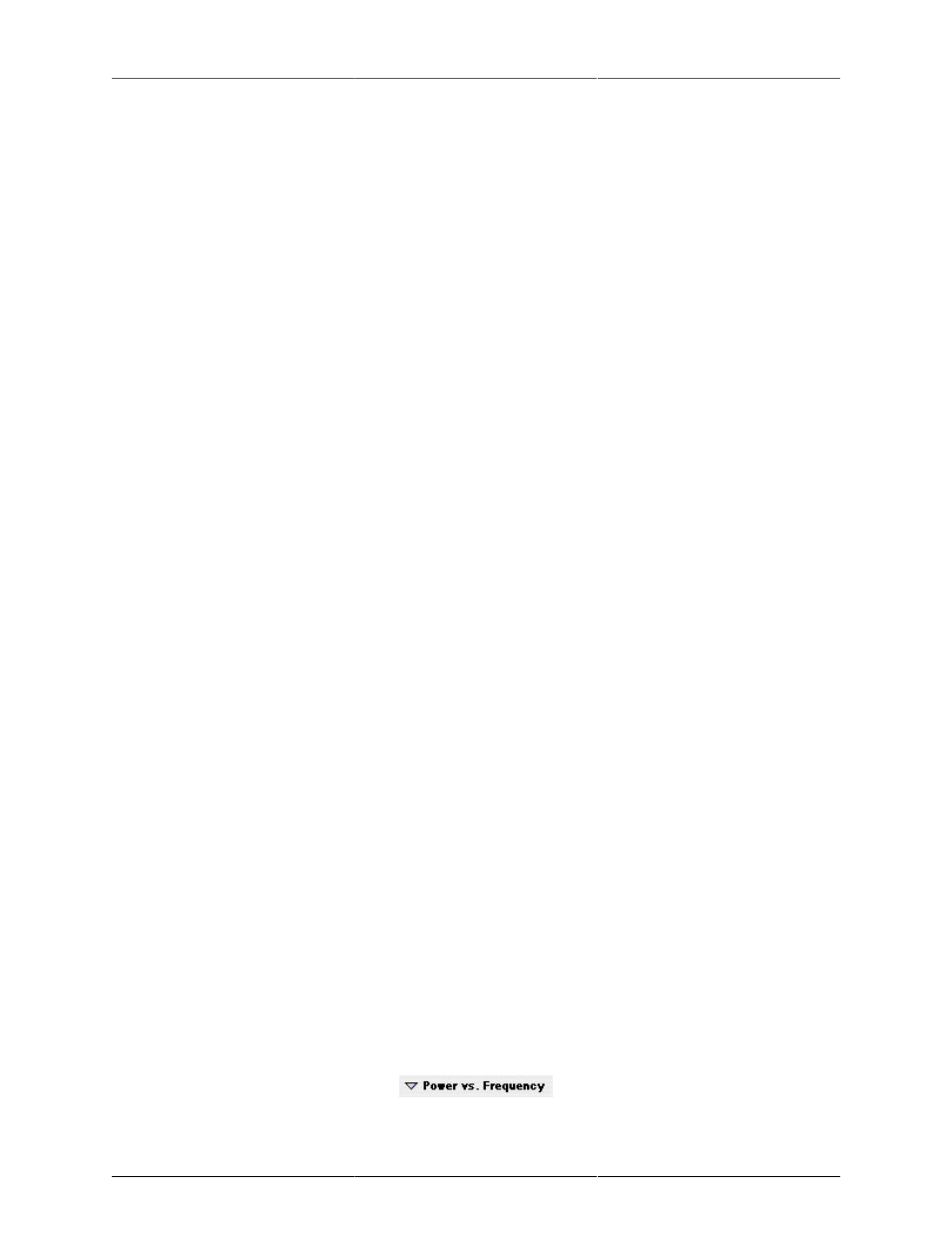
The Transfer Function
60
acoustic testing, you want the response curves to be flashing on and off – not a constant bright green and not
a constant dark green. This allows the MBM thresholding to reject environmental noise the best.
Display pop-up menu – This pop-up menu allows you to choose what data is displayed in the transfer function
window:
1. Instantaneous – This mode displays each instantaneous measurement of the transfer function.
2. Average – This mode displays the thresholded average of the transfer function data.
Fade pop-up menu – This pop-up menu allows you to choose how the response traces are faded:
1. None – Don’t fade the response traces.
2. Coherence – Fade the color of the trace based on the coherence of the measurement.
3. Age – Fade the color of the trace based on how long it has been since the source signal exceeded the
threshold level.
Show pop-up menu – This pop-up menu select from a number options. Each option is independent of the
others:
1. Coherence Trace Is Visible : Shows and hides the red coherence trace.
2. Show Details: Shows and hides the numerical readouts of the center frequencies and levels of each of
the bands when the analyzer is in octave analysis mode.
3. Smooth Traces: Makes the Transfer Function perform averaging in frequency space to display smooth
response traces. This generally makes the response traces easier to interpret.
Compute Delay button – creates a new Delay Finder window and computes the impulse response of the system
that is currently being measured. The Delay Finder will automatically compensate for the delay in the SUT.
Coherence
The Transfer Function window has a Coherence trace which is displayed as a red trace in the power vs.
frequency display. Coherence has a value of 0 when the trace is at the bottom of the display and has a value
of 1 when the trace is at the top of the display and varies linearly in between.
Coherence is a measure of how well the response signal correlates with the source signal. When Coherence
is at its maximum value of 1 for a given frequency band, the source and response are perfectly correlated and
the Transfer Function is completely uncontaminated by noise. When Coherence is at its minimum value of 0
for a given frequency band, there is no correlation between the source and response and the measurement
in this frequency band is invalid. Coherence can be used as a guide to determine which frequency bands are
equalizable. Frequency bands for which Coherence is low cannot be corrected by equalization. Frequency
bands for which Coherence is high are equalizable.
The Transfer Function Window
The Transfer Function system provides all the tools necessary to make high quality measurements of simple
systems and will allow you to easily measure and correct small-scale sound reproduction systems like con-
trol-room monitors, home theaters, and small club sound reinforcement systems.
The transfer function environment is contained in the Transfer Function window. There is only one Transfer
Function window in the system. It can be shown, like any other instrument in the system, using the Master
Controls window. The control item for the Transfer Function appears as the second item in the list in the Master
Controls window.
The Transfer Function has a small number of controls in the main window:
Figure 4.6: Power vs. Frequency