Window sets – Metric Halo SpectraFoo User Manual
Page 86
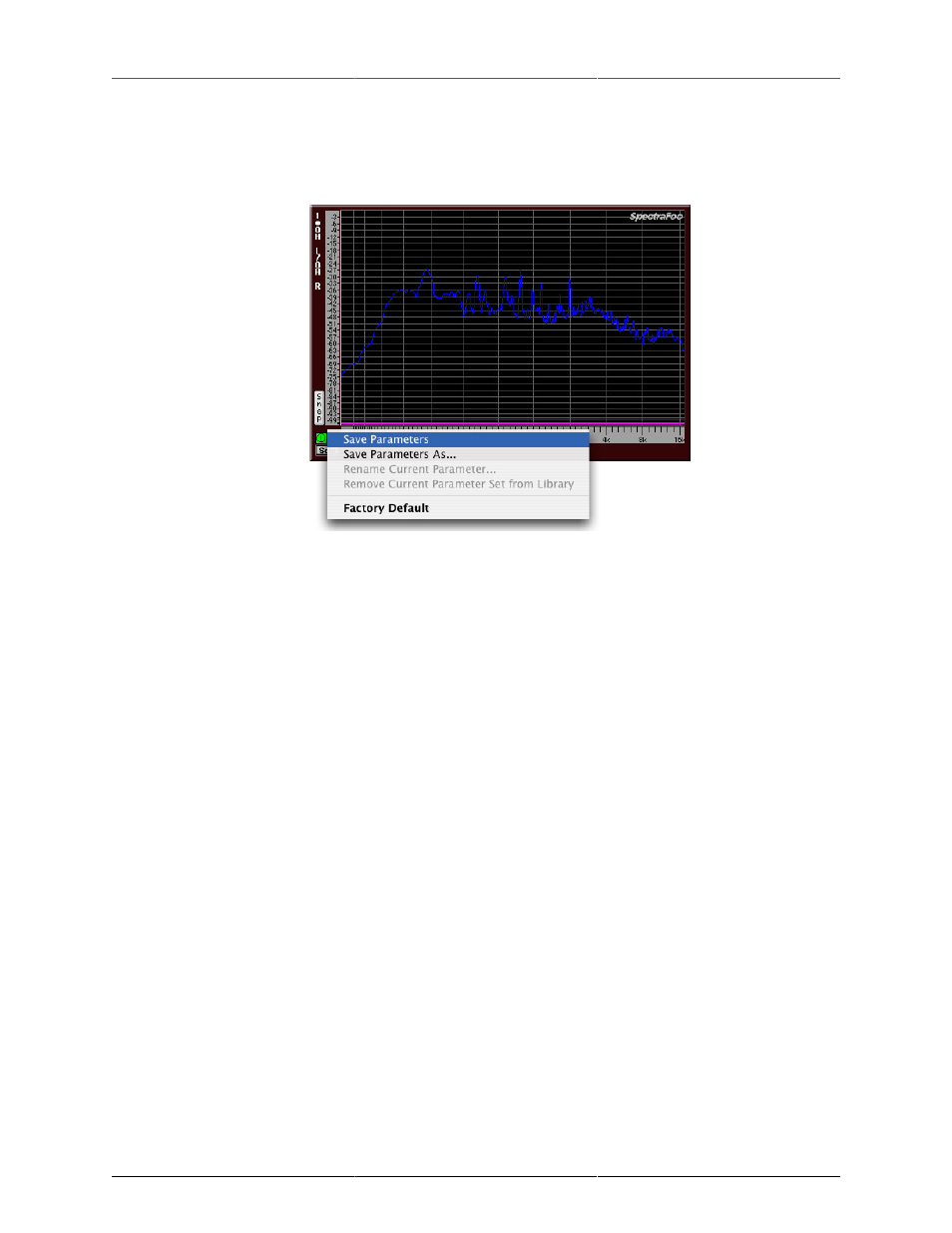
Workflow Features
86
2. From the Library pop-up that appears in the instrument itself when you click and hold the controls but-
ton. To access this pop-up, click the controls button and hold for about a half of a second. Alternatively,
you can command-click the controls button to pop-up the menu immediately.
Figure 7.2: Accessing the presets library pop-up from the controls button
Modifications of parameter libraries can be cloned to create new libraries using the Save Parameters As...
command.
Window Sets
SpectraFoo has a Window Set system which allows you to create and store your own personal instrument
configurations. You can create a complete snapshot (meter positions, visibility, configuration, channel routing,
etc.) of the entire state of the system and save it as a preset document. You can also assign a snapshot to a hot
key for instant one-key access to various metering configurations.
To create a window set:
1. First create an instrument configuration that you like. For example, you could make two Spectragraphs
assigned to left and right channels, a Level Meter, a Lissajous scope, and a Phase Torch.
2. Arrange the instruments the way that you want them to appear on the screen and set each instrument’s
parameters to taste.
3. Choose Save Window Set As... from the Sets menu, a dialog will appear: