Analyzer channel names, 81 5.11. named analyzer channels – Metric Halo SpectraFoo User Manual
Page 81
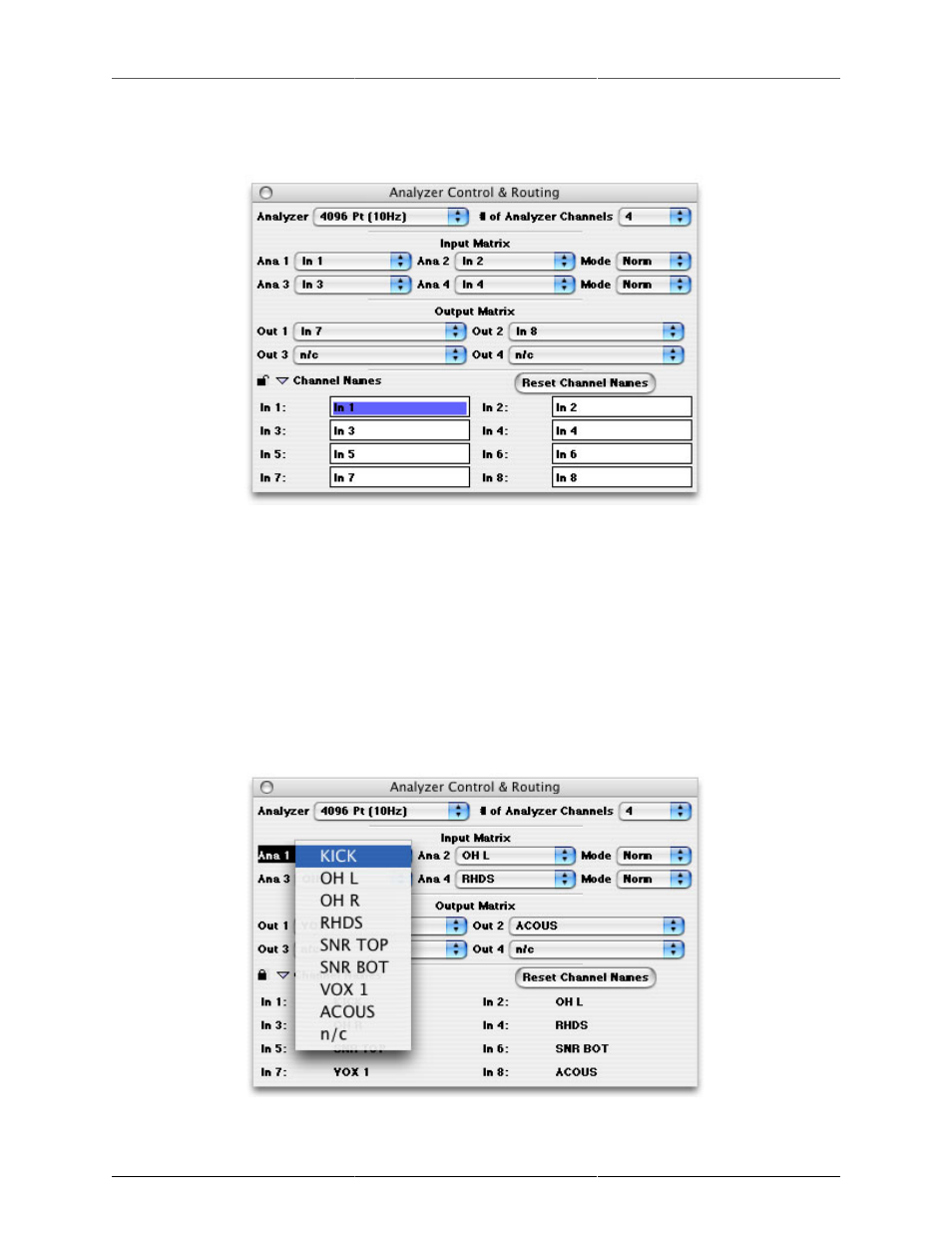
Controlling Audio and Instruments
81
on the lower left hand corner of the Analyzer Control & Routing window. The window will expand to show
the input channel names. It looks like this:
Figure 5.10: Analyzer channel names
You can type the proper input channel names into the edit text areas. The <tab> key will move the input focus
to the next field.
After you have named all of the channels that you are using, click the lock icon again. This will close the
channel names and rename all of the channels within SpectraFoo. If you want to hide the list of channel names
you can click on the Channel Names disclosure arrow and the window will shrink down.
Now that your input channels are named and you have an easy way to refer to them, you need to route the
channels that you want to analyze to the analyzer. This is accomplished with the routing portion of the Analyzer
Control & Routing window. Each analyzer channel has a pop-up menu associated with it. This menu allows you
to select the name of the input channel that you would like to send to the associated global analyzer channel.
Figure 5.11: Named analyzer channels