Tuning in by entering the frequency (direct tune), Ooperations accessible through the option menu – Marantz CINEMA 50 9.4-Channel Network A/V Receiver (Black) User Manual
Page 93
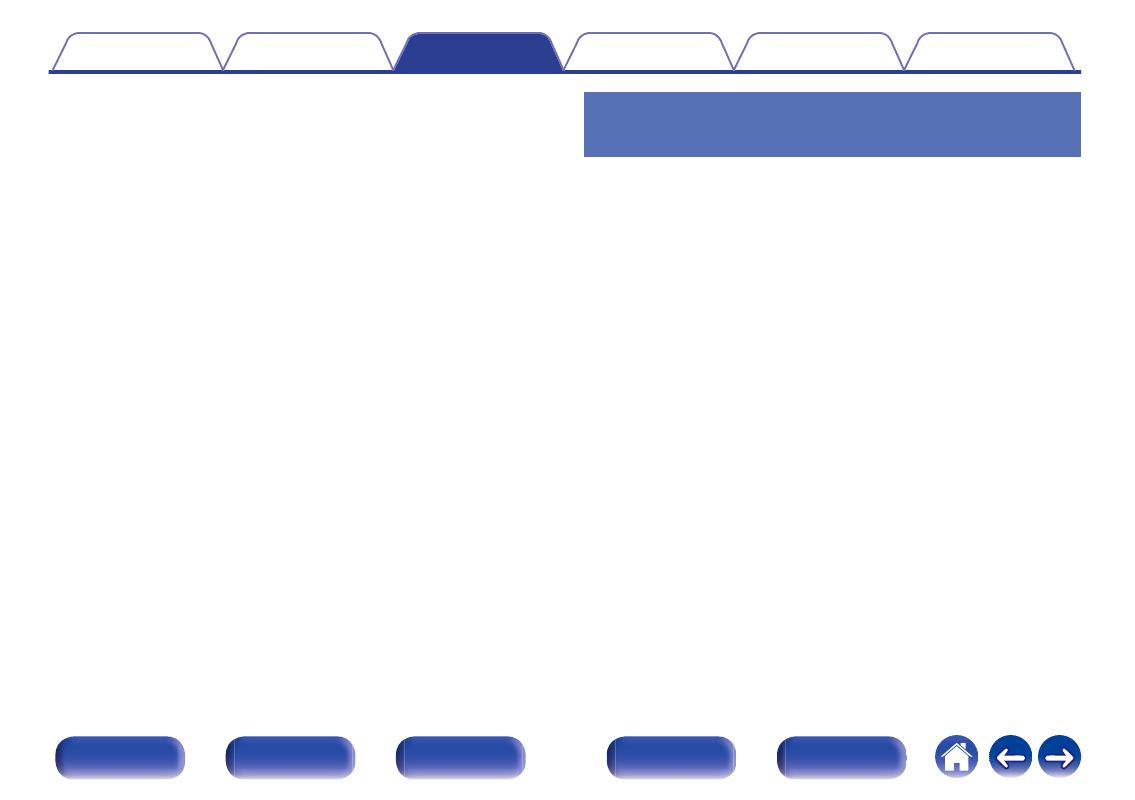
o
Operations accessible through the option
menu
0
“Tuning in by entering the frequency (Direct Tune)” (
0
“Changing the tune mode (Tune Mode)” (
0
“Tuning in to stations and presetting them automatically (Auto Preset
0
“Presetting the current broadcast station (Preset
0
“Specify a name for the preset broadcast station (Preset
0
“Skipping preset broadcast stations (Preset Skip)” (
0
“Adjusting the audibility of dialog and vocals (Dialog
0
“Adjusting the volume of each channel to match the input source
0
0
“Adjusting audio delay (Audio Delay)” (
0
“Changing the strength of Tactile Transducer according to the input
source (Tactile Transducer)” (
0
“Displaying your desired video during audio playback (Video
0
“Playing the same music in all zones (All Zone Stereo)” (
0
“Changing the speaker settings to match the listening environment
Tuning in by entering the frequency
(Direct Tune)
You can enter the receiving frequency directly to tune in.
1
Press OPTION when the input source is “Tuner”.
The option menu screen is displayed.
2
Use cursor Up/Down to select “Direct Tune”, then
press ENTER.
The screen that lets you enter the frequency is displayed.
3
Use cursor Up/Down to select a number, then press
cursor Right.
0
If cursor Left is pressed, the immediately preceding input is
cancelled.
4
Repeat step 3 and enter the frequency of the radio
station you want to hear.
5
When setting is completed, press ENTER.
The preset frequency is tuned in.
93