Select items in the media browser, Display and edit media file details, Specify format of date and details font – Adobe Elements Organizer 9 User Manual
Page 40: View or hide media file details, Edit media file details
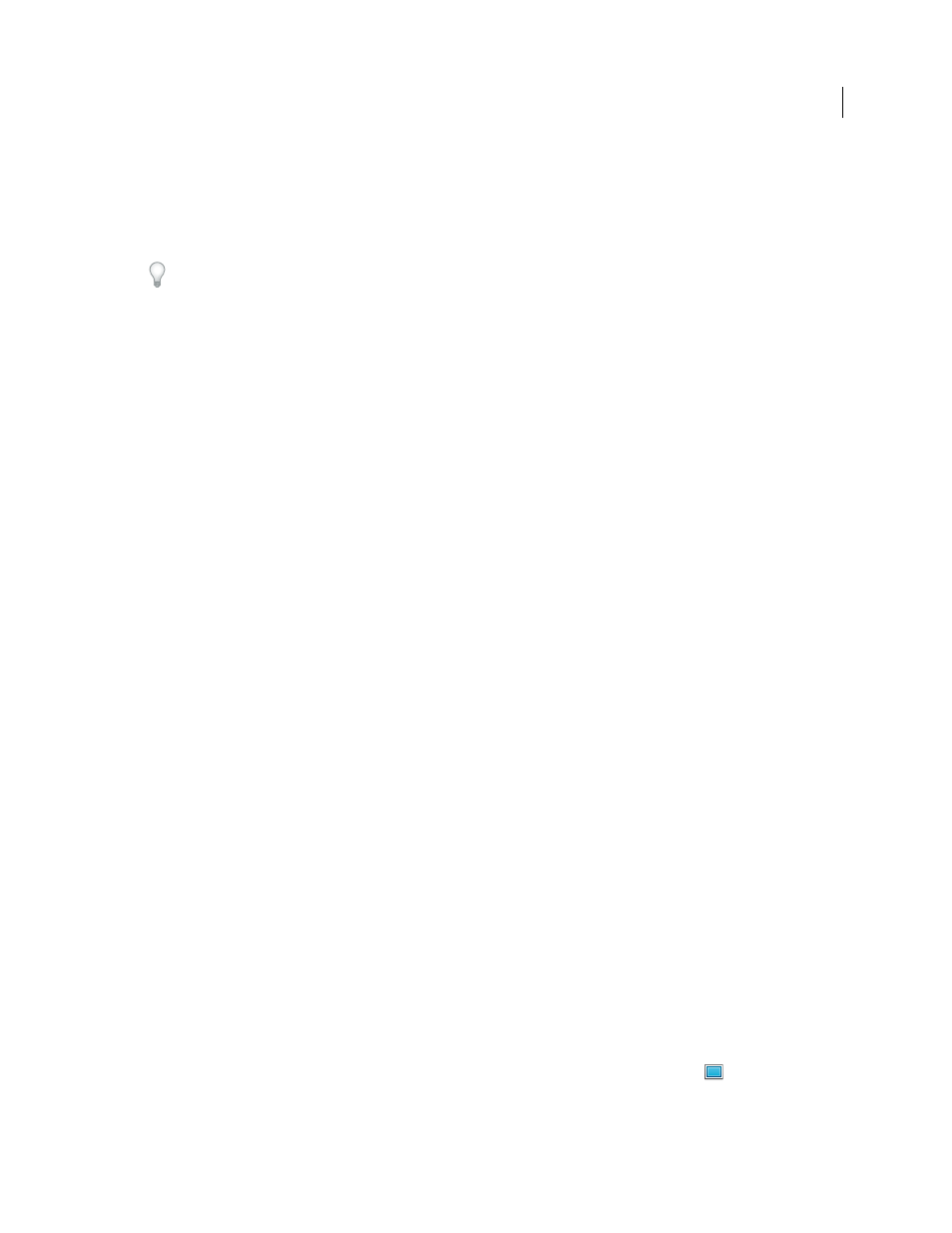
36
USING ELEMENTS 9 ORGANIZER
Viewing and fixing photos and videos
Last updated 9/12/2011
More Help topics
Select items in the Media Browser
For a video about this process, see
.
Select a media file in the Media Browser to work with it. A selected thumbnail is highlighted with a dark white outline.
❖
Do one of the following:
•
To select a single item, click its thumbnail.
•
To select multiple adjacent items, hold down Shift and click the first and last items you want to select.
•
To select multiple nonadjacent items, hold down Ctrl-click/Cmd-click the items you want.
•
To select or deselect all items in the Media Browser, choose Edit > Select All, or Edit > Deselect.
Display and edit media file details
You can choose to display details for each thumbnail, and also how certain details are displayed in the Media Browser.
Also, you can add and edit captions including audio captions, and add and edit date and time information.
More Help topics
About file information (metadata)
Change the date and time of files
Specify format of date and details font
1 Select Edit > Preferences
> General (Windows), or Adobe Elements 9 Organizer > Preferences > General (Mac OS).
2 In the Display Options area, specify the format of dates and the font used to display details, by selecting any of the
following:
Date Format
(This option is not available in all locales.) Select MM/DD/YYYY or DD/MM/YYYY format.
Use System Font (Windows only)
Choose this option to display details in the system font.
Adjust Date And Time By Clicking On Thumbnail Dates
Select this option to edit the date and time details for any
photograph by clicking on them.
View or hide media file details
Select View > Details, and select/deselect the option to view/hide file details. Alternatively, press Ctrl+D (Windows),
or Cmd+D (Mac OS).
Edit media file details
You can edit information related to a media file. For example, you can edit date, attached tags, filename, caption, and
audio caption.
❖
In the Media Browser, do one of the following:
•
To edit or add a text caption, select View > Details, and click the Single Photo View button
. Click the caption,
or click Click Here To Add Caption.