Find media files by their keyword tags – Adobe Elements Organizer 9 User Manual
Page 67
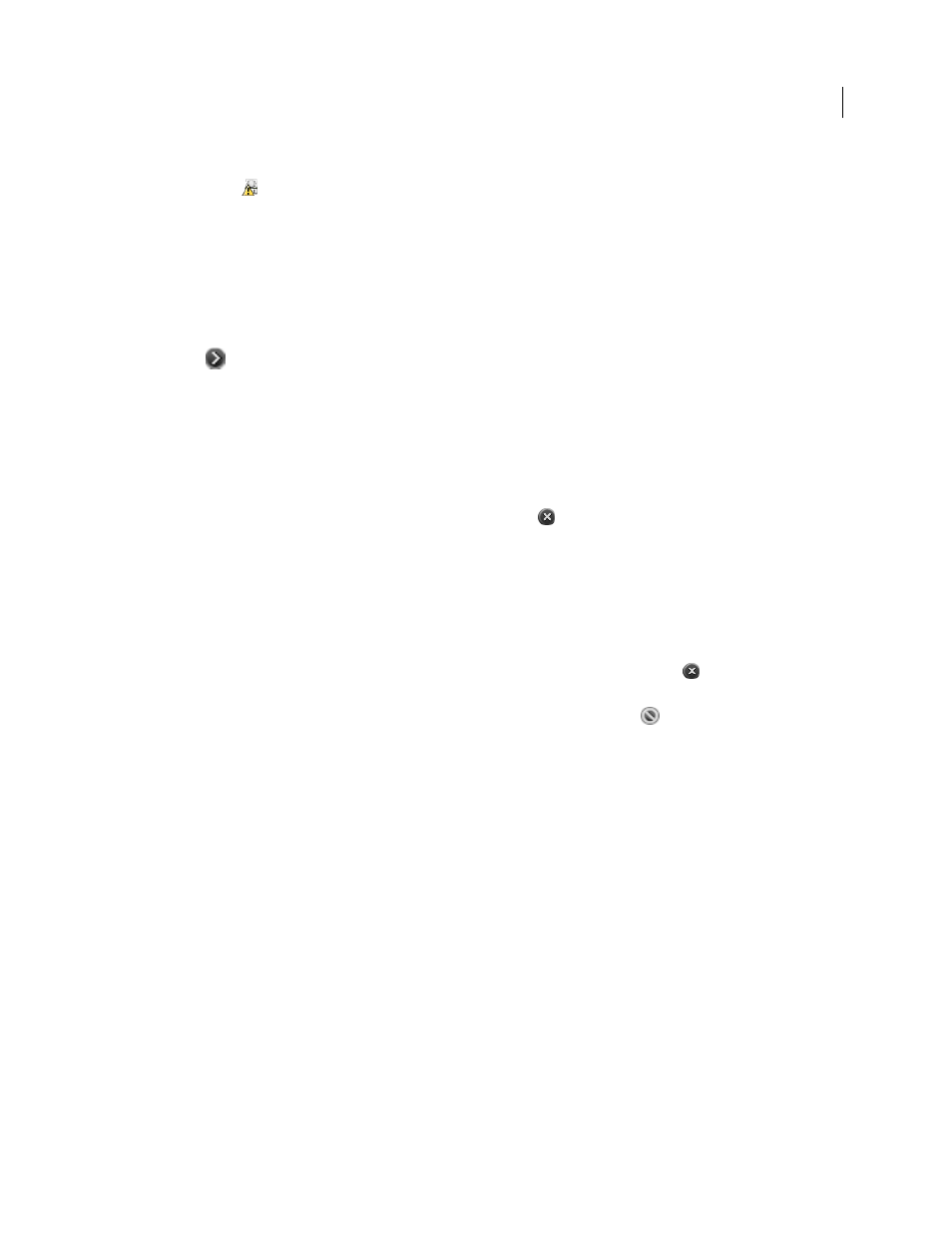
63
USING ELEMENTS 9 ORGANIZER
Tagging and organizing photos and videos
Last updated 9/12/2011
•
When a photograph has not been analyzed for people recognition, an alert symbol appears on the Add A Missing
Person Icon
. Click the icon to start media-analysis. The icon also appears when you have chosen not to analyze
photos for people automatically in the Preferences dialog box. Photos with such icons are analyzed when the
application is idle, and the state of the icon changes after analysis is complete.
•
To hide labeling information in the single image view, select View > Show People Recognition.
View items that include a single person
1 Do one of the following:
a Double-click a labeled photograph. In the single image view, move your mouse over the photograph. Click the
arrow
next to the name.
b Drag a tag from the Keyword Tags panel to the Find label below the menu bar. Click Find More Items With
<person’s name>.
2 In the People Recognition dialog, do the following:
Confirmed
Displays items that you have already confirmed. Confirmed items are tagged with the person’s name. For
example, Elements
Organizer displays the thumbnails that were confirmed as Mary and also enables you to reject items
that are not Mary’s. The message, “Exclude the people who are not Mary” is displayed. To reject items that are not
Mary’s, move your mouse over the thumbnail, and click the cross
on the upper-right. For more options, right-
click/control-click the thumbnail.
Unconfirmed
Displays items that you have not confirmed. On confirmation, the item is tagged with the person’s
name. For example, thumbnails of people that Elements
Organizer identifies are displayed with the message, “Include
the people who are Mary”. Depending on its level of confidence, Elements
Organizer classifies thumbnails in two
distinct ways.
•
Thumbnails that closely resemble Mary appear in bright display without an icon. If a thumbnail has been
incorrectly identified as Mary, move the mouse over the thumbnail, and click the cross
icon. When you click
Save, these thumbnails are automatically tagged as Mary.
•
Thumbnails that faintly resemble Mary appear in dull display with a Reject icon
. If you find such a thumbnail
that is Mary’s, click the thumbnail to include it in the list. Alternatively, right-click/control-click the thumbnail, and
select Is Mary from the options.
3 To change the thumbnail of the person in the Keyword Tags panel, drag the image from the Confirmed or
Unconfirmed panel to the image on top.
4 Click Save after you have confirmed or rejected all the faces. A confirmation window is displayed reading, “You
have completed all of Mary’s faces. Would you like to find more people?”
Retaining people recognition data when migrating catalogs from previous versions
People recognition data is automatically migrated when migrating catalogs from previous versions. For photographs
that face problems during migrations, the labeling information is retained.
Find media files by their keyword tags
❖
In the Keyword Tags panel of the Organize tab, do one of the following:
•
Double-click a tag.
•
Click the box next to one or more tags.
•
Drag one or more tags from the Keyword Tags panel to the Find bar toward the top of the Media Browser.
•
Type the name of the tag in the Search box.