Properties panel options, Applying transitions to media files, About transitions and opengl – Adobe Elements Organizer 9 User Manual
Page 47
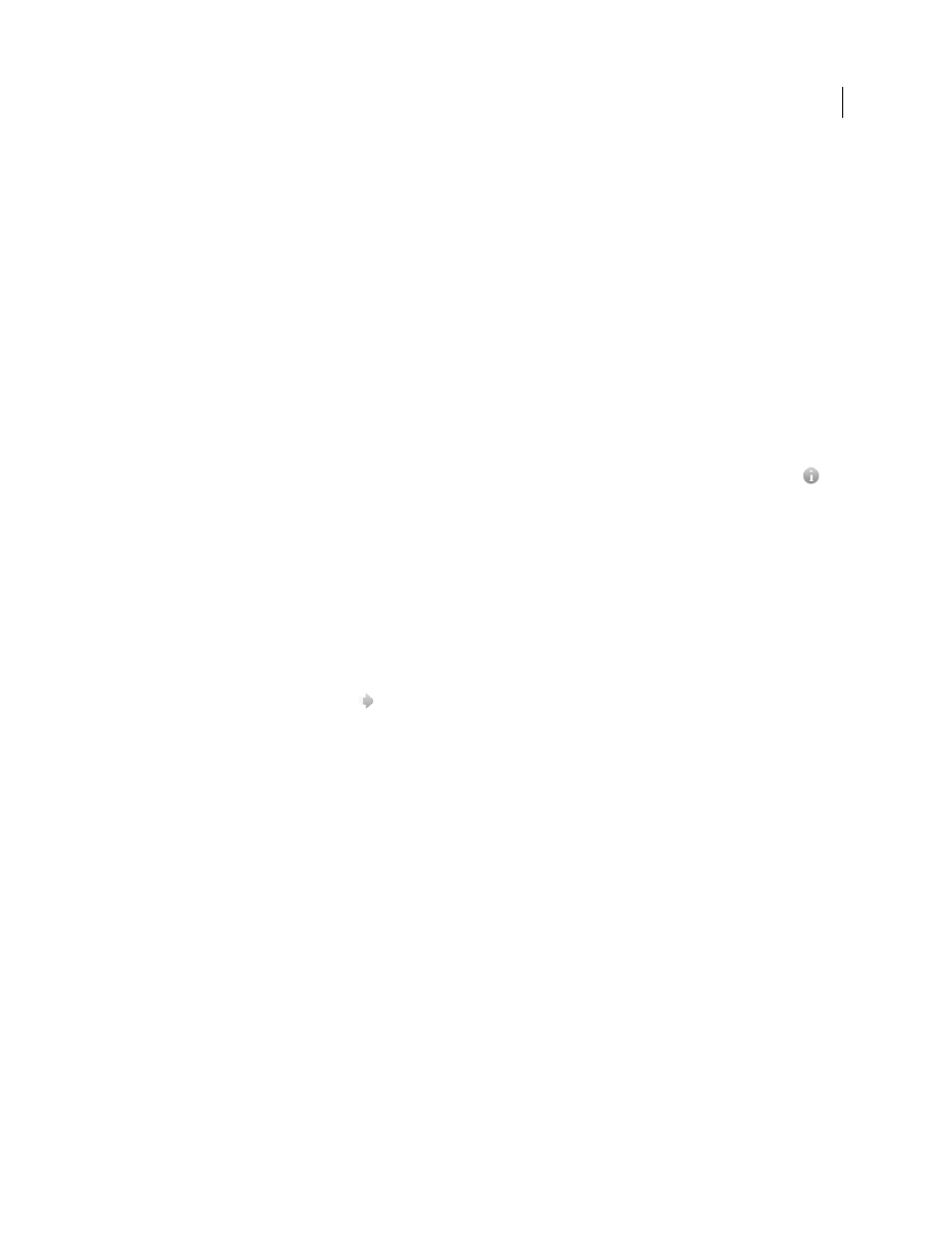
43
USING ELEMENTS 9 ORGANIZER
Viewing and fixing photos and videos
Last updated 9/12/2011
Play Audio Captions
Specifies that audio captions of the selected files play during the slide show.
Page Duration
Specifies how long each image displays on-screen before the next image appears or fades in.
Include Captions
Displays captions at the bottom of the screen.
Allow Photos To Resize
Resizes photos to fit the screen.
Allow Videos To Resize
Resizes videos to fit the screen.
Show Filmstrip
Displays all the selected images in a strip of thumbnails on the right side of the screen. To choose which
image is displayed in full screen, click a thumbnail.
Start Playing Automatically
Starts the slide show as soon as the image appears in Full Screen view. When this option
is selected, don’t click the Play button to start the slide show.
Repeat Slide Show
Plays the slide show over and over until you stop it.
Properties panel options
The properties panel displays the properties associated with a media file. Click the Toggle Properties Panel icon
to
view the properties panel. It consists of the following options:
General
Displays the general properties of a media file such as, filename, rating, caption, and notes.
Metadata
Displays the metadata associated with the file. Click Complete to view the complete details, or click Brief to
view a limited set of metadata associated with the file.
Keywords
Displays the keywords associated with the media file.
History
Displays the history of the file such as, the modified date, and imported date.
Applying transitions to media files
1 Click the Select Transitions icon
in the Control bar.
2 Select one of the following options and click OK. You can move the mouse over the thumbnails to preview the
transitions.
•
Classic
•
Fade In/Out
•
Pan And Zoom
•
3D Pixelate
The selected transition is applied to the displayed media file. You can view the effect.
Note: Pan and Zoom transition and 3D Pixelate transitions support only photos. For videos, they are supported only in
the first frame.
About Transitions and OpenGL
What is Open Graphics Library (OpenGL)?
A cross-platform software library that computer programs can use to
communicate with your display driver.
For Pan And Zoom and 3D-Pixelate transitions, your computer should have OpenGL Version 1.2 or higher. OpenGL
version depends on the display card drivers installed on your system. If you see a warning that your system does not
support OpenGL, ensure that you have the most recent driver for your display card installed. Display card
manufacturers update many of their drivers frequently to keep up with new operating system and program features.
Before you update the drivers, determine the version of the current display driver.