Changing the image settings, Adjusting the density of the background image, Changing the size, angle and position of the image – Baby Lock Palette 10 (ECS10) Instruction Manual User Manual
Page 153
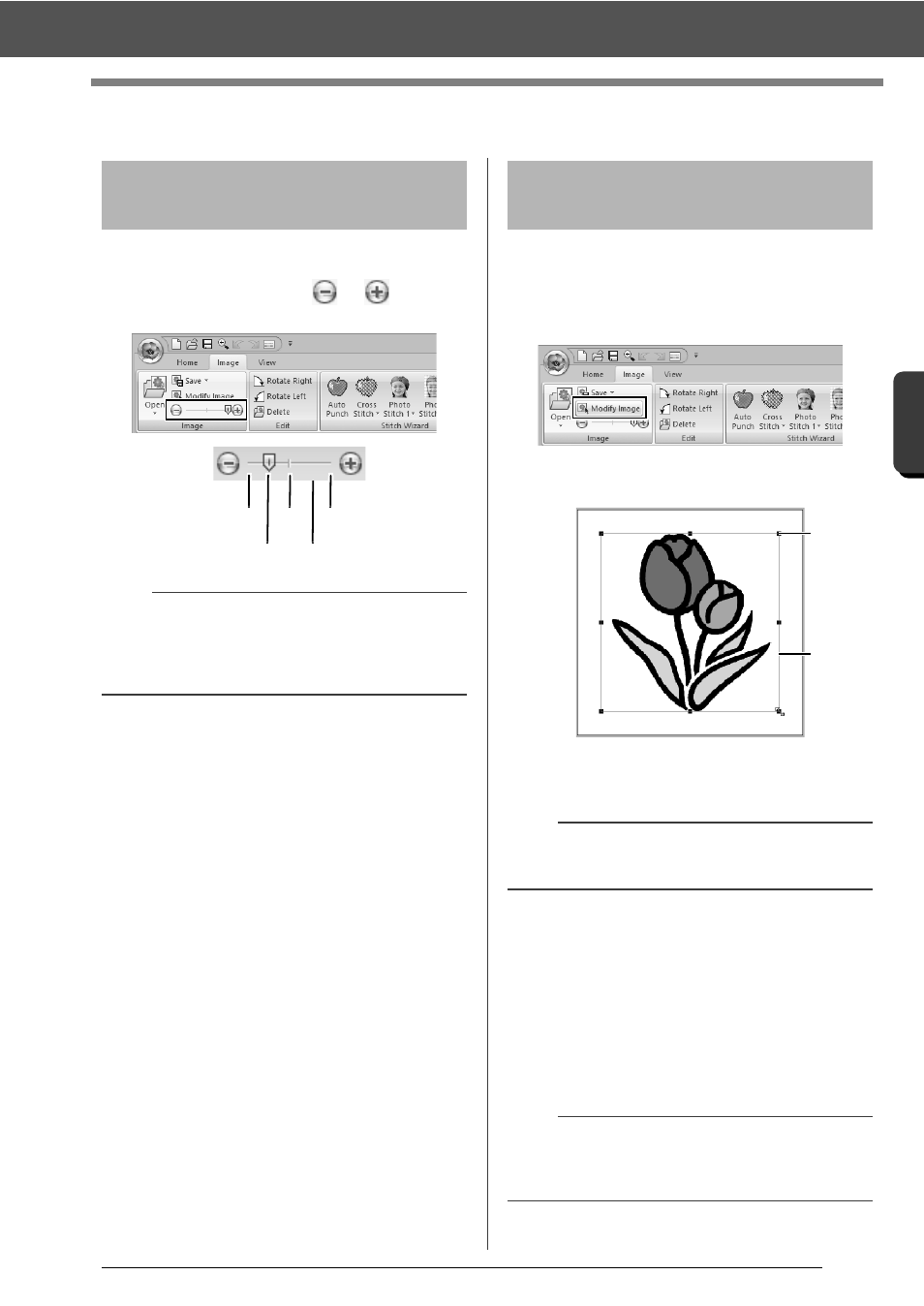
152
C
re
a
ting Embr
oide
ry
Pa
tte
rns
Us
ing Ima
ge
s
Changing the Image Settings
Changing the Image Settings
1
Click the [Image] tab.
2
Drag the slider, or click
or
in the
[Image] group.
■
Selecting an image
1
Click the [Image] tab.
2
Click [Modify Image] in the [Image] group.
The image is selected and appears as
shown below.
1
Handle
2
Red line
■
Moving an image
Drag the selected image to the desired location.
■
Scaling an image
Drag the handle to adjust the image to the desired
size.
Adjusting the density of
the background image
b
Press the shortcut key <F6> to switch between
displaying the image (On (100%)) to displaying it
faded at each density (75%, 50% and 25%) to
hiding the image (Off).
Hide (off) 50%
25%
75%
100%
Changing the size, angle
and position of the image
b
The status bar shows the dimensions (width and
height) of the image.
b
If the <Shift> key is held down while a handle is
dragged, the image is enlarged or reduced from
the center of the image.
1
2