Tutorial 9-1: creating split embroidery designs – Baby Lock Palette 10 (ECS10) Instruction Manual User Manual
Page 178
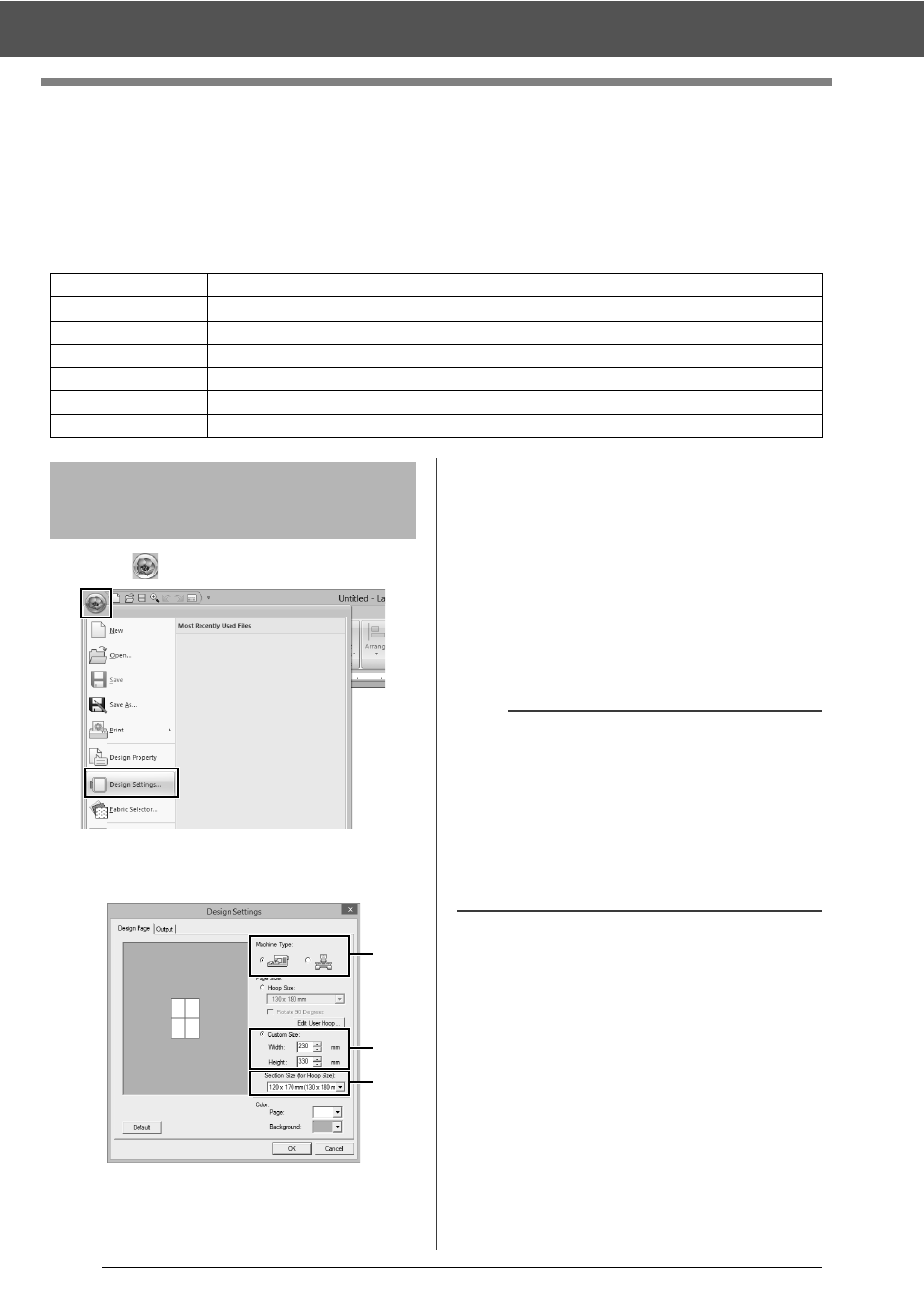
177
Tutorial 9-1: Creating Split Embroidery Designs
Tutorial 9-1: Creating Split Embroidery
Designs
Layout & Editing has a function for creating split embroidery designs when the embroidery pattern being
created is larger than the embroidery hoop.
The sample file for this tutorial is located at Documents (My documents)\Palette Ver.10\Tutorial\Tutorial_9.
1
Click ,
then
[Design Settings].
2
Specify the Design Page size and the size of
the design sections.
a
Select the type of embroidery machine to
be used.
b
Select [Custom Size], and then type or
select the desired width and height for the
Design Page. This setting is to specify the
exact width and height of a design. For
this example, set width to 230 mm and
height to 330 mm.
c
Click the [Section Size (for Hoop Size)]
selector, and then select the size of the
sections (your embroidery hoop). For this
example, select 120 × 170 mm
(130 × 180 mm).
3
Click [OK].
Step 1
Specifying the Design Page size in Layout & Editing
Step 2
Creating the embroidery design
Step 3
Checking the embroidering order
Step 4
Attaching stabilizer to the fabric
Step 5
Using the Positioning Sheet, mark the embroidering position on the fabric
Step 6
Hooping the fabric
Step 7
Embroidering
Step 1
Specifying the Design
Page size in Layout &
Editing
a
b
c
b
• With the [Section Size (for Hoop Size)] setting,
the width and height of the sections are 10mm
smaller than the actual hoop size in order to
provide space for fine positioning adjustments
with adjustment sections. The 10mm is for
overlapping.
• It is not necessary for the [Section Size (for
Hoop Size)] to match the Design Page size.
Select the hoop size to be used for sewing.