Selecting a character and preparing the template, Selecting the character to be created – Baby Lock Palette 10 (ECS10) Instruction Manual User Manual
Page 286
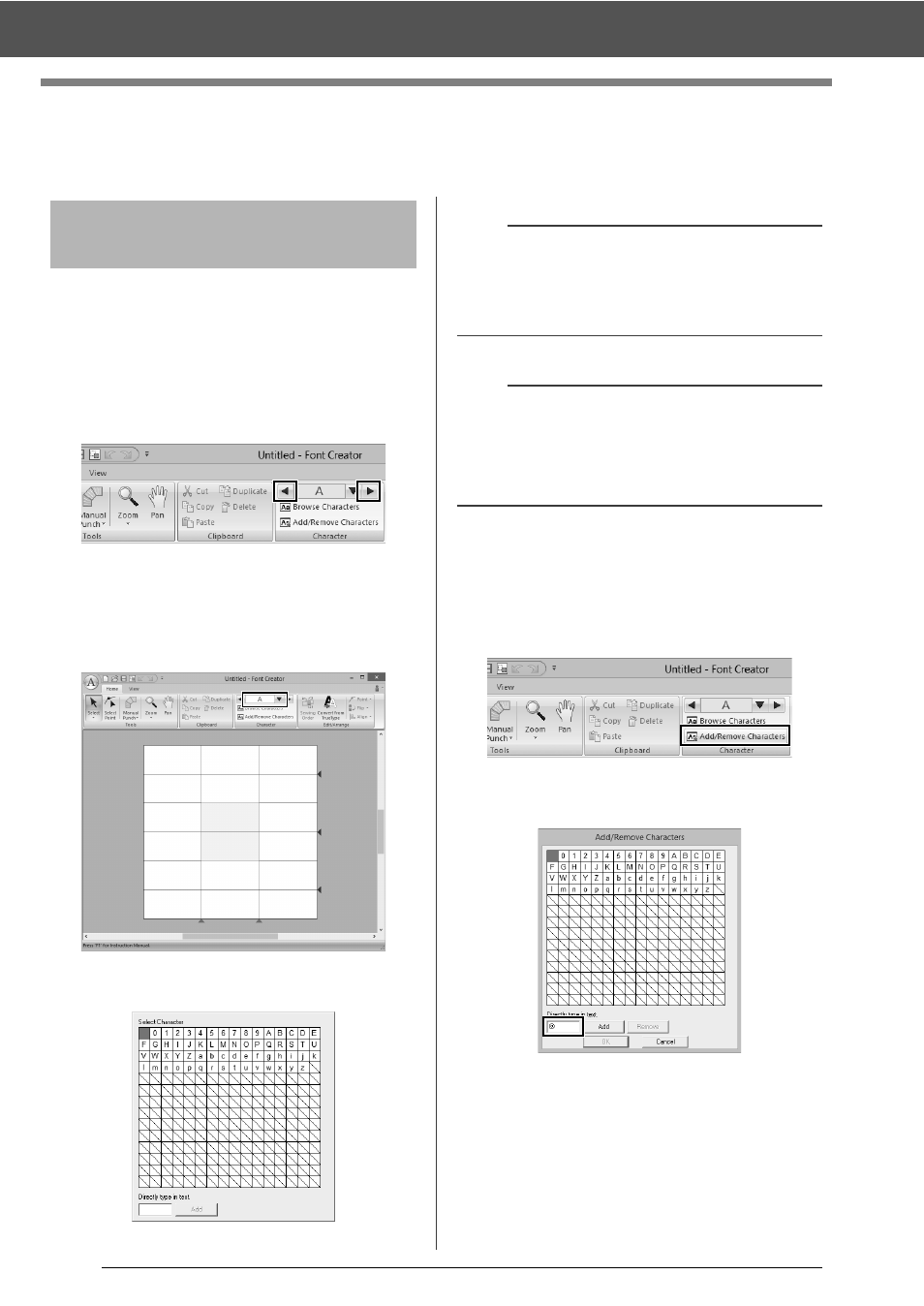
285
Selecting a Character and Preparing the Template
Selecting a Character and Preparing the
Template
■
Selecting from the selector
1
Click the [Home] tab.
2
Click the left or right arrow buttons of the
[Select Character] box in the [Character]
group to select a character before or after the
one that is currently displayed.
■
Selecting from a character list
1
Click the [Select Character] box in the
[Character] group.
2
Click the character to be created.
■
Adding/deleting registered
characters
1
Click [Add/Remove Characters] in the
[Character] group.
2
From the keyboard, enter the character to be
registered.
Selecting the character to
be created
b
• Characters where pattern has already been
created appear with a blue background.
• The blank box in the upper-left corner is a space.
Click this box to select a space.
a
If any part of the character pattern extends off the
Design Page when a different character is
selected, a message appears. Before selecting a
different character, edit the character pattern so
that no part extends off the Design Page.