Sew setting stage, Setting region/line sewing – Baby Lock Palette 10 (ECS10) Instruction Manual User Manual
Page 232
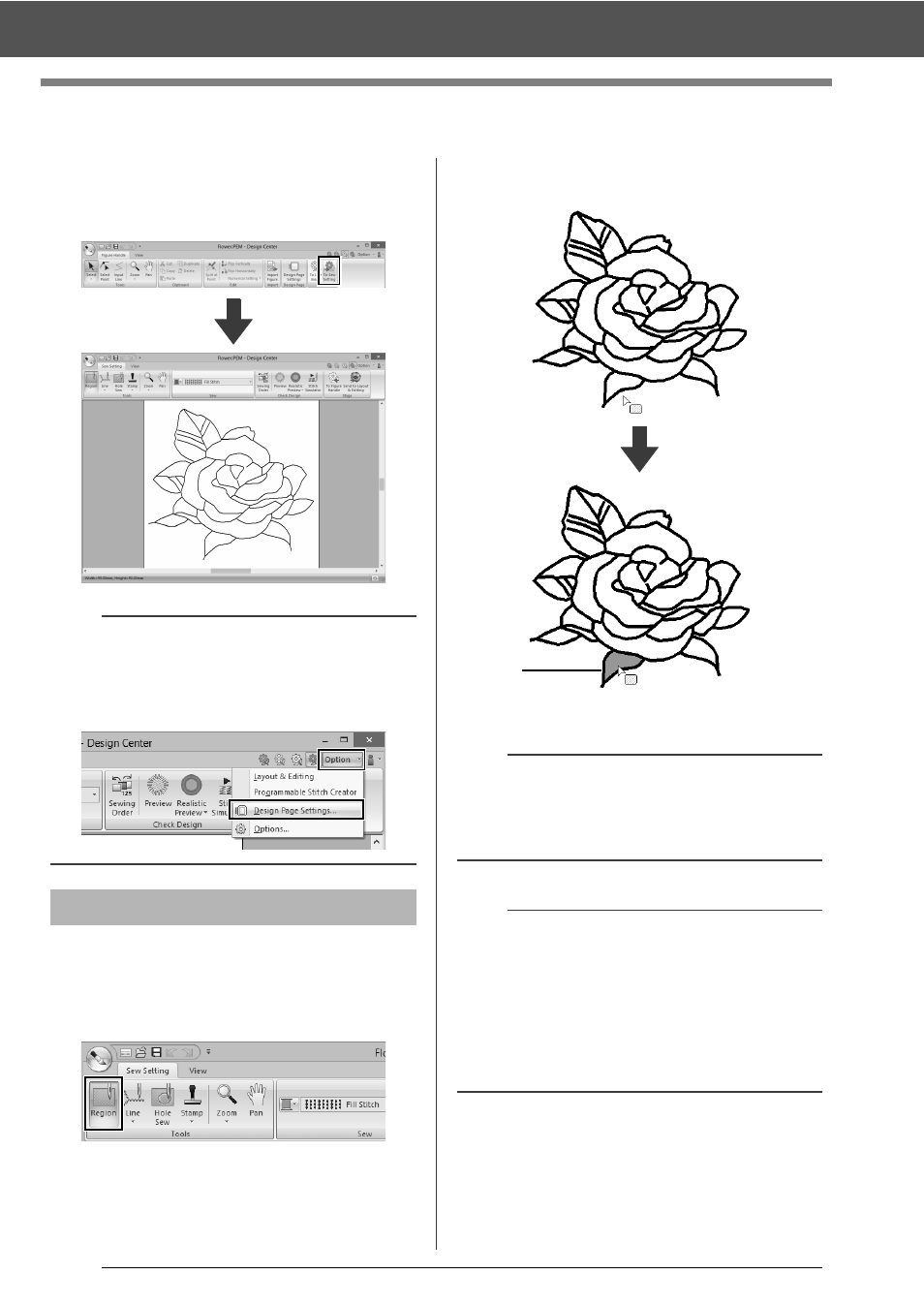
231
Sew Setting Stage
Sew Setting Stage
1
In the Figure Handle Stage, click [To Figure
Handle] to display the [Stage] group.
2
Click [To Sew Setting] in the [Stage] group.
■
Region sewing
1
Click the [Sew Setting] tab.
2
Click [Region] in the [Tools] group.
3
If necessary, change the color and sew type.
cc
"Sewing attributes" on page 232
4
Click the enclosed region to apply the sewing
attributes.
1
Marching lines
b
In the Sew Setting Stage, the colors of the Design
Page and background can be changed from the
[Design Settings] dialog box (displayed by
clicking the [Option] menu, and then selecting
[Design Page Settings].)
Setting region/line sewing
a
• If the attributes cannot be applied to a region, go
back to the Figure Handle Stage and make sure
that region is closed.
• Edit any broken lines with the Edit Point tool.
b
• Although a region may seem closed, if the
sewing attributes cannot be specified for the
region, the region may not actually be closed.
• To find the opening in the region, use the line
drawing mode in the Figure Handle Stage to
divide the region into smaller regions, and then
check which region sewing attributes cannot be
applied to in the Sew Setting Stage.
1