2 downloading flash upgrades from the web, 1 base modem (m&c or bulk firmware), Bulk f – Comtech EF Data CDM-IP 300L User Manual
Page 346
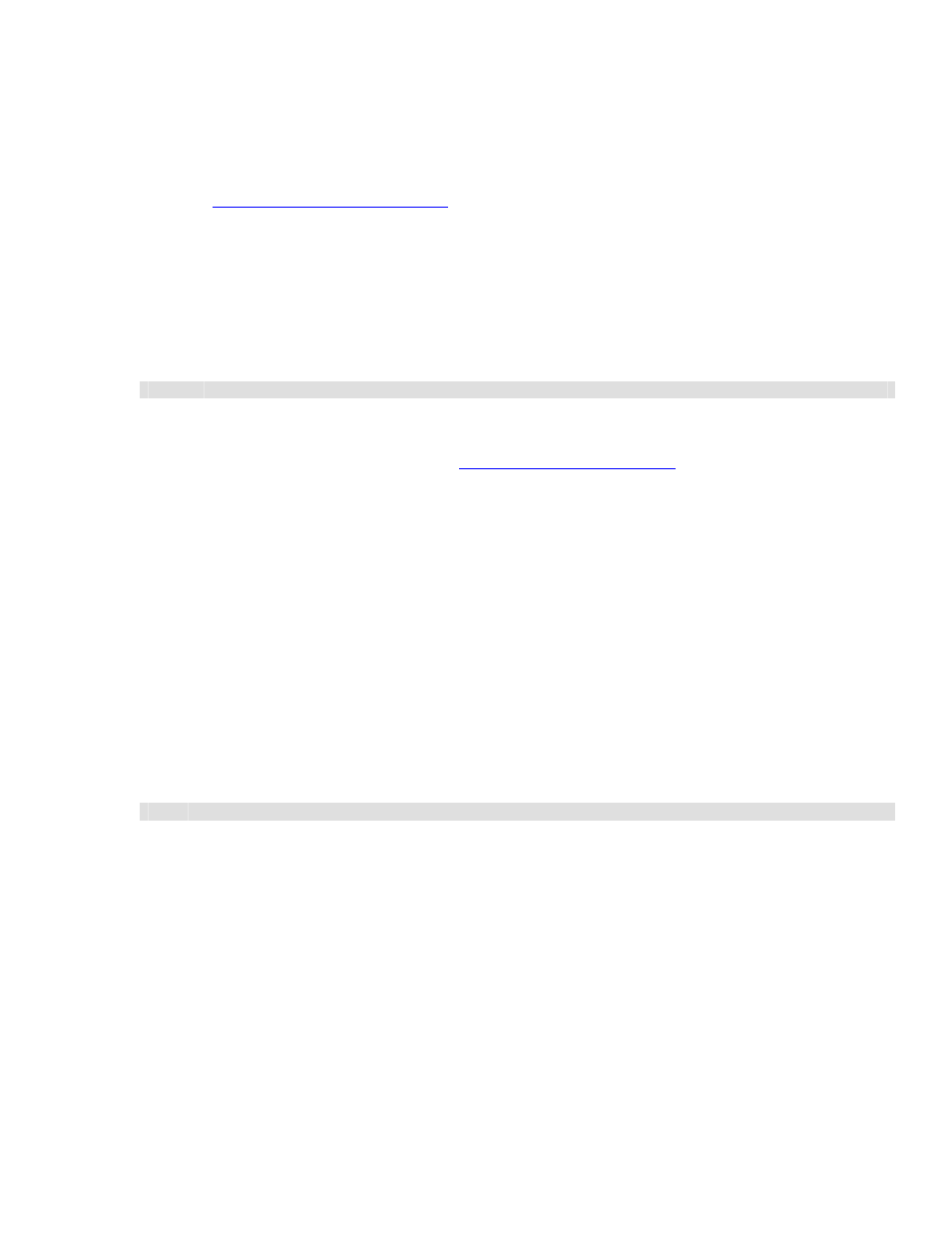
CDM-IP 300L IP-Centric Satellite Modem
Rev. 1
CD/CDMIP300L.IOM
321
13.2 D
OWNLOADING
F
LASH
U
PGRADES FROM THE
W
EB
13.2.1 B
ASE
M
ODEM
(M&C
OR
BULK F
IRMWARE
)
The latest firmware releases and a free software utility are available on the Comtech EF Data
web site (
d to run under Windows 95/98
or Windows NT/2000/XP and provides all of the support required to perform a Comtech EF Data
firmware reflash. If web downloading is not available or practical, contact the Customer Support
department to obtain the firmware via an alternate method.
The downloadable firmware files are provided in.zip or self extracting .exe formats. If your
firewall does not permit downloading an .exe file, download the .zip file. The downloadable file
contents are identical, usually comprising an uploader program, help file, and flashable data file.
How to Download Base Modem M&C Firmware Flash Upgrade Files
Step
Procedure
1
Create a new folder on the PC. This folder will be the destination folder for any flash upgrade files
downloaded.
2
On the Comtech EF Data web site (
"downloads" link.
3 Click
the
"flash upgrades" link for detailed downloading instructions. There are two primary
instruction sheets, one for the base M&C/BULK firmware and one for the CDM-IP300L and CDM-
IP 300L IP module firmware. The instruction sheet displayed will be for the M&C/BULK firmware.
4 Click
the
"flash firmware data files" link (located at the bottom of the instruction page). The flash
firmware data files are organized by product.
5
Click the product type.
6
Identify and download the latest base modem M&C firmware file to destination folder on the PC.
How to Perform a Flash Upgrade for Base Modem M&C Firmware
Included in the M&C download is an uploader software utility program. Full online help is
provided with this uploader program. However, if you experience a problem, or have a question,
contact Comtech EF Data Network Customer Support for assistance.
Step
Procedure
1
On the PC, double-click the .exe or .zip flash upgrade file to uncompress its contents.
2
Identify and execute the uploader program.
3
Follow the instructions presented on the screen to select a firmware file and initiate the upload.
Following a successful upload process, the modem will automatically restart, running the new
version of the firmware.