Editing utility properties, Editing utility properties -7 – Kyocera Ecosys m2040dn User Manual
Page 13
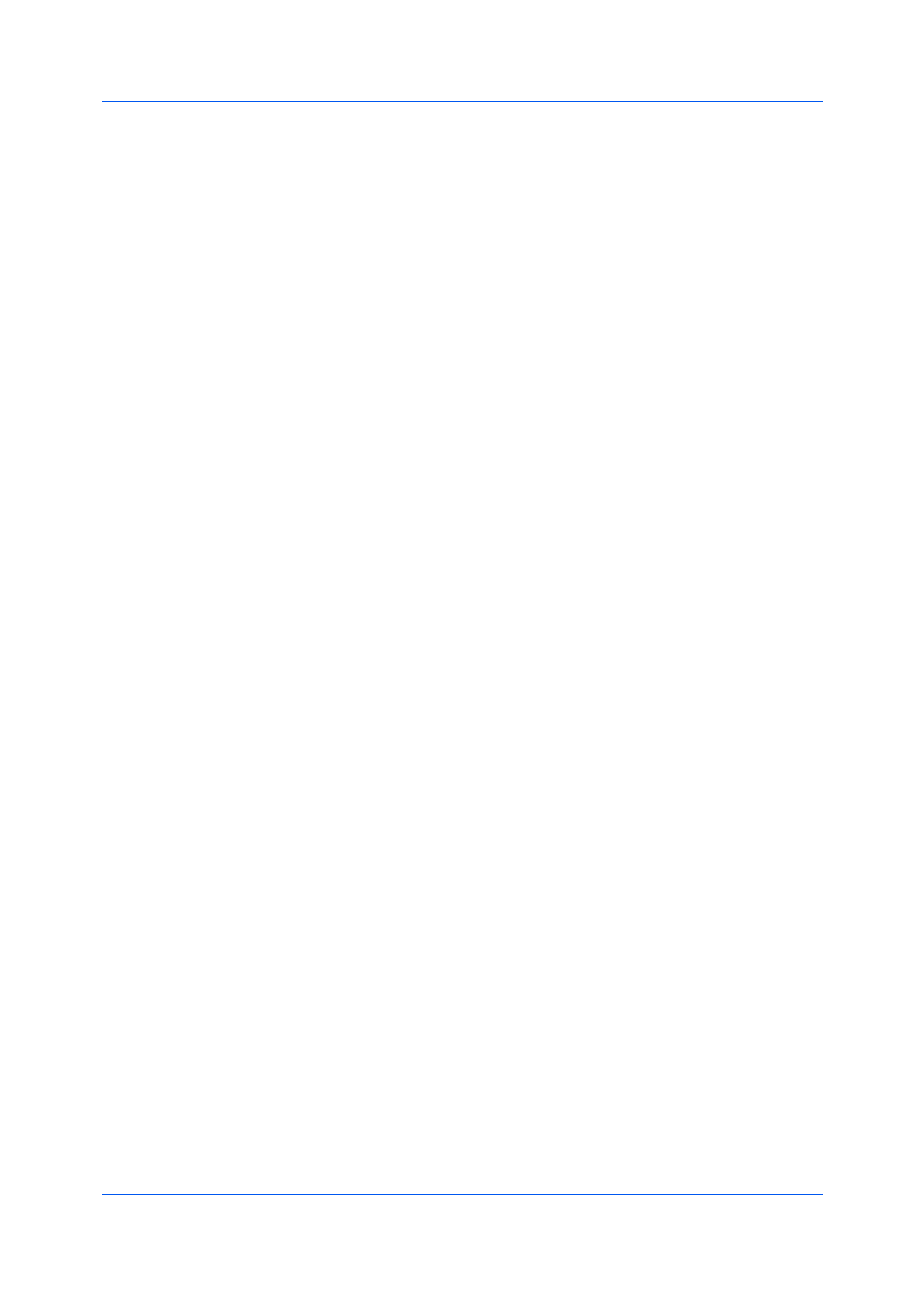
Installation
Printer Driver
1-7
2
In the Devices list, select a device and click the arrow to move it to the
Products to Install list.
3
In the Drivers list, select a driver and click the arrow to move it to the Products
to Install list.
4
In the Products to Install list, click Edit in one of the devices.
5
The Device dialog box opens and shows the model name and the IP address or
USB. If there are multiple drivers, the settings for each driver are separated into
tabs. Select the tab of the driver you want to configure. For every assigned
driver, the following driver properties appear:
Printer name
Enter a name for the device to a maximum of 63 characters.
Share the printer
Select this option to share this printing system with others. If selected, enter
a Share name for the printing system to a maximum of 63 characters.
Set as default printer
Select this option to send most or all of your print jobs to this printing device.
6
Click OK.
1
In the Product Library window, click Custom Install.
2
In the Utilities tab, select KYOCERA Net Viewer and click the arrow to move it
to the Products to Install list.
3
In the Products to Install list, click Edit in the KYOCERA Net Viewer utility
product.
4
A dialog box opens to show the utility options. Make your selections.
KYOCERA Net Viewer
Device management
Finds devices and manages device settings.
Accounting management
Establishes accounts for device groups and manages the account settings.
Host management
Manages printer drivers and print queues.
5
Click OK.