Selecting a pdl in device settings, Pdf -17 – Kyocera Ecosys m2040dn User Manual
Page 36
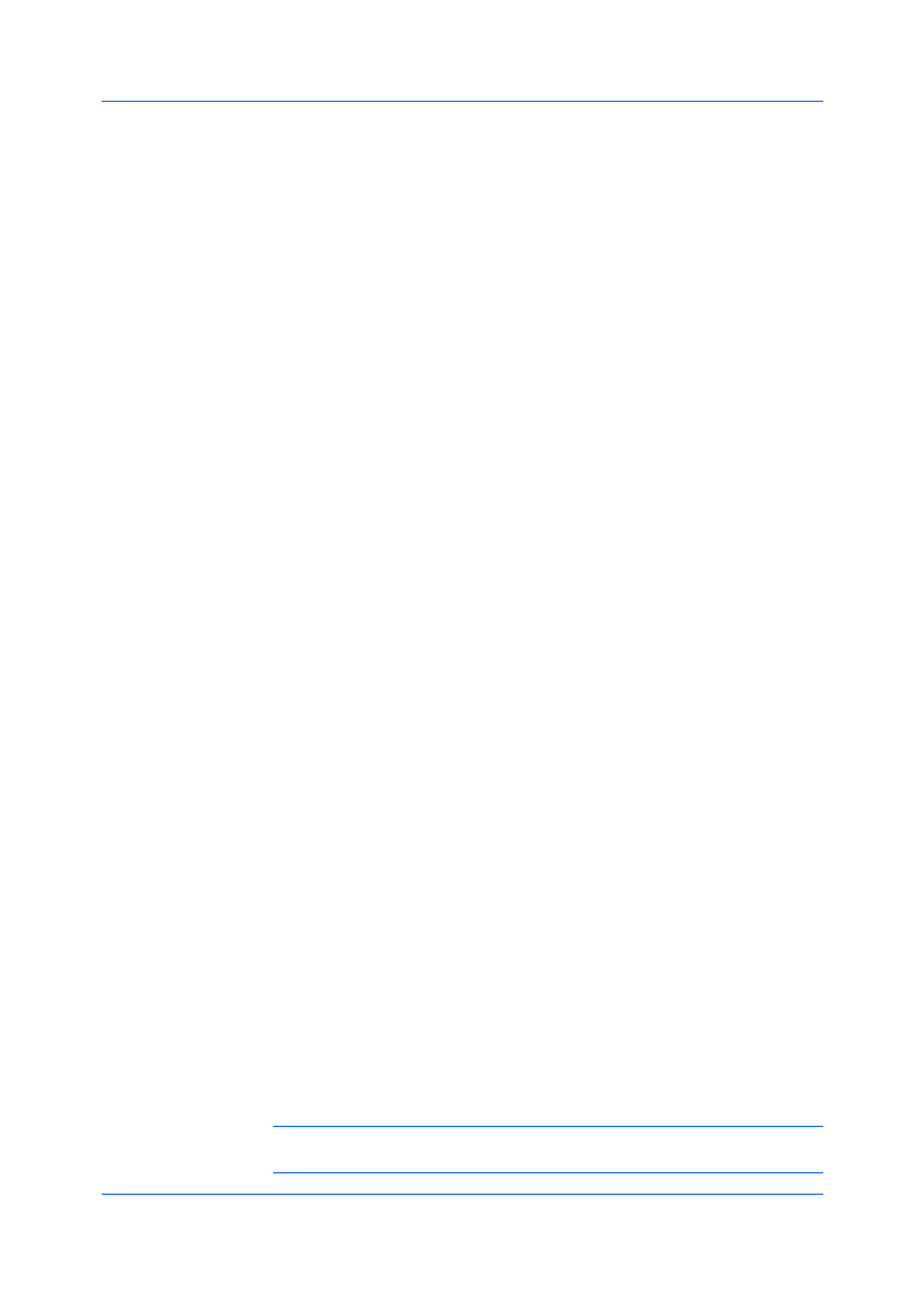
Device Settings
User Guide
3-17
feature is unavailable for booklet, duplex, or multiple pages per sheet
printing.
KPDL Settings
Smart duplex printing
This option automatically keeps a sheet of paper from being sent through the
duplex unit if the sheet is only printed on one side. The duplex unit is
bypassed for the following types of print jobs: a one page document, one
page from a multi-page document, or a multi-page document that prints onto
a single sheet. Selecting this option can reduce wear on the mechanical
duplex unit, and result in comparatively faster printing times.
Skip blank pages
This option prevents the printing system from outputting any page that
contains no data, or that has, at most, one space character. Selecting this
option can save paper, and result in comparatively faster printing times. This
feature is unavailable for booklet, duplex, or multiple pages per sheet
printing. When selected, Data passthrough is unavailable.
Data passthrough
This option reduces errors when printing complex jobs from applications that
use PostScript formatting. When selected, EMF spooling is unavailable in
the Advanced tab.
PDF Settings
Provides options for printing and saving documents to Adobe PDF format.
See PDF topics for details.
Selecting a PDL in Device Settings
1
In Device Settings > PDL, select the desired page description language from
the Available languages list.
If you select PCL XL, you can select Smart duplex printing and Skip blank
pages.
If you select KPDL, you can select Smart duplex printing and Skip blank
pages or Data passthrough. Note that if you select Data passthrough,
EMF spooling is unavailable in the Advanced tab.
If you select PDF, you can click PDF Settings to open the PDF Settings
dialog box.
2
You can select the GDI compatible mode option to improve the output quality
of graphics created by your application.
3
Click OK in all dialog boxes.
With the Output to PDF plug-in, you can print and save documents from
multiple sources to Adobe PDF format. This feature can be used as an
alternative to existing commercial applications for creating PDF documents.
Documents saved as PDF retain their original appearance, and can be viewed
and printed on operating systems that display PDF content.
For a document using mixed paper sizes, all pages in the PDF use the size of
the first page.
Note: With PDF selected as the PDL, only a limited set of driver options are
available.