Printing in duplex mode, Ecoprint, Selecting ecoprint – Kyocera Ecosys m2040dn User Manual
Page 53: Printing in duplex mode -6, Ecoprint -6, Selecting ecoprint -6
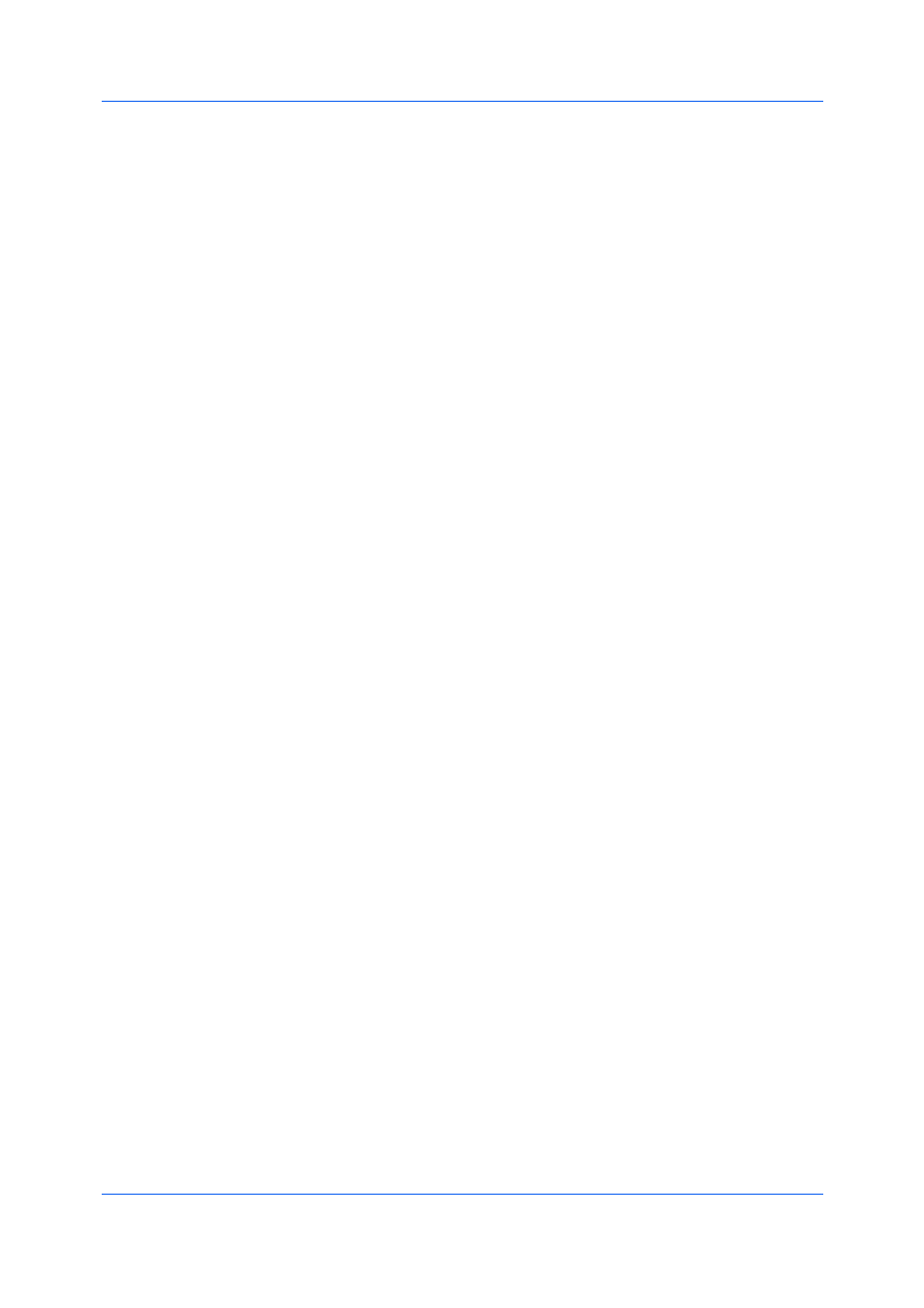
Basic
Printer Driver
5-6
1
In the Basic tab, click the Flip on long edge or Flip on short edge icon.
2
Click OK to return to the Print dialog box.
3
Click OK to start printing.
EcoPrint makes the entire image, text and graphics, appear lighter in the print
job. EcoPrint does not increase print speed.
EcoPrint also appears in the Quick Print tab and in the Imaging tab. Changes
in Quick Print, Basic, or Imaging tabs are reflected in the other tabs.
An administrator can ensure that all jobs are printed in EcoPrint mode by
selecting Device Settings > Administrator > Lock Settings, and then
selecting EcoPrint.
EcoPrint should be turned on before using Lock Settings. When EcoPrint is
turned off, using Lock Settings makes EcoPrint unavailable to all users.
1
In the Basic tab, click the EcoPrint icons to change between On and Off.
2
Click OK to return to the Print dialog box.
3
Click OK to start printing.