Edit network -4, Remove network -4 – Daktronics Venus 1500 Ver 1.x User Manual
Page 21
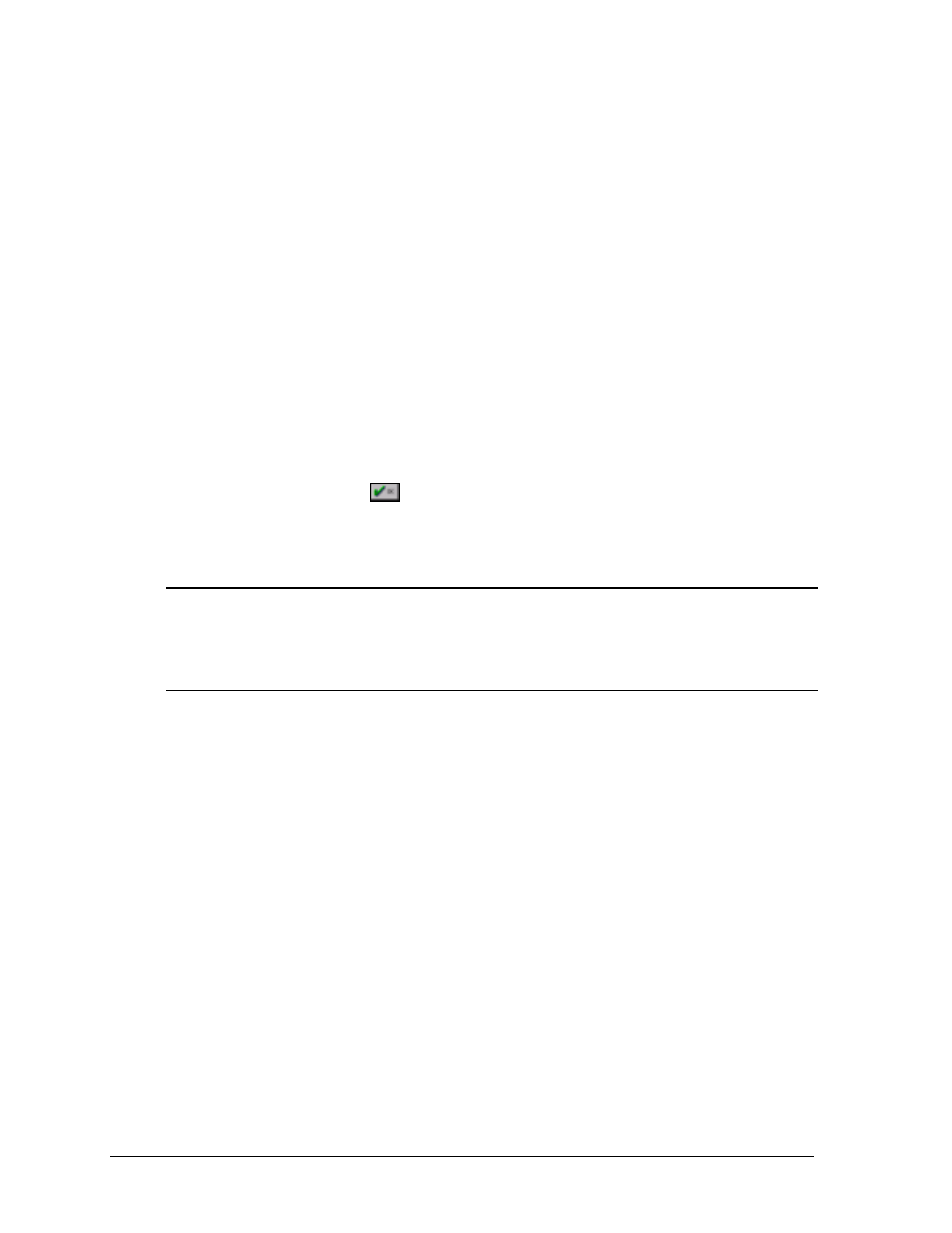
Configuration
4-4
The Socket Number field is only visible when the Default Socket is not
checked. This field can be used to interface to another serial server device. For
information on the socket number, refer to the serial server’s operation manual
to find which socket is used for a raw data or RS232 connection.
m
Note: TCP/IP must be installed and correctly configured for the computer
that the Venus 1500 software is installed on. The TCP/IP protocol must also
be bound to the Ethernet packet/ODI driver. DHCP is not used. The address of
the serial server must be static. Contact your system administrator to obtain a
static IP address and to configure the computer as needed for your sign
network.
1. To use this type of connection, click on TCP/IP in the Connection Type
box. A dot will appear in the box next to the word to indicate it has been
selected.
2. Use the mouse to click once in the TCP/IP Address box. Enter the correct
address for the network.
3. If a Lantronix MSS1-T is being used, click on Default Socket, otherwise
enter the socket number in the corresponding box.
4. Click on
to save the changes and return to the Configure
Communications window. [
CANCEL
] will abort the Configure Network
screen without saving any settings.
4.1.2 Edit
Network
Click on [
EDIT NETWORK
] or press <
ALT
><
E
> to edit any information entered about
the network.
4.1.3 Remove
Network
To remove a network, first highlight the desired network and press <
ALT
><
R
> or click
on [
REMOVE NETWORK
]. A message will appear asking for a confirmation of the
deletion. Click on [
YES
] (or press <
ALT
><
Y
>) or [
NO
] (or press <
ALT
><
N
>).
m
Note: Performing this action can leave signs unusable.