Daktronics Venus 1500 Ver 1.x User Manual
Page 73
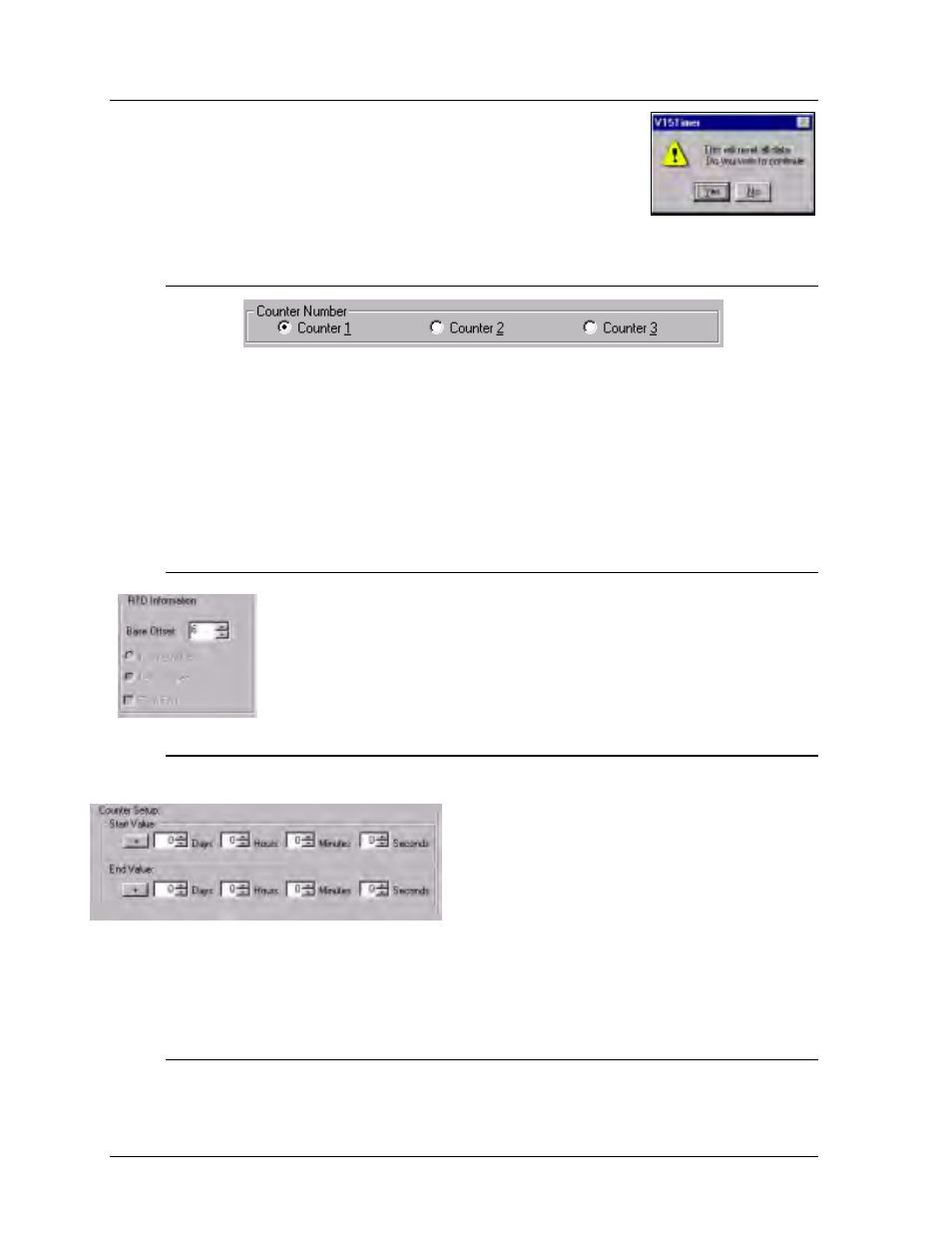
Appendix C:
Counters & Timers
C-6
C.6 Timer
To setup a timer, first be sure [
TIMER
] is selected at the top of the
dialog box.
m
Note: When switching between timers and counters
on an edited item, there is no automatic save of the previous
information. A warning box appears if the previous values have not
been saved. Select [
YES
] to continue without saving or [
NO
] to
cancel the command and return to the previous screen.
C.6.1 Timer (Counter) Numbers
A combination of three different counter/timers can be setup for a counter file. Each
timer creates information that is inserted into an RTD (Real Time Data) buffer on the
sign. (RTD fields are setup in the Message Editor. Refer to Section 5.12).
Click on the desired number to setup a timer. A dot appears next to the name of the
timer (specified as Counter 1, 2 or 3) to indicate it has been selected.
m
Note: When
setting up several timers, the current timer settings are automatically saved when the
next timer is selected.
C.6.2 RTD
Information
Refer to Section C.5.2 for information on setting up the RTD. For timers, Right
and Left Justification and Zero Pad are disabled.
C.6.3 Timer (Counter) Setup
Counter Setup is used to specify the timer’s starting and ending values.
The Start is the length of time the timer begins from.
The End value is the number the timer counts to
(either higher or lower than the start value). The
maximum values are
?999 Days, 23 Hours, 59
Minutes and 59 Seconds.
To set the value in Counter Setup, use the up/down arrows or enter the desired
number from the keyboard next to the appropriate box. The [+] button toggles between
plus and minus. This changes the appearance of the first character displayed: as a plus
or a minus.
C.6.4 Event
Refer to Section C.5.4 for information on specifying an event.