On/off date -5, Days of the week -5, Description -5 – Daktronics Venus 1500 Ver 1.x User Manual
Page 48
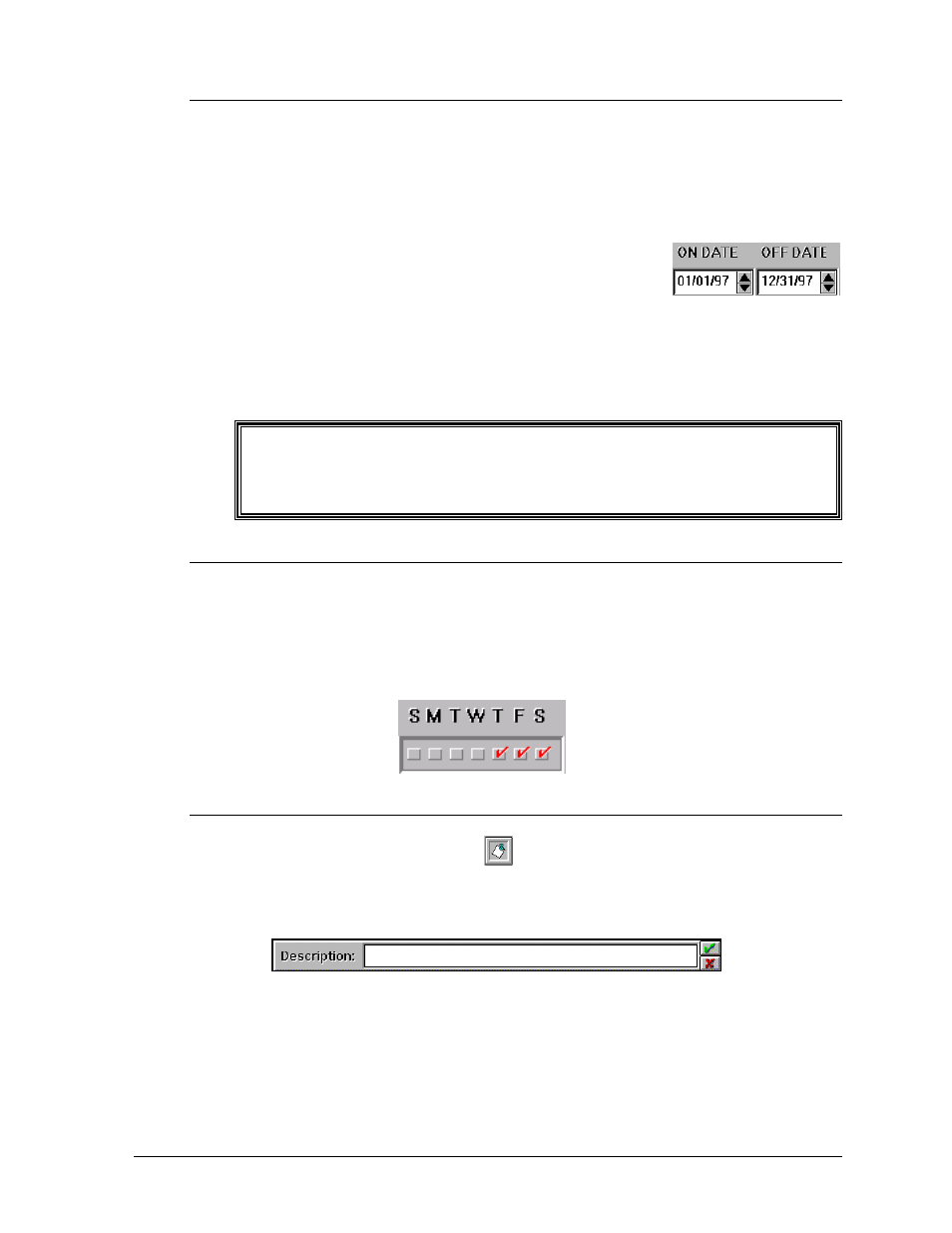
Schedule
6-5
6.4.3 On/Off
Date
The date can be set to turn an event on or off (refer to Section 6.4.2 for additional
information on how the time and date work together to run an event). Place the cursor
under the digit to be changed and move the arrow up and down. The day and month
will increment/decrement accordingly. Double clicking on one of these fields will
bring up a calendar from which the date can be chosen.
The On Date is the first day of the year when the event will
run. The Off Date is the last day of the year when the event
will run.
Clearing an event will not change the set On/Off dates.
m
Note: The date is like the time (Section 6.4.2) in that it does not wrap around. The
On Date must be earlier in the year than the Off Date or the event will not run.
6.4.4 Days of the Week
A red check mark on a box under a day of the week indicates that the event will run on
that day. This option allows individual days of the week to be selected without creating
multiple entries with On/Off dates and times in the schedule. To set a day, click on the
box under the desired day. In the example below, the event will run Thursday, Friday
and Saturday. It will not run on Sunday, Monday, Tuesday or Wednesday.
6.4.5 Description
Clicking on the description button
activates a box that allows a description of the
schedule to be typed in. This description will not change if the events change. The
schedule description will appear when a schedule name is highlighted on the Edit
Schedule screen.
i
Special Note: The year is not adjustable. The software will automatically change
to the next year at the appropriate time. i.e. if a message is to be displayed for New
Year’s right after midnight of December 31, set the On Date as January 1. The
computer will automatically change to the next year and display the message.