Copy, rename, delete message -3, The message editor -3 – Daktronics Venus 1500 Ver 1.x User Manual
Page 30
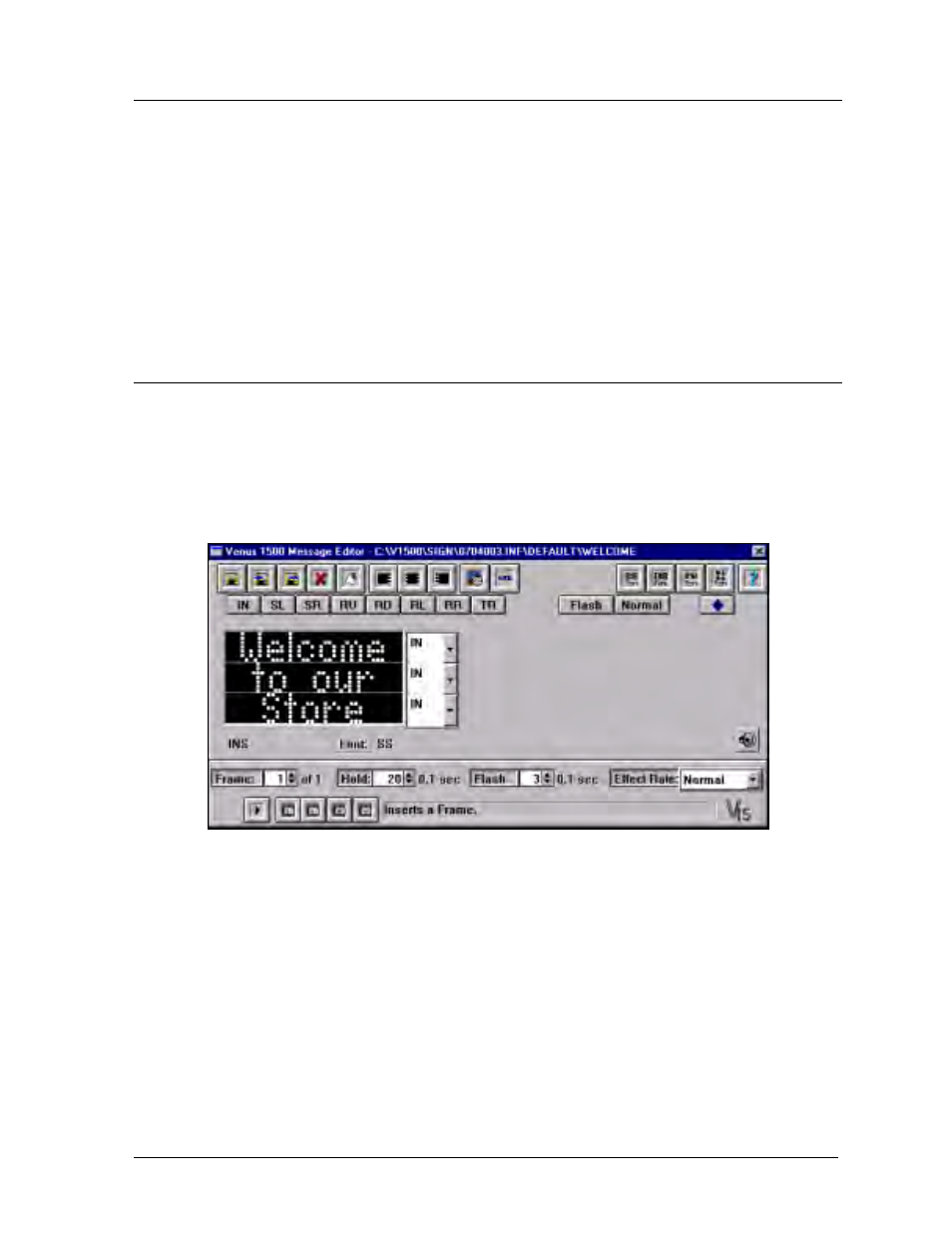
Message
5-3
5.4
Copy, Rename, Delete Message
To copy a message, highlight the message to be copied and click on [
COPY MESSAGE
] or press
<
ALT
><
P
>. A prompt will appear asking for the new message name.
To rename a message, highlight the message to be renamed and click on [
RENAME MESSAGE
]
or press <
ALT
><
R
>. A prompt will appear asking for the new message name. The previous
message name will no longer exist.
To delete a message, highlight the message to be deleted and click on [
DELETE MESSAGE
] or
press <
ALT
><
D
>. A prompt will appear confirming that you wish to delete the message. If the
message should be deleted, click on [
YES
]. If the message should be kept, click on [
NO
].
5.5
The Message Editor
The Message Editor is used to create or edit a message on a sign. This screen appears whenever
a message is created or edited.
Along the top of the window, in the Title Bar, the message name, library and the path where
the message will be saved is listed. The message below is called “Welcome” and was created in
the “Default” library.