LEICA SBP PRO 1 Lithium-Ion Battery for S Typ 007 (7.3V, 2300mAh) User Manual
Page 32
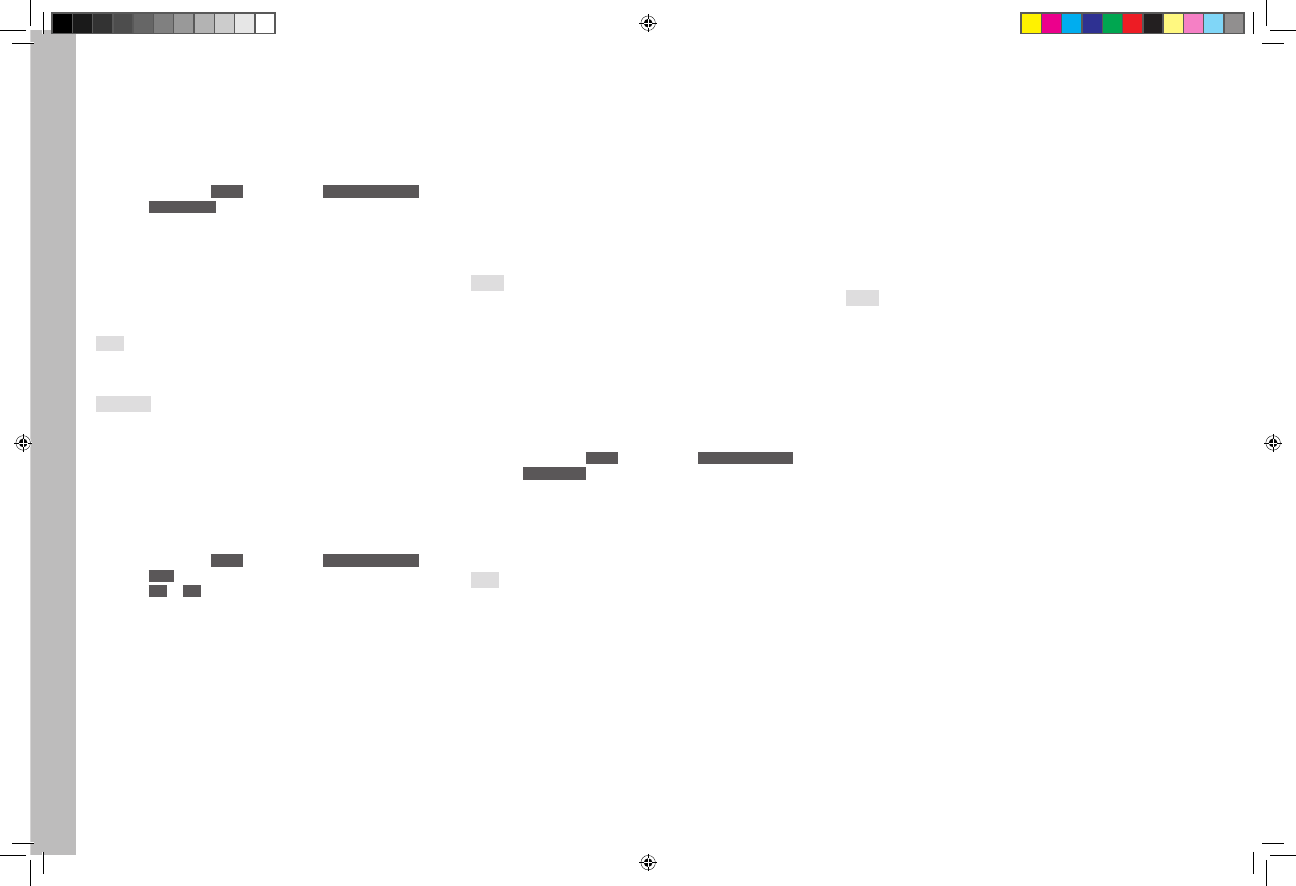
EN
28
Recor
ding mode
Marking of clearly focused subjects (focus peaking)
In Live View mode, the Leica S can mark subjects imaged with optimum
focus in the monitor picture by highlighting their contours. This simplifies
their recognition and hence in particular the manual setting of the focus.
The three available colors permit adaptation to any background.
Setting the function
1. In the menu, under
SETUP
, select the item
Capture Assistants
and
2. select
Focus Peaking
in the sub-menu
3. Call up the sub-menu, and
4. select the desired color there
• All subject details that are in focus at the set range are indicated
by outlines in the selected color.
Further information on setting the focus can be found in the correspond-
ing sections.
Note:
When using high ISO values and/or slow shutter speeds, the function
may not work.
Important:
This function is based on the subject contrast, i.e. light/dark differences.
Therefore, subject details that are not completely in focus but have a
high contrast may also be marked.
Grid
The Leica S offers you two variants of grid lines as an aid to picture
composition.
Setting the function
1. In the menu, under
SETUP
, select the item
Capture Assistants
,
2. select
Grids
in the sub-menu, and
3. select
3x3
or
6x4
in the sub-menu
• If the view with horizon and grid is selected, the selected grid is
displayed in the monitor.
Horizon
Thanks to integrated sensors, the Leica S can show their orientation both
in the viewfinder and on the monitor. These displays enable you to align
the camera precisely in the longitudinal and transverse axes to capture
critical subjects, e.g. architecture pictures.
The corresponding display always appears in the viewfinder, on the
monitor as required.
• If the view with horizon and grid is selected, a vertical scale and a
horizontal bar appear in the monitor. The horizontal orientation in the
longitudinal and transverse axes is indicated by a green line in the
middle, deviations from the respective zero positions by red dotted
lines.
Notes:
• The display precision is ≤ 1°.
• The display switches over automatically for portrait format pictures.
Masking
In addition to the standard aspect ratio (2:3) for photos, three further
ratios are available when using the DNG format: 1:1, 16:9, 2:1. They
open up further composition possibilities while taking the picture.
Setting the function
1. In the menu, under
SETUP
, select the item
Capture Assistants
,
2. select
Photo Masks
in the sub-menu, and
3. select the desired format there
• The monitor picture is masked accordingly, with 1:1 left and right,
with 16:9 and 2:1 top and bottom. While taking the photograph
the mask is transparent, during review of corresponding photos in
the camera it is not.
Note:
Irrespective of the aspect ratio selected, the whole 2:3 image field is
always recorded, i.e. the masking of the monitor picture affects only the
display in the camera. Although the photo is initially displayed with the
selected aspect ratio in image processing programs, it is possible to
delete the masking there so that the whole 2:3 image field is available
again.
Enlarging the Live View monitor image
Select differently enlarged details:
Press the button bottom left next to the monitor repeatedly
• This gives in turn
– Double the size
– Four times the size
– Back to normal size
• The buttons are not displayed with the enlarged view; a frame appears
in the bottom left-hand corner that indicates the position of the detail
in the picture.
Shift the detail:
Press the Joystick left, right, up or down
Notes:
• The grid line display is not available with the enlarged view.
• After switching Live View mode off and on again, the last displays
selected are active again, but not the enlarged detail.
• Switching the camera off and on again displays the last detail selected.
Inhalt_EN.indd 28
12.10.2015 09:34:15