LEICA SBP PRO 1 Lithium-Ion Battery for S Typ 007 (7.3V, 2300mAh) User Manual
Page 54
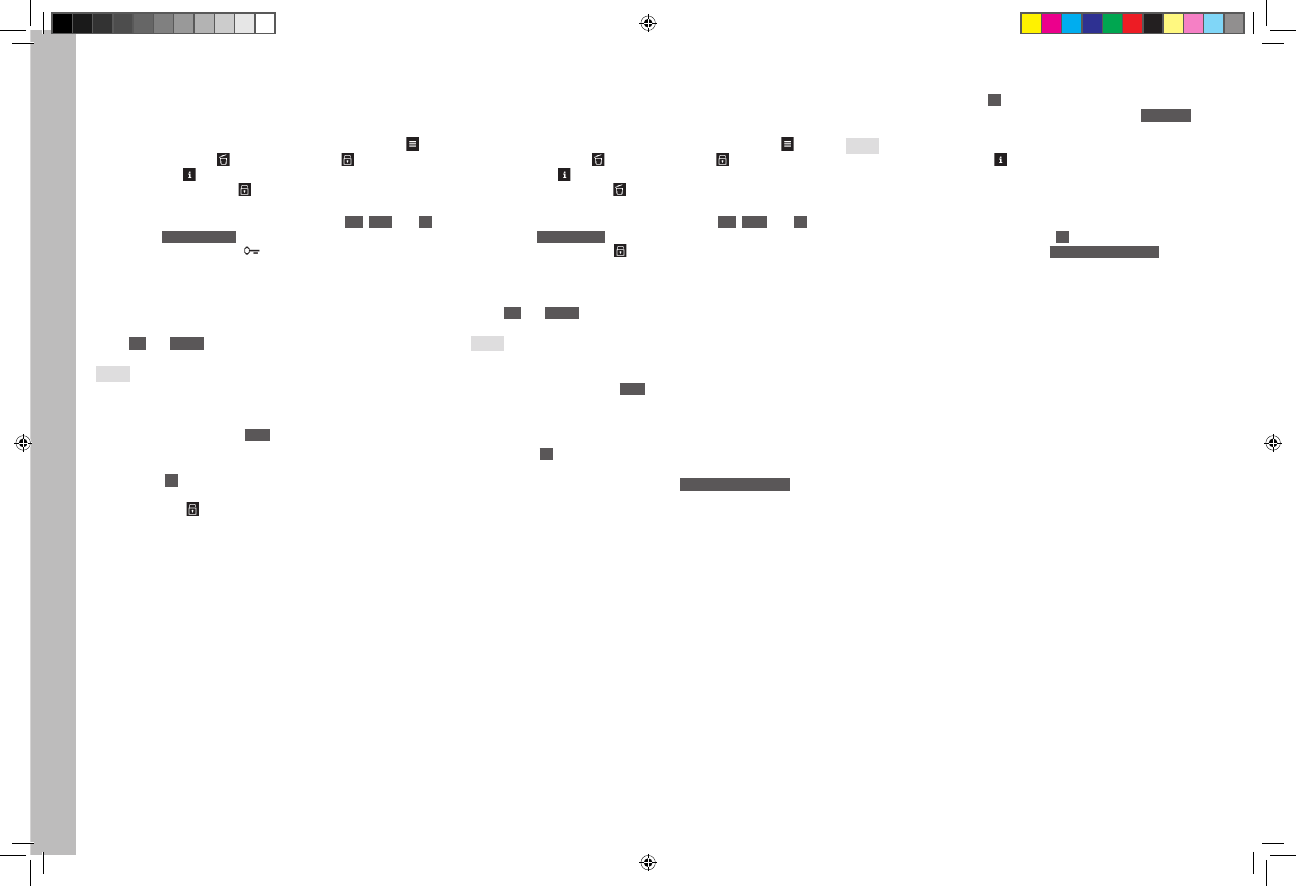
EN
50
Re
vie
w mode
PROTECTING PICTURES / CLEARING DELETE PROTECTION
1. Press any of the button top or bottom left, or top or bottom right of
the monitor
• In the image field the button functions valid in this situation are
displayed - for 4 s – alongside the corresponding buttons (Call
up menu control), (Call up delete menu), (Call up protect
menu) and (Change view, see p. 47)
2. Press the button marked in this case
• The image field displays:
– The button functions valid in this situation
ALL
,
Back
, and
OK
,
and
Protect single?
in the footer
– Possibly the symbol (
) for a delete-protected picture.
3. With the button top left of the monitor, select whether you wish to
protect only the displayed picture or all the pictures, or (if one or
more pictures is/are already protected) whether you wish to cancel
the delete protection for the displayed picture or all the pictures
• The corresponding displays change: Alongside the button between
ALL
and
SINGLE
, in the footer according to the situation.
Notes:
• Even when protection or canceling of the delete protection of individ-
ual pictures is activated, you can enlarge the picture or call up other
pictures.
• Pressing the button marked
BACK
in this case (see above under 2.)
returns you to the respective normal view.
4. Press the
OK
button to protect the picture(s) or to cancel the delete
protection.
• The symbol for a delete-protected picture appears or disap-
pears in the monitor.
DELETING PICTURES
1. Press any of the button top or bottom left, or top or bottom right of
the monitor
• In the image field the button functions valid in this situation are
displayed - for 4 s – alongside the corresponding buttons (Call
up menu control), (Call up delete menu), (Call up protect
menu) and (Change view, see p. 47)
2. Press the button marked in this case
• The image field displays
– the button functions valid in this situation
ALL
,
BACK
, and
OK
,
and
Delete single?
in the footer.
– Possibly the symbol for a delete-protected picture.
3. With the button top left of the monitor, select whether you wish to
delete only the displayed picture or all the pictures
• The corresponding displays change: Alongside the button between
ALL
and
SINGLE
, in the footer according to the situation.
Notes:
• When deletion is activated, you can enlarge the picture or call up other
pictures.
• Pressing the button marked
BACK
in this case (see above under 2.)
returns you to the respective normal view.
If only one picture is to be deleted
4. Press the
OK
button to delete the picture(s).
• The next undeleted picture appears in the monitor. If this was the
only picture a message is displayed:
No media file to display.
If all pictures are to be deleted
5. Press the button marked
OK
in this case.
• A safety confirmation prompt appears on the monitor:
Delete all?
Notes:
• Pressing the button marked in this case (see above under 2.)
returns you to the respective normal view.
• Protected pictures are not deleted. After deletion, the last (highest
number) of the undeleted pictures appears.
6. Confirm and start the deletion with the
OK
button.
• A message appears in the monitor:
No media file to display.
Inhalt_EN.indd 50
12.10.2015 09:34:22