LEICA SBP PRO 1 Lithium-Ion Battery for S Typ 007 (7.3V, 2300mAh) User Manual
Page 41
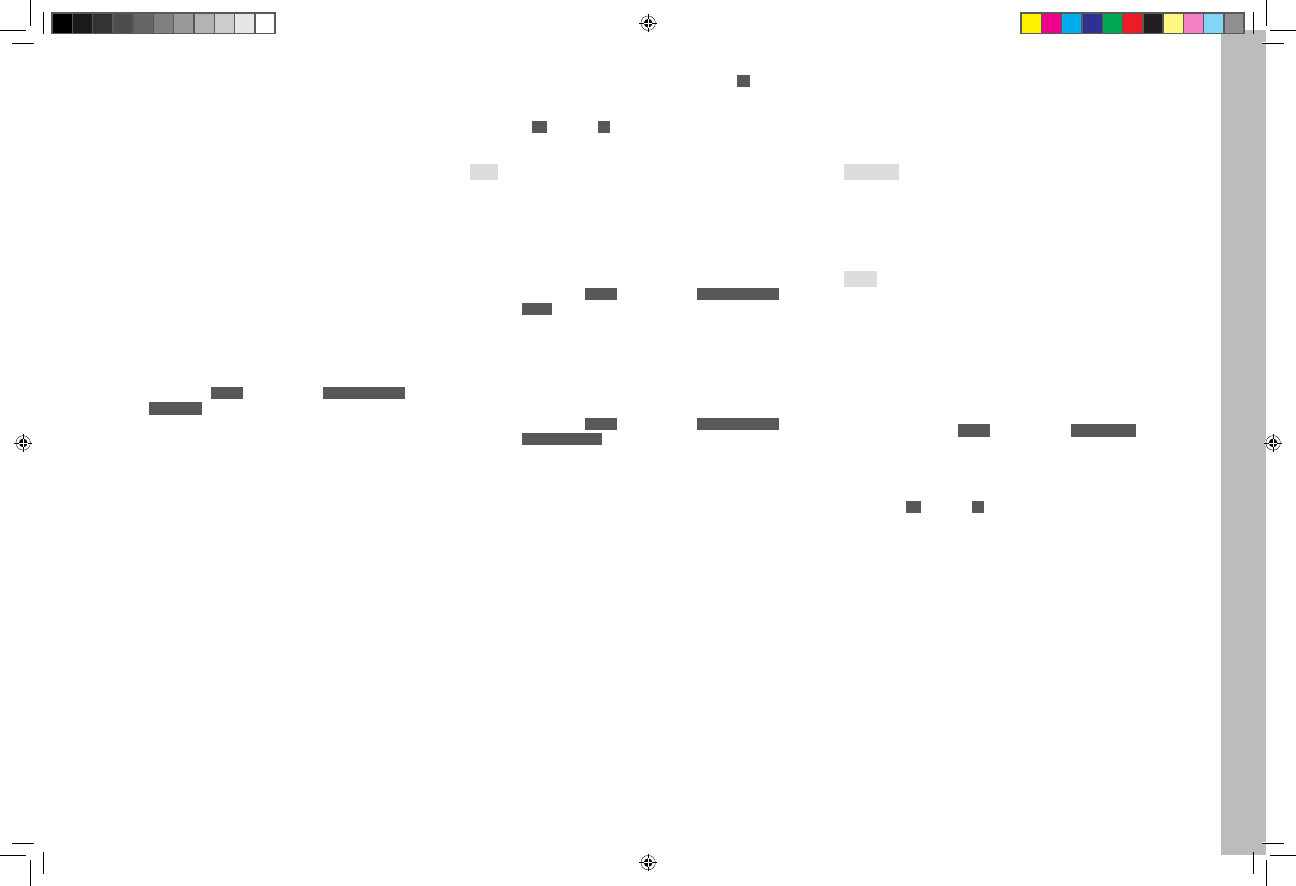
EN
37
Recor
ding mode
FOLDER MANAGEMENT
The picture data on the memory cards is stored in folders which are
created automatically. The folder names always consist of eight charac-
ters - three figures and five letters. In the factory default setting, the first
folder is named "100LEICA", the second "101LEICA", etc. The next free
number is always assigned as the folder number; a maximum of 999
folders are possible. If the number capacity is exhausted, a corresponding
warning message appears in the monitor.
The individual pictures are given continuous numbers up to 9999 unless a
the memory card in use already contains a picture with a higher number
than the last number assigned by the camera. In such cases, the number-
ing used on this card is continued. If the current folder contains picture
number 9999, a new folder is created automatically and the numbering
begins again at 0001. If folder number 999 and picture number 9999 are
reached, a corresponding warning message appears in the monitor and
the numbering must be reset (see below).
With the Leica S you can also create new folders at any time, give them
names of your choice and change the file names.
Create new folder / Assign names of your choice
1. In the menu, under
SETUP
, select the item
Image Numbering
and
2. select
New Folder
in the sub-menu
• A keyboard sub-menu appears with the folder names in the title
line (initially always "XXXLEICA").
3. First delete the existing designation in the title line there, then select
the desired characters
• The procedure corresponds exactly to step 4. under 'Renaming
profiles' on p. 36.
1
The "X" characters are placeholders
4. Confirm your inputs with the function keys marked
OK
to the top right
or bottom right of the monitor
• A corresponding confirmation prompt appears.
5. Confirm
Yes
or cancel
No
your settings there
• The keyboard sub-menu appears again.
Note:
If memory cards are used that were not formatted with this camera (see
next section), the camera automatically creates a new folder.
Resetting picture numbers
The picture numbers can also be reset without having to create a new
folder first.
1. In the menu, under
SETUP
, select the item
Image Numbering
and
2. select
Reset
in the sub-menu
The keyboard sub-menu appears.
3. Make the desired settings there
The procedure corresponds exactly to that described in the previous
section under 3. - 5.
Changing file names
1. In the menu, under
SETUP
, select the item
Image Numbering
and
2. select
Change Filename
in the sub-menu.
• A keyboard sub-menu appears with the file names (initially always
L100 001).
3. Make the desired settings there
The procedure corresponds exactly to that described in step 4. under
'Renaming profiles' on p. 36.
• The sub-menu from step 2. appears again, the edited file name has
the new designation.
FORMATTING THE MEMORY CARDS
It is not normally necessary to format (initialize) memory cards that have
already been used. If an unformatted card or a card formatted in a differ-
ent device (e.g. a computer) is used for the first time, it has to be format-
ted.
Important:
Formatting does not necessarily and irrevocably delete all the data on the
card.
It may be possible to access some of the data again using appropriate
software. Only the data that is then overwritten by saving new data is
actually permanently deleted.
Notes:
• Do not turn the camera off while memory cards are being formatted.
• If the memory card has been formatted in another device, such as a
computer, you should reformat it in the Leica S.
• If a memory card cannot be formatted, you should ask your dealer or
the Leica Product Support department for advice.
• Formatting of memory cards deletes even delete-protected pictures
(see p. 50).
Setting the function
1. In the menu, under
SETUP
, select the item
Format Cards
and
2. select in the sub-menu which of the two cards you wish to format, or
whether you wish to format both
• A corresponding confirmation prompt appears on the monitor to
prevent inadvertent deletion.
3. Confirm
Yes
or cancel
No
your selection there
Inhalt_EN.indd 37
12.10.2015 09:34:16