Using passwords and windows accounts, Using fingerprint authentication, Using the cover presence switch – Lenovo ThinkStation P920 Tower Workstation User Manual
Page 43: Using firewalls, Using the cover presence switch using firewalls
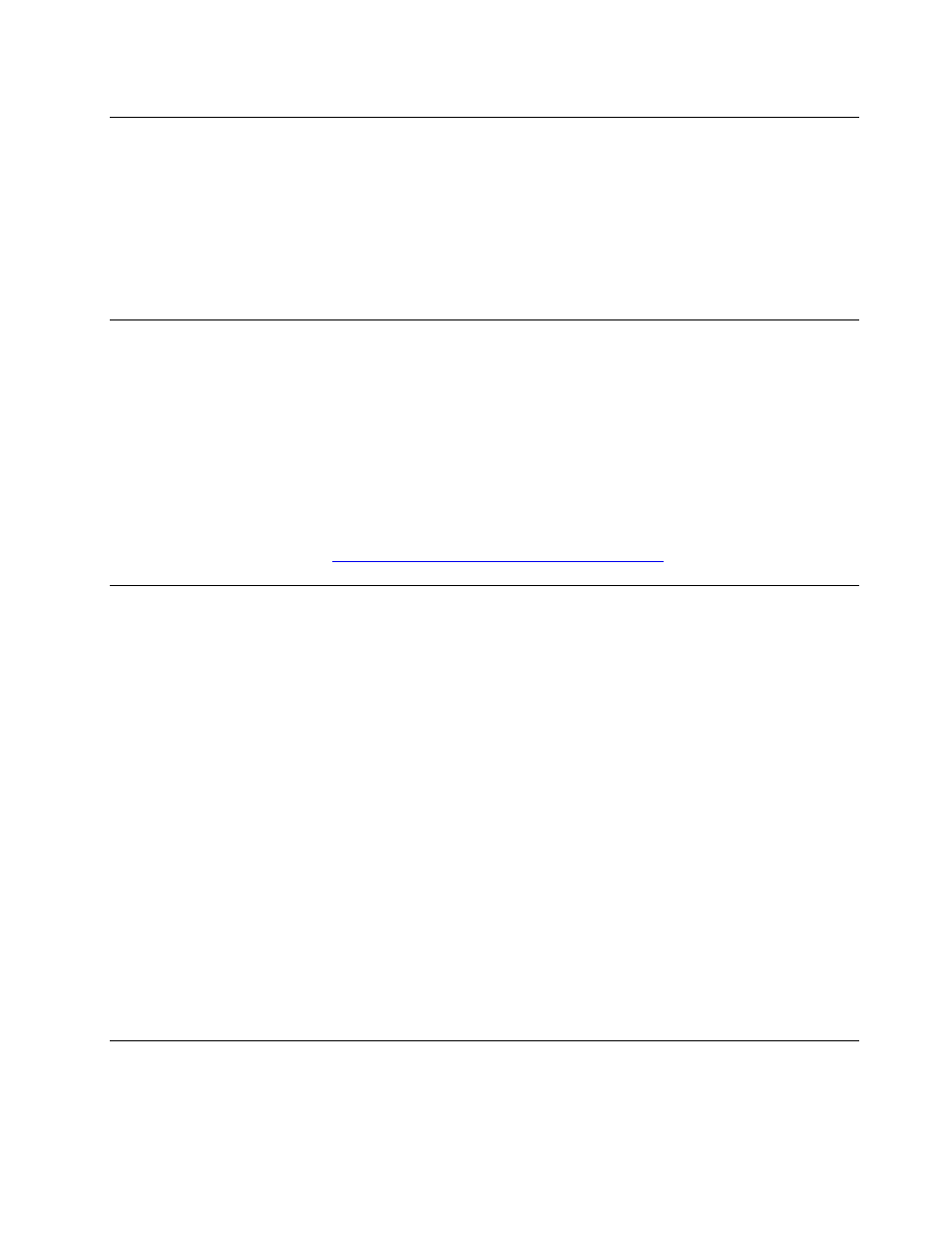
Using passwords and Windows accounts
You can use BIOS passwords and Windows accounts to prevent unauthorized access to your computer and
data. To use the BIOS passwords or the Windows accounts, do the following:
• To use BIOS passwords, see “Using BIOS passwords” on page 38.
• To use Windows accounts, do the following:
1. Type
Settings
in the Windows search box and then press Enter.
2. Click
Accounts
and follow the on-screen instructions.
Using fingerprint authentication
If your keyboard has a fingerprint reader, you can use fingerprint authentication to replace passwords for
simple and secure user access. To use fingerprint authentication, first enroll your fingerprints and associate
them with your passwords (such as the power-on password, hard disk password, and Windows password).
Use the fingerprint reader and the fingerprint program to complete this procedure.
To use fingerprint authentication, use the fingerprint tool provided by the Windows operating system. Type
Settings
in the Windows search box and then press Enter, and then click
Accounts
➙
Sign-in options
.
Follow the instructions on the screen.
To use the fingerprint reader, refer to the documentation shipped with the fingerprint keyboard or located on
the Lenovo Support Web site at
Using the cover presence switch
The cover presence switch prevents your computer from logging in to the operating system when the
computer cover is not properly installed or closed.
To use the cover presence switch, enable the cover-presence-switch connector on the system board first. To
achieve this, do the following:
1. Start the Setup Utility program. See “Starting the Setup Utility program” on page 35.
2. Select
Security
➙
Chassis Intrusion Detection
and press Enter.
3. Select
Enabled
and press Enter.
4. To save settings and exit the Setup Utility program, press F10 or Fn+F10 (depending on the keyboard
settings), select
Yes
in the window displayed, and press Enter. The cover-presence-switch connector on
the system board is enabled.
The cover presence switch starts functioning. If the switch detects that the computer cover is not correctly
installed or closed, an error message is displayed when you turn on the computer. To fix the error and log in
to the operating system, do the following:
1. Properly remove or install your computer cover. See Chapter 7 “Hardware removal and installation” on
2. Start and then exit the Setup Utility program. See “Starting the Setup Utility program” on page 35 and
“Exiting the Setup Utility program” on page 40.
Using firewalls
A firewall can be hardware, software, or a combination of both depending on the level of security required.
Firewalls work on a set of rules to determine which inbound and outbound connections are authorized. If
.
31