Enabling or disabling a device, Enabling or disabling the erp lps compliance mode – Lenovo ThinkStation P920 Tower Workstation User Manual
Page 48
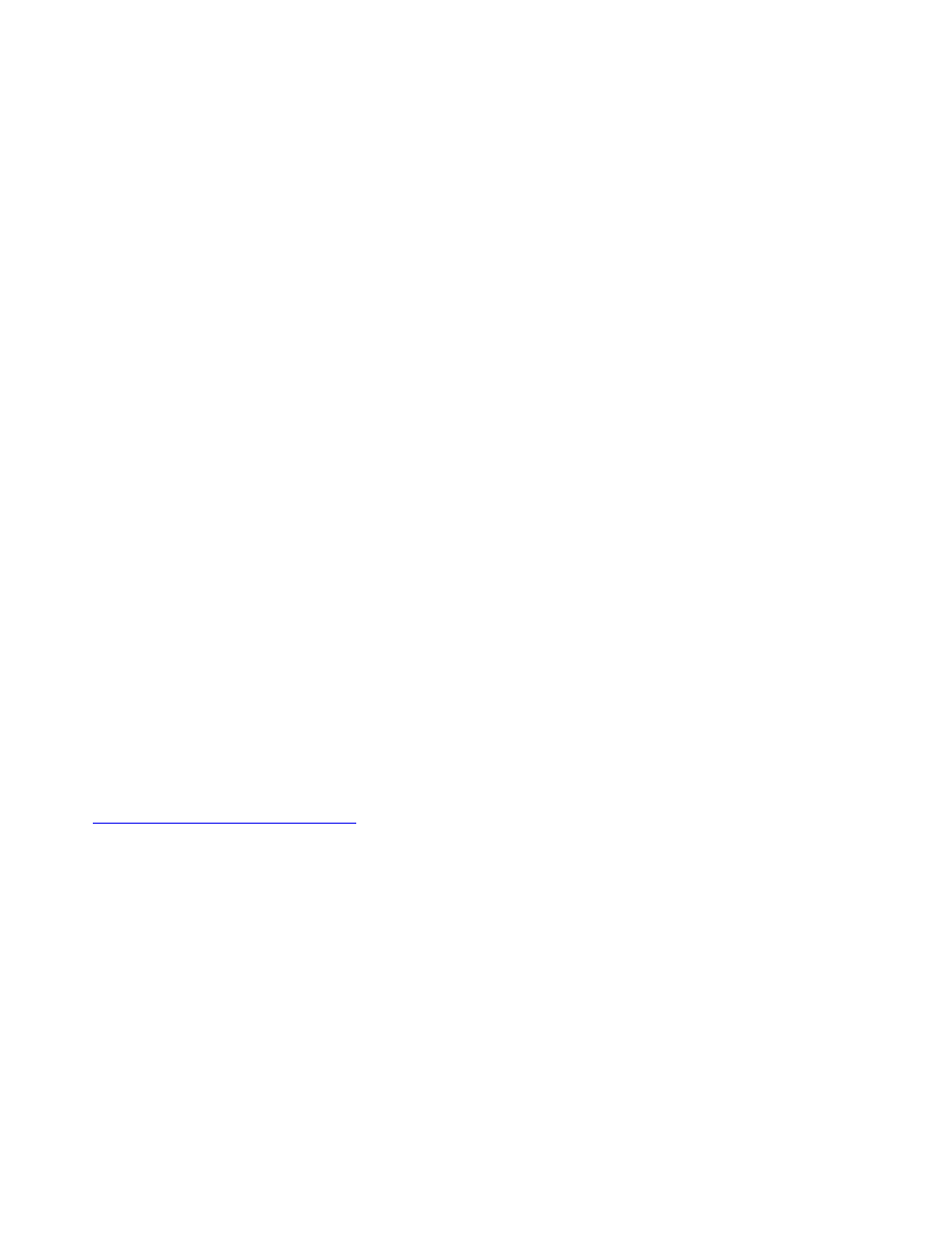
1. Start the Setup Utility program. See “Starting the Setup Utility program” on page 35.
2. From the main interface, locate
System Language
and press Enter.
3. Select the display language according to your needs.
Enabling or disabling a device
This section provides information about how to enable or disable user access to hardware devices (such as
USB connectors or storage drives).
To enable or disable a device, do the following:
1. Start the Setup Utility program. See “Starting the Setup Utility program” on page 35.
2. Select
Devices
.
3. Select the device you want to enable or disable and press Enter.
4. Select the desired setting and press Enter.
5. To save settings and exit the Setup Utility program, press F10 or Fn+F10 (depending on the keyboard
settings). Then, select
Yes
in the window displayed, and press Enter.
Enabling or disabling the automatic power-on of your computer
The Automatic Power On item in the Setup Utility program provides various options for you to make your
computer start up automatically.
To enable or disable the Automatic Power On features, do the following:
1. Start the Setup Utility program. See “Starting the Setup Utility program” on page 35.
2. Select
Power
➙
Automatic Power On
and press Enter.
3. Select the feature you want to enable or disable and press Enter.
4. Select the desired setting and press Enter.
5. To save settings and exit the Setup Utility program, press F10 or Fn+F10 (depending on the keyboard
settings). Then, select
Yes
in the window displayed, and press Enter.
Enabling or disabling the ErP LPS compliance mode
Lenovo computers meet the eco-design requirements of the ErP Lot 3 regulation. For more information, go
to:
You can enable the ErP LPS compliance mode in the Setup Utility program to reduce the consumption of
electricity when your computer is off or in sleep mode.
To enable or disable the ErP LPS compliance mode, do the following:
1. Start the Setup Utility program. See “Starting the Setup Utility program” on page 35.
2. Select
Power
➙
Enhanced Power Saving Mode
and press Enter.
3. Select
Enabled
or
Disabled
depending on your needs, and then press Enter. If you select
Enabled
, you
also need to disable the Wake on LAN feature. See “Enabling or disabling the automatic power-on of
your computer” on page 36.
4. To save settings and exit the Setup Utility program, press F10 or Fn+F10 (depending on the keyboard
settings). Then, select
Yes
in the window displayed, and press Enter.
When the ErP LPS compliance mode is enabled, you can wake up your computer by doing one of the
following:
36
P920 User Guide