Chapter 5. advanced configuration, Using the setup utility program, Starting the setup utility program – Lenovo ThinkStation P920 Tower Workstation User Manual
Page 47
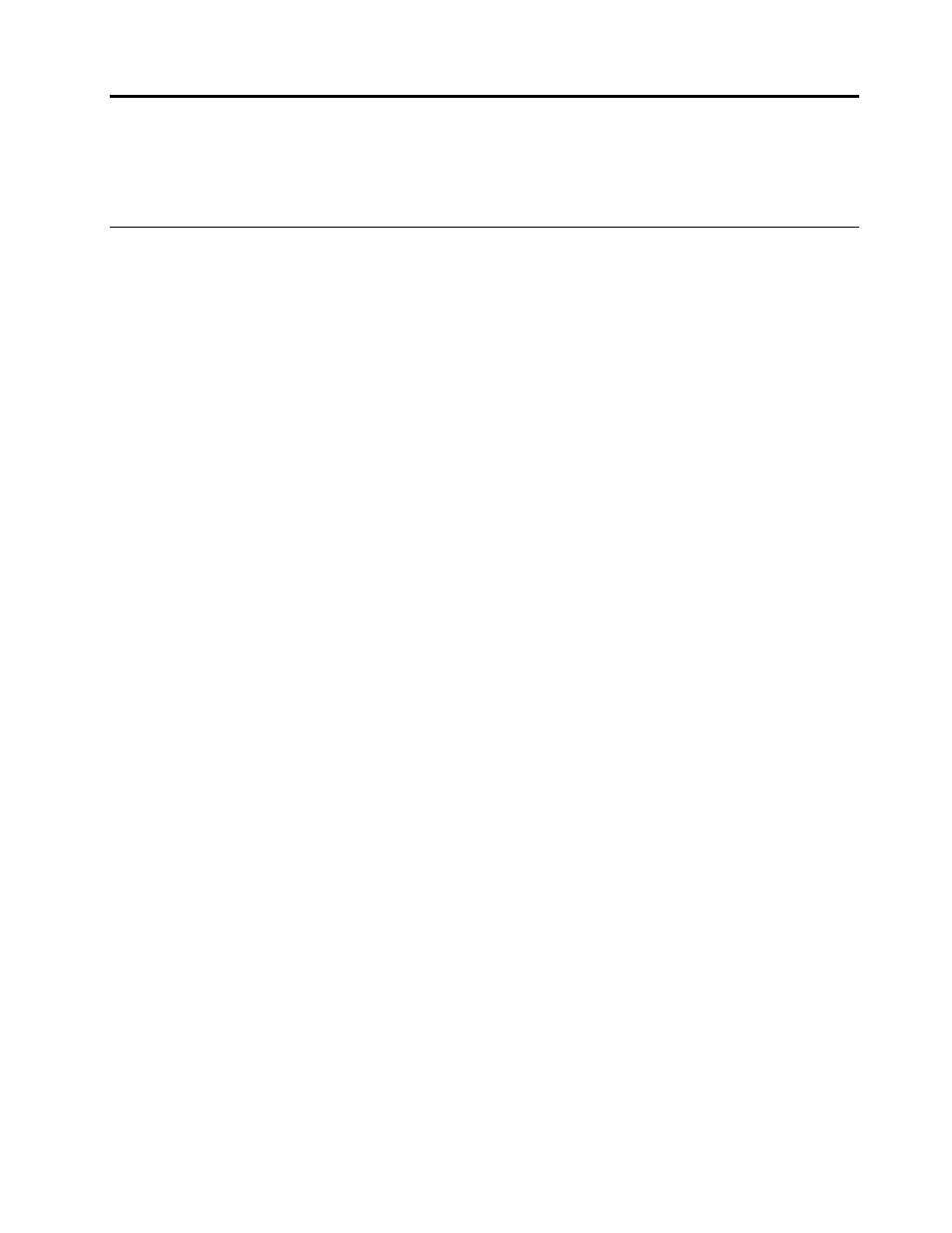
Chapter 5. Advanced configuration
This chapter provides information to help you further configure the computer.
Using the Setup Utility program
The Setup Utility program is used to view and change the configuration settings of your computer. This
section provides information about only the major configuration settings available in the program.
Note:
The operating system settings might override any similar settings in the Setup Utility program.
Starting the Setup Utility program
To start the Setup Utility program, do the following:
1. Turn on or restart your computer.
2. Before the operating system starts up, repeatedly press and release F1 or Fn+F1 (depending on the
keyboard settings). Based on the Setup Utility display mode setting, one of the following situations
occurs:
• Text mode: The Setup Utility program opens.
• Graphic mode (available on some models): The start screen is displayed. Then, select
Setup
and
press Enter to open the Setup Utility program.
Note:
If a BIOS password has been set, the Setup Utility program will not open until you enter the
correct password. For more information, see “Using BIOS passwords” on page 38.
To view and change the configuration settings, follow the instructions on the screen.
Changing the display mode of the Setup Utility program
You can use the Setup Utility program in the graphic mode or the text mode according to your needs.
• Text mode: The keys on the keyboard used to perform various tasks are displayed at the bottom of the
screen.
Note:
The Serial Port Console Redirection item is available only in the text mode.
• Graphic mode (available on some models): In addition to the keyboard, you also can use the mouse to
make selections.
To change the display mode of the Setup Utility program, do the following:
1. Start the Setup Utility program. See “Starting the Setup Utility program” on page 35.
2. From the main interface, select
Setup mode select
and press Enter.
3. Select
Graphic
or
Text
and press Enter.
4. To save settings and exit the Setup Utility program, press F10 or Fn+F10 (depending on the keyboard
settings), select
Yes
in the window displayed, and press Enter.
Changing the display language of the Setup Utility program
The Setup Utility program supports three display languages: English, French, and simplified Chinese.
To change the display language of the Setup Utility program, do the following:
© Copyright Lenovo 2022
35