Lenovo ThinkStation P920 Tower Workstation User Manual
Page 59
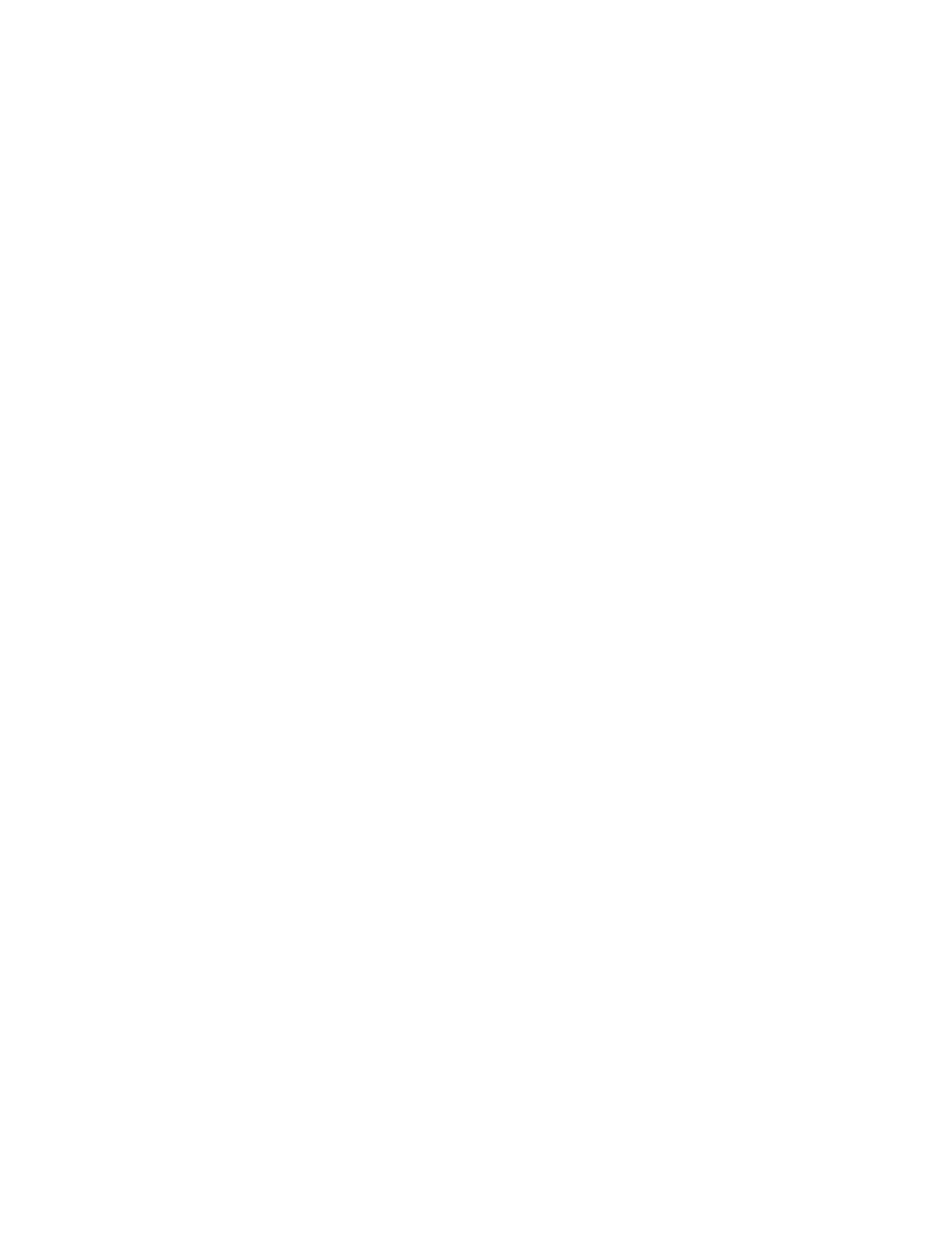
Creating a RAID volume
Attention:
All the existing data stored on the selected drives will be erased while the RAID volume is being
created.
To create a RAID volume, do the following:
1. Enable
VMD
for the selected M.2 solid-state drives by doing the following:
a. Start the Setup Utility program. See “Starting the Setup Utility program” on page 35.
b. Select
Advanced
➙
Intel(R) VMD technology
and press Enter.
c. Select each menu item and press Enter. Then, select
Enabled
and press Enter.
d. Select an occupied M.2 solid-state drive slot as you need and press Enter. Then, select
VMD
and
press Enter.
e. To save settings and exit the Setup Utility program, press F10 or Fn+F10 (depending on the
keyboard settings), select
Yes
in the window displayed, and press Enter.
2. Start the Setup Utility program again. See “Starting the Setup Utility program” on page 35.
3. Select
Advanced
➙
Intel Virtual RAID on CPU
and press Enter.
4. Select
All Intel VMD Controllers
and press Enter.
5. Select
Create Volumes
and press Enter.
6. Select and configure the options one by one.
a.
Name
: You can use the default name
Volume0
or type a preferred name for the RAID volume.
b.
RAID Level
: You can set the RAID level to one of the following:
•
RAID0
•
RAID1
•
RAID10
•
RAID5
Note:
Some of the RAID levels might not be displayed because the number of installed M.2 solid-
state drives and the model of the upgrade key module vary.
c.
Select Disks
: Select an M.2 solid-state drive and press Enter. Then, select
X
and press Enter to add
it to a group.
d.
Stripe Size
(if applicable): Select a stripe size and press Enter.
e.
Capacity
: Customize the capacity of the RAID volume. The default RAID volume is the largest value.
7. Select
Create Volume
and press Enter to create a RAID volume.
8. To save settings and exit the Setup Utility program, press F10 or Fn+F10 (depending on the keyboard
settings), select
Yes
in the window displayed, and press Enter.
Viewing the information about a RAID volume
To view the information about a RAID volume, do the following:
1. Start the Setup Utility program. See “Starting the Setup Utility program” on page 35.
2. Select
Advanced
➙
Intel Virtual RAID on CPU
and press Enter.
3. Select
RAID Volumes
and press Enter.
4. Select a RAID volume and press Enter to view the detailed information.
Deleting a RAID volume
Attention:
All the existing data stored on the selected drives will be erased after you delete RAID volumes.
47